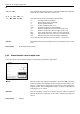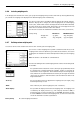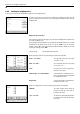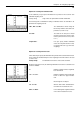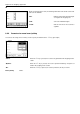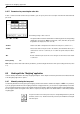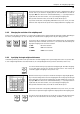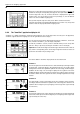Operating instructions
Table Of Contents
- Front page
- Overview of your AX balance
- Overview of your MX/UMX balance
- Contents
- 1 Getting to know your balance
- 2 Setting up the balance
- 3 Your first weighing
- 4 Basic operating concepts for the terminal and software
- 5 System settings
- 5.1 Calling up the system settings
- 5.2 Overview of the system settings
- 5.3 Settings for adjustment and test
- 5.3.1 Displaying the adjustment history (“History ”)
- 5.3.2 Defining adjustment and test reports
- 5.3.3 “ProFACT ” fully automatic adjustment function
- 5.3.4 Defining an external adjustment weight
- 5.3.5 Defining an external test weight
- 5.3.6 Entering the weight certificate designation
- 5.3.7 Defining the weight identification
- 5.4 Specifiying the weighing parameters
- 5.5 “SmartSens ” settings
- 5.6 Renaming the user profile
- 5.7 Selecting the door function
- 5.8 Selecting peripheral devices
- 5.9 Terminal settings
- 5.10 Resetting to the factory settings
- 5.11 Date and time
- 5.12 Selecting the dialog language
- 5.13 Security settings
- 5.14 Energy-saving function and battery change date
- 5.15 Recording the system settings
- 6 The “Weighing ” Application
- 6.1 Selecting the application
- 6.2 Settings for the “Weighing ” application
- 6.2.1 Overview
- 6.2.2 Select function keys
- 6.2.3 “SmartTrac ” and stopwatch
- 6.2.4 Selecting information fields
- 6.2.5 Manual/automatic transfer of weight values
- 6.2.6 Selecting weighing units
- 6.2.7 Defining custom weighing units
- 6.2.8 Defining the weighing record
- 6.2.9 Parameters for manual record printing
- 6.2.10 Defining identifications and record titles
- 6.2.11 Parameters for processing bar code data
- 6.3 Working with the “Weighing ” application
- 6.3.1 Manually entering the tare preset
- 6.3.2 Changing the resolution of the weighing result
- 6.3.3 Specifying the target weight and tolerances
- 6.3.4 The “SmartTrac ” graphical weighing-in aid
- 6.3.5 Weighing-in and using the statistics
- 6.3.6 Working with identifications
- 6.4 Adjusting the balance and checking the adjustment
- 6.4.1 Fully automatic adjustment using ProFACT
- 6.4.2 Adjustment using the internal weight
- 6.4.3 Adjustment using an external weight
- 6.4.4 Checking the adjustment with the internal weight
- 6.4.5 Checking the adjustment with an external weight
- 6.4.6 Adjustment and test records (examples)
- 7 The "Percent Weighing"Application
- 7.1 Introducing the "Percent Weighing"application
- 7.2 Selecting the application
- 7.3 Settings for the "Percent Weighing"application
- 7.3.1 Overview
- 7.3.2 Special function keys for percent weighing
- 7.3.3 Special information fields for percent weighing
- 7.3.4 Additional unit for percent weighing
- 7.3.5 Special record information for percent weighing
- 7.4 Working with the “Percent Weighing ” application
- 8 The “Density ” Application
- 8.1 Introducing the “Density ” application
- 8.2 Selecting the application
- 8.3 Settings for the “Density ” application
- 8.3.1 Overview
- 8.3.2 Selecting the method for density determination
- 8.3.3 Selecting the auxiliary liquid
- 8.3.4 Special function keys for density determination
- 8.3.5 Special information fields for density determination
- 8.3.6 Special record information for density determination
- 8.3.7 Use of bar codes during density determination
- 8.3.8 Specifying the number of decimal places for the result
- 8.4 Working with the “Density ” Application
- 8.4.1 Determining the density of non-porous solids
- 8.4.2 Determining the density of liquids using a sinker
- 8.4.3 Determining the density of pasty substances using a gamma sphere
- 8.4.4 Determining the density of liquids using a pycnometer
- 8.4.5 Determining the density of porous solids
- 8.5 Additional functions of the “Density ” application
- 8.5.1 Sample identification
- 8.5.2 Printing out the result of a density determination
- 8.5.3 Using the density statistics
- 9 The “Minimum Weighing ” Application
- 9.1 Introducing the “Minimum Weighing ” Application
- 9.2 Selecting the application
- 9.3 Settings for the “Minimum Weighing ” application
- 9.3.1 Overview
- 9.3.2 Special function keys for minimum weighing
- 9.3.3 Special information fields for minimum weighing
- 9.3.4 Information menu for minimum weighing
- 9.3.5 Special record information for minimum weighing
- 9.4 Working with the “Minimum Weighing ” Application
- 10 Loading Applications via the Internet
- 11 Further important information
- 12 Technical data and accessories
- 13 Appendix
- 14 Index
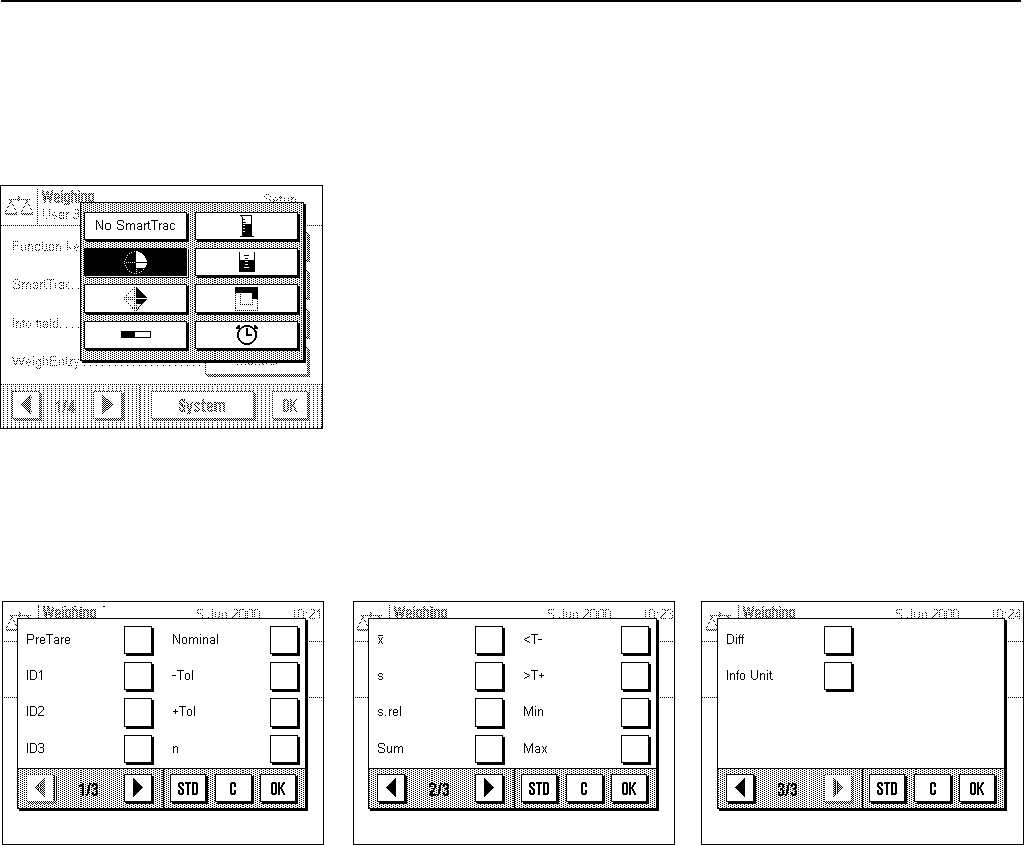
Chapter 6: The “Weighing” application
41
6.2.3 “SmartTrac” and stopwatch
“SmartTrac” is a graphical weighing-in aid which makes it easier for you to weigh in to a specified target value. “SmartTrac” appears
in the application at the right-hand side of the display below the weighing result (Section 4.2).
In this menu you can select the display mode for “SmartTrac” or switch it off. Instead
of “SmartTrac”, you can also display a stopwatch.
Note: You can also call up this menu directly from the application by touching the
corresponding zone of the display (Section 4.2).
Factory setting: “SmartTrac” 1 switched on
You will find information about the various “SmartTracs” and the stopwatch in Section
6.3.4.
6.2.4 Selecting information fields
The information fields keep you constantly informed about the setting values, results obtained, etc. The information fields are
displayed in the application below the weighing result (Section 4.2).
In this menu you specify which information fields should be displayed in the application. You can call up the menu for the information
fields directly from the application by touching the corresponding zone of the display (Section 4.2).
The numbered information fields are displayed in the application. The numbers determine the sequence of the information fields in
the display. Important: For reasons of space, only a maximum of 4 of the available information fields can be displayed. If you activate
more than 4 information fields, only the first 4 are shown in the display. When you touch an information field to activate or deactivate
it, the fields are automatically resequenced. To specify a completely new sequence, first deactivate all the information fields and then
activate them in the desired sequence. You can use “STD” to reset to the factory settings, or touch “C” to quit the input window without
saving the changes. If you wish to save your changes, touch “OK”.
The following information fields are available:
“PreTare”: This information field shows the value that was input for the tare preset using the
function key with the same name.
“ID1”, “ID2” and “ID3”: These information fields show the identifications that were input using the function
keys with the same name. Note: Instead of “ID1”, “ID2”, and “ID3”, the specified
designations are displayed (Section 6.2.10).
“Target”: This information field displays the target weight that was input using the function key
with the same name.