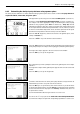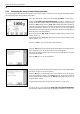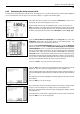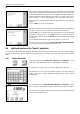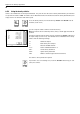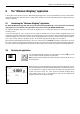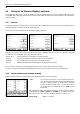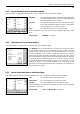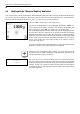Operating instructions
Table Of Contents
- Front page
- Overview of your AX balance
- Overview of your MX/UMX balance
- Contents
- 1 Getting to know your balance
- 2 Setting up the balance
- 3 Your first weighing
- 4 Basic operating concepts for the terminal and software
- 5 System settings
- 5.1 Calling up the system settings
- 5.2 Overview of the system settings
- 5.3 Settings for adjustment and test
- 5.3.1 Displaying the adjustment history (“History ”)
- 5.3.2 Defining adjustment and test reports
- 5.3.3 “ProFACT ” fully automatic adjustment function
- 5.3.4 Defining an external adjustment weight
- 5.3.5 Defining an external test weight
- 5.3.6 Entering the weight certificate designation
- 5.3.7 Defining the weight identification
- 5.4 Specifiying the weighing parameters
- 5.5 “SmartSens ” settings
- 5.6 Renaming the user profile
- 5.7 Selecting the door function
- 5.8 Selecting peripheral devices
- 5.9 Terminal settings
- 5.10 Resetting to the factory settings
- 5.11 Date and time
- 5.12 Selecting the dialog language
- 5.13 Security settings
- 5.14 Energy-saving function and battery change date
- 5.15 Recording the system settings
- 6 The “Weighing ” Application
- 6.1 Selecting the application
- 6.2 Settings for the “Weighing ” application
- 6.2.1 Overview
- 6.2.2 Select function keys
- 6.2.3 “SmartTrac ” and stopwatch
- 6.2.4 Selecting information fields
- 6.2.5 Manual/automatic transfer of weight values
- 6.2.6 Selecting weighing units
- 6.2.7 Defining custom weighing units
- 6.2.8 Defining the weighing record
- 6.2.9 Parameters for manual record printing
- 6.2.10 Defining identifications and record titles
- 6.2.11 Parameters for processing bar code data
- 6.3 Working with the “Weighing ” application
- 6.3.1 Manually entering the tare preset
- 6.3.2 Changing the resolution of the weighing result
- 6.3.3 Specifying the target weight and tolerances
- 6.3.4 The “SmartTrac ” graphical weighing-in aid
- 6.3.5 Weighing-in and using the statistics
- 6.3.6 Working with identifications
- 6.4 Adjusting the balance and checking the adjustment
- 6.4.1 Fully automatic adjustment using ProFACT
- 6.4.2 Adjustment using the internal weight
- 6.4.3 Adjustment using an external weight
- 6.4.4 Checking the adjustment with the internal weight
- 6.4.5 Checking the adjustment with an external weight
- 6.4.6 Adjustment and test records (examples)
- 7 The "Percent Weighing"Application
- 7.1 Introducing the "Percent Weighing"application
- 7.2 Selecting the application
- 7.3 Settings for the "Percent Weighing"application
- 7.3.1 Overview
- 7.3.2 Special function keys for percent weighing
- 7.3.3 Special information fields for percent weighing
- 7.3.4 Additional unit for percent weighing
- 7.3.5 Special record information for percent weighing
- 7.4 Working with the “Percent Weighing ” application
- 8 The “Density ” Application
- 8.1 Introducing the “Density ” application
- 8.2 Selecting the application
- 8.3 Settings for the “Density ” application
- 8.3.1 Overview
- 8.3.2 Selecting the method for density determination
- 8.3.3 Selecting the auxiliary liquid
- 8.3.4 Special function keys for density determination
- 8.3.5 Special information fields for density determination
- 8.3.6 Special record information for density determination
- 8.3.7 Use of bar codes during density determination
- 8.3.8 Specifying the number of decimal places for the result
- 8.4 Working with the “Density ” Application
- 8.4.1 Determining the density of non-porous solids
- 8.4.2 Determining the density of liquids using a sinker
- 8.4.3 Determining the density of pasty substances using a gamma sphere
- 8.4.4 Determining the density of liquids using a pycnometer
- 8.4.5 Determining the density of porous solids
- 8.5 Additional functions of the “Density ” application
- 8.5.1 Sample identification
- 8.5.2 Printing out the result of a density determination
- 8.5.3 Using the density statistics
- 9 The “Minimum Weighing ” Application
- 9.1 Introducing the “Minimum Weighing ” Application
- 9.2 Selecting the application
- 9.3 Settings for the “Minimum Weighing ” application
- 9.3.1 Overview
- 9.3.2 Special function keys for minimum weighing
- 9.3.3 Special information fields for minimum weighing
- 9.3.4 Information menu for minimum weighing
- 9.3.5 Special record information for minimum weighing
- 9.4 Working with the “Minimum Weighing ” Application
- 10 Loading Applications via the Internet
- 11 Further important information
- 12 Technical data and accessories
- 13 Appendix
- 14 Index
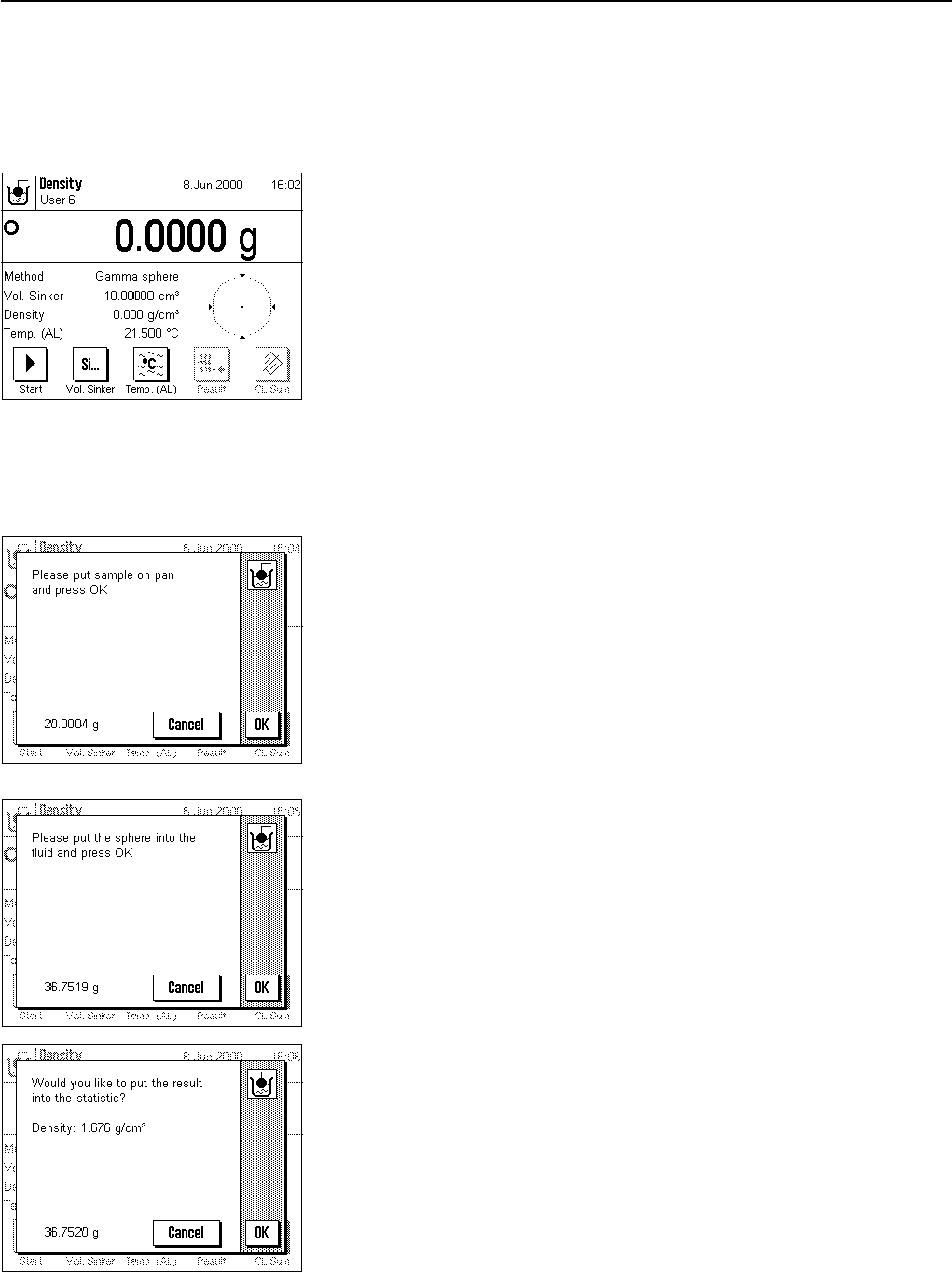
Chapter 8: The “Density” Application
71
8.4.3 Determining the density of pasty substances using a gamma sphere
The density of pasty substances is usually determined using a gamma sphere whose volume is known. The pasty substance is
weighed first without, and then with, the gamma sphere.
In the application-specific settings select the method “Gamma sphere” (Section 8.3.2).
Activate the suitable function keys and information fields (Sections 8.3.4 and 8.3.5).
The example at left shows appropriate settings for determining the density of pasty
substances using a gamma sphere. Note: The function key “Temp. (AL)” and the
information field with the same name which are activated in the example shown at left
are not required for this method of density determination. You can, however, use them
to enter the current ambient temperature which can then be printed out on the reports
and shows the termperature at which the density result was obtained.
Touch the “Vol. AL” function key and enter the volume of the gamma sphere (in this
example 10.00000 cm
3
).
Touch the «1» key on the terminal to tare the balance.
Touch the “Start” function key to start the density determination. After a short pause you
will be prompted to place the sample on the weighing pan (without the gamma sphere).
The weight of the sample appears in the lower left corner of the window.
Touch the “OK” key to accept the weight value.
After a short pause you will be prompted to immerse the gamma sphere in the sample
substance.
The weight of the sample with the gamma sphere appears in the lower left corner of the
window.
Touch the “OK” key to accept the weight value.
The balance now determines the density of the pasty substance and you will then be
asked whether you wish to accept the result into the statistics.
Touch the “OK” key to accept the density value into the statistics. If you do not wish to
accept the result into the statistics, touch the “Cancel” key instead. The result is held until
the next measurement and is displayed in the “Density” information field, but is not
accepted into the statistics.
You will find information about using the statistics in Section 8.5.3.
You can use the «8» key to print out the result of the current density determination.
You will find an example of a report with corresponding explanations in Section 8.5.2.