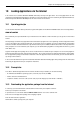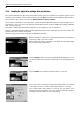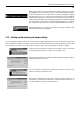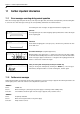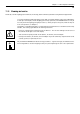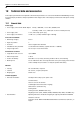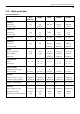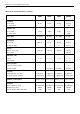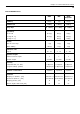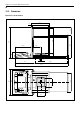Operating instructions
Table Of Contents
- Front page
- Overview of your AX balance
- Overview of your MX/UMX balance
- Contents
- 1 Getting to know your balance
- 2 Setting up the balance
- 3 Your first weighing
- 4 Basic operating concepts for the terminal and software
- 5 System settings
- 5.1 Calling up the system settings
- 5.2 Overview of the system settings
- 5.3 Settings for adjustment and test
- 5.3.1 Displaying the adjustment history (“History ”)
- 5.3.2 Defining adjustment and test reports
- 5.3.3 “ProFACT ” fully automatic adjustment function
- 5.3.4 Defining an external adjustment weight
- 5.3.5 Defining an external test weight
- 5.3.6 Entering the weight certificate designation
- 5.3.7 Defining the weight identification
- 5.4 Specifiying the weighing parameters
- 5.5 “SmartSens ” settings
- 5.6 Renaming the user profile
- 5.7 Selecting the door function
- 5.8 Selecting peripheral devices
- 5.9 Terminal settings
- 5.10 Resetting to the factory settings
- 5.11 Date and time
- 5.12 Selecting the dialog language
- 5.13 Security settings
- 5.14 Energy-saving function and battery change date
- 5.15 Recording the system settings
- 6 The “Weighing ” Application
- 6.1 Selecting the application
- 6.2 Settings for the “Weighing ” application
- 6.2.1 Overview
- 6.2.2 Select function keys
- 6.2.3 “SmartTrac ” and stopwatch
- 6.2.4 Selecting information fields
- 6.2.5 Manual/automatic transfer of weight values
- 6.2.6 Selecting weighing units
- 6.2.7 Defining custom weighing units
- 6.2.8 Defining the weighing record
- 6.2.9 Parameters for manual record printing
- 6.2.10 Defining identifications and record titles
- 6.2.11 Parameters for processing bar code data
- 6.3 Working with the “Weighing ” application
- 6.3.1 Manually entering the tare preset
- 6.3.2 Changing the resolution of the weighing result
- 6.3.3 Specifying the target weight and tolerances
- 6.3.4 The “SmartTrac ” graphical weighing-in aid
- 6.3.5 Weighing-in and using the statistics
- 6.3.6 Working with identifications
- 6.4 Adjusting the balance and checking the adjustment
- 6.4.1 Fully automatic adjustment using ProFACT
- 6.4.2 Adjustment using the internal weight
- 6.4.3 Adjustment using an external weight
- 6.4.4 Checking the adjustment with the internal weight
- 6.4.5 Checking the adjustment with an external weight
- 6.4.6 Adjustment and test records (examples)
- 7 The "Percent Weighing"Application
- 7.1 Introducing the "Percent Weighing"application
- 7.2 Selecting the application
- 7.3 Settings for the "Percent Weighing"application
- 7.3.1 Overview
- 7.3.2 Special function keys for percent weighing
- 7.3.3 Special information fields for percent weighing
- 7.3.4 Additional unit for percent weighing
- 7.3.5 Special record information for percent weighing
- 7.4 Working with the “Percent Weighing ” application
- 8 The “Density ” Application
- 8.1 Introducing the “Density ” application
- 8.2 Selecting the application
- 8.3 Settings for the “Density ” application
- 8.3.1 Overview
- 8.3.2 Selecting the method for density determination
- 8.3.3 Selecting the auxiliary liquid
- 8.3.4 Special function keys for density determination
- 8.3.5 Special information fields for density determination
- 8.3.6 Special record information for density determination
- 8.3.7 Use of bar codes during density determination
- 8.3.8 Specifying the number of decimal places for the result
- 8.4 Working with the “Density ” Application
- 8.4.1 Determining the density of non-porous solids
- 8.4.2 Determining the density of liquids using a sinker
- 8.4.3 Determining the density of pasty substances using a gamma sphere
- 8.4.4 Determining the density of liquids using a pycnometer
- 8.4.5 Determining the density of porous solids
- 8.5 Additional functions of the “Density ” application
- 8.5.1 Sample identification
- 8.5.2 Printing out the result of a density determination
- 8.5.3 Using the density statistics
- 9 The “Minimum Weighing ” Application
- 9.1 Introducing the “Minimum Weighing ” Application
- 9.2 Selecting the application
- 9.3 Settings for the “Minimum Weighing ” application
- 9.3.1 Overview
- 9.3.2 Special function keys for minimum weighing
- 9.3.3 Special information fields for minimum weighing
- 9.3.4 Information menu for minimum weighing
- 9.3.5 Special record information for minimum weighing
- 9.4 Working with the “Minimum Weighing ” Application
- 10 Loading Applications via the Internet
- 11 Further important information
- 12 Technical data and accessories
- 13 Appendix
- 14 Index
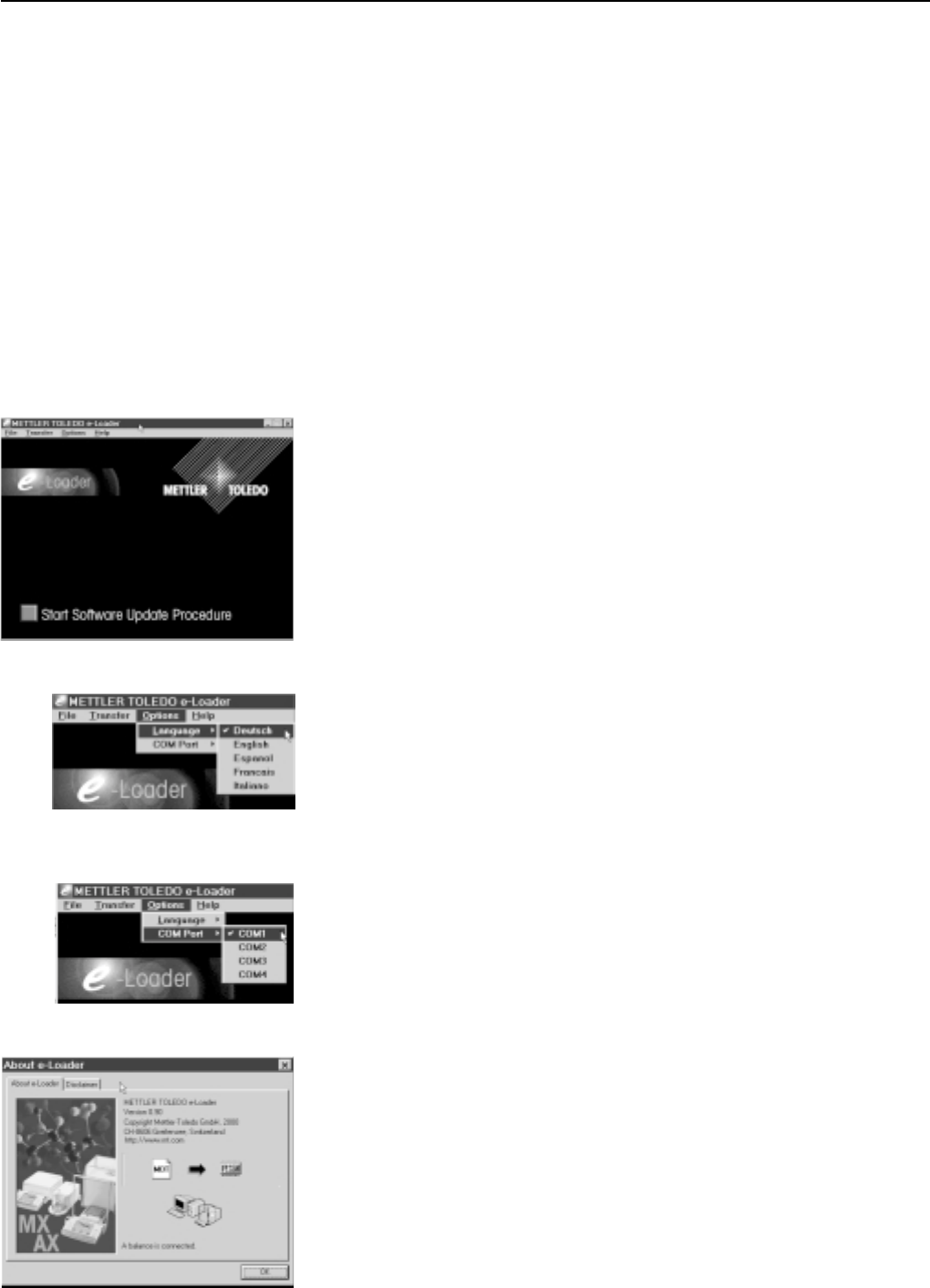
Chapter 10: Loading Applications via the Internet
82
10.4 Loading the application package onto your balance
After you have downloaded the application package from the Internet, before you can transfer it to your balance you must connect
the balance to the serial interface of your computer with the RS232 cable. Note: If your balance also has additional optional interfaces,
take care that the cable is always connected to the RS232C interface installed as standard !
Set the interface on the balance to the following values (you will find detailed information about these settings in Chapter 5.8): for
peripheral device select “Host”, then set the following communication parameters: baud rate 9600; parity 8 bit/none; handshake
none; end-of-line <CR><LF>.
Check that the corresponding communication parameters on your computer are set to the same values.
Start the e-LoaderVXXX installation program you have downloaded from the Internet (“XXX” represents the version number). This
program installs the e-Loader on your computer.
Follow the step-by-step instructions which guide you through the installation.
When the installation is complete, the e-Loader starts automatically. The illustration at
left shows the startup screen of the e-Loader.
Before you update the softare on your balance, you should select the dialog language
and check the settings described below.
Select the language in which you wish to be guided through the updating process. The
e-Loader will display all the instructions and infomation in the dialog language you
select.
Select the interface of the computer to which the balance is connected.
Use the “Help” menu to check that the communication with the balance is functioning
(in the example at left, the e-Loader is confirming that a balance is connected).
If the e-Loader indicates that no balance is connected, first check that the correct
interface has been selected and then, if necessary, that the communication settings on
the computer and on the balance are correct and identical.