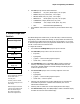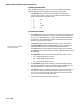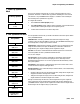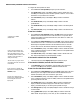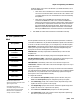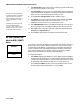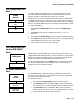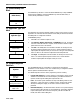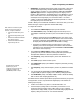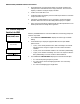Technical data
Chapter 3: Programming and Calibration
(9/00) 3-29
• Stability Filter— The Stability Filter eliminates weight changes within a given range
around a stable weight reading. This filter eliminates fluctuations in the weight
display created by movement. You cannot enable the stability filter if the Process
Application Type parameter is configured High for dynamic weighing such as
batching or filling applications. The Stability Filter uses very stiff filtering as long as
there is motion on the scale so that the weight display changes slowly. There is
minimal jitter on the weight display. Once the terminal detects a "no motion"
condition, it switches the Stability Filter to the standard lowpass filter. As a result,
the weight quickly moves to its final value.
TraxDSP filtering is not available with an IDNET base. These bases allow you to select
between three types of process applications and three filter settings.
To configure the sub-block:
1. Press ENTER at the Vibration Reject prompt to open the sub-block.
2. At the Run Autotune? prompt, select N(o) to bypass the auto tune process or
select Y(es) to automatically tune the low pass and notch filers for analog scales
only.
• If Y(es) is selected, the display reads Adjust 1 and the cursor moves across
the display while the terminal measures the vibration under current conditions.
The terminal automatically displays Measure 1 and the cursor moves across
the display while the terminal adjusts the vibration filter accordingly.
• The terminal can repeat the measure and adjust process up to six times,
depending on the amount and regularity of the vibration. When the vibration
adjustment is made, the terminal indicates either Success or Auto Tune Failed
then continues to the next prompt.
3. Press ENTER at the Adjust Lowpass? prompt to configure the parameters
governing the low pass filter. Disturbances falling below these parameters pass
through the filter; disturbances above the parameters are filtered out.
4. At the Frequency? prompt, enter the frequency above which disturbances are
filtered out.
5. At the Poles? prompt, enter the number of poles.
6. At the Adjust Notch? prompt, press ENTER to configure the parameters governing
selective filtering.
7. At the Frequency? prompt, enter the frequency at which any disturbance is filtered
out.
8. You cannot enable the stability filter if the Process Application parameter is
configured Y(es) for dynamic weighing such as batching or filling applications.
9. At the Stable Filter? prompt, select Y(es) or N(o) to enable or disable the stability
filter. Use this for static weighing applications only.
The default values for vibration rejection that are programmed in the factory are good for
most applications; however, if you find that the weight display is still unstable, the
following steps may help:
1. Set the Low Pass filter to 9.9, poles to 8, and the Notch Filter to 0.0.
2. Lower the frequency setting of the Low Pass Filter by increments of 1.0 and
observe the amount of variation at each setting. When you see a noticeable
improvement in display stability, vary the Low Pass Filter setting slightly below the
frequency setting in increments of 0.1 for minimum fluctuation.
The Adjust Notch parameter
appears only if you are
confi
g
urin
g
an analo
g
load cell. If
configuring a DigiTOL scale,
JAGXTREME proceeds to step 6.
Note: Autotune is available only with
analog load cell scale I/P PCBs of
revisions (or higher) listed below:
" A15290700A Dual Analog Load
Cell
" A15345400A Single Analog Load
Cell
" B15360100A Reduced Excitatation
Dual Analog Load Cell
" B15360200A Reduced Excitation
Single Analog Load Cell