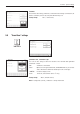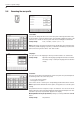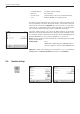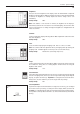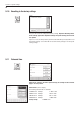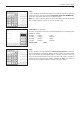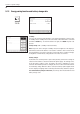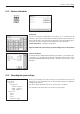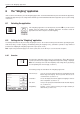Operating instructions
Section 5: System settings
35
“Brightness”
Here you can set the brightness of the display. Touch the arrow buttons to adjust the
brightness in the range 0% to 100% as required. Each time one of the two arrow buttons
is touched, the brightness is instantly adjusted so that the change can be seen
immediately.
Factory setting: 80%
Note: If the balance is not used for 15 minutes, the brightness of the display is
automatically reduced. This increases the life of the backlighting. The next time either
a key is touched or there is a change in weight, the brightness is changed back to the
value selected here.
“Contrast”
Sets the contrast of the display in the range 0% to 100%. Adjustment is done in the same
way as for brightness.
Factory setting: 50%
“Font”
Selects the font for displaying the weighing result. There is a choice of 3 fonts.
Note: You can also make this adjustment directly in weighing mode by touching the
weighing result. A window appears in which you can select the font directly.
Factory setting: Round letters (first setting at top of list)
“Beep”
Sets the volume of the beep in the range 0% to 100%. Setting to 0% switches the beep
off. To make the setting, there is a sliding adjuster similar to those for setting the
brightness and contrast.
Factory setting: 75%
“Touch Function”
If you switch off the touch function for the “Touch Screen”, the display no longer responds
to touch in weighing mode, and so you can no longer make settings by touching the
display (exception: function keys). Important: In setting mode the touch function is
always active, because otherwise you can no longer make any settings.
Factory setting: “On”
“Touch adjustment”
If you have the impression that the balance no longer reacts correctly, you can adjust
the “Touch Screen” by touching a certain point of the display. When you touch the
“Activate” key a window appears and you are prompted to touch the flashing surface.
This operation can be repeated several times. (It can be terminated at any time with the
“C” key.)