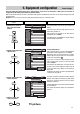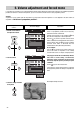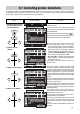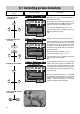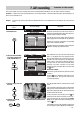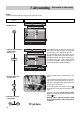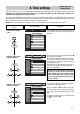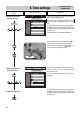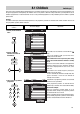User's Manual
Press this key on the remote
control....
The screen displays Explanation
25
The copy operation with the selected devices is now
active.
If any subsequent switching operations could interfere
with copying, a warning box with the text „AV recor-
ding“ will be displayed and the requested switching
operation will not be executed.
To check the progress of the operation, press the key
to display the picture from the input device on the screen.
If you wish to execute the copy operation in standby
mode, you can switch the TV set to this mode by pres-
sing the key.
If this setting is not stored, the programme position must
be selected again in order to display the TV programme.
AV
Output
LogicVTR
Video Rec.2
Decoder A
696+07A-GB
AV-recording
no recording
A
Device connection
Input
LogicVTR
Video Rec.2
Decoder A
Camcorder
Pr. 6: RTL 2
AV
?
MENU
return Help
TV
picture
696+07B-D
AV-recording
Camcorder ➜ Video Rec.2
A
Device connection
Input
LogicVTR
Video Rec.2
Decoder A
Camcorder
Pr. 6: RTL 2
FRONT:
Video
+
-
Output
LogicVTR
Video Rec.2
Decoder A
AV
EURO2:
Video
OK
record ?
?
MENU
return Help
TV
picture
7. AV recording
In the „AV recording“ menu, you can define which of the connected peripheral AV devices are to be used for copying a recording.
AV device is a generic term for all external video units, such as video recorders, camcorders,video disk players, photo CD players, etc
which can be connected to a TV.
Example: You wish to copy a film recorded with an S-VHS/Hi8 camcorder to an S-VHS/Hi8 video recorder which is also connected to the
TV set.
1. Call the AV menu
2. Select the desired AV devi-
ces (in this example: Cam-
corder and Video Rec. 2)
3. Store the settings and clear
the menu
In the „AV recording“ menu , you can select how the
AV devices connected to your TV set (see Section 5,
„Equipment configuration/Connecting external devices“)
are to be used for copying a recording.
The left side of the menu (Input) shows the devices
which supply picture and sound for the copy operation.
Selection of an input for a programme is meaningful
only for SAT or decorder operation.
The right side of the menu (Output) shows the devices
capable of recording the picture and sound.
After calling this menu, you must first select the input
device, i.e. the device which is to supply the picture.
Once you have done this, the cursor moves to the out-
put side of the menu and the keys are displayed in
colour. If there is more than one AV device shown on
the output side, you must select the desired device
manually. If you make a mistake, you can switch
between the input and output sides of the menu with
the keys.
Back to the example:
You want to copy the film from the camcorder to video
recorder 2.
Press the key to display the signal from the cam-
corder on the screen. Then press the yellow key to
select the output device.
AV
+
-
4. Terminate or abort the
copy operation
AV
AV
TV
OK
OK
Camcorder ➜ video recorder
yellow
green