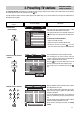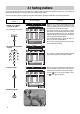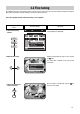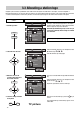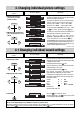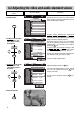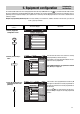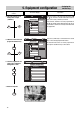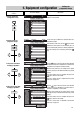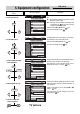User's Manual
Press this key on the remote
control....
The screen displays Explanation
18
5. Equipment configuration
Assigning the
function keys
4. Select the function for TV
mode (in this example
„Subtitles“)
5. Switch to Hi Text mode and
program the function keys
6. Store the assignments and
return to the „Equipment
Configuration“ menu
OK
P
+
+
-
AV
--/-
-
P
123
456
789
0
A
B
TV
?
MENU
Function keys
Functions
▲
▼
TV
TV
Infotext
Infotext
A
B
696+05Oa-GB
?
MENU
return Help
TV
picture
TV
C
NEXTVIEW
no function
Television
no function
Logo
Pict. format
Comb filter
Magnifier
Slow motion
9xmulti-pict
Speech-music
Sound effects
Stereo/ch. 1-2
Muting -12dB
Infotext
Subtitles
Large subtitles
Subtitles
Large subt.
OK
P
+
+
-
AV
--/-
-
P
123
456
789
0
A
B
TV
?
MENU
Function keys
Functions
▲
▼
TV
TV
Infotext
Infotext
A
B
696+05Pa-GB
?
MENU
return Help
TV
picture
TV
C
NEXTVIEW
no function
Videotext
no function
Infotext
Answer
Large font
Stop page
Subtitles
Stop page
store ?
OK
AV
OK
P
+
+
-
AV
--/-
-
P
123
456
789
0
A
B
TV
?
MENU
Equipm. configuration
696+05A1-GB
?
MENU
return Help
TV
picture
Function keys
Device connection
SAT settings
Language:
further
English
Select the function in the right-hand field with the
or key. The text on the left-hand side changes as
soon as the cursor (a white bar) is moved.
If the function „Subtitles“ has been programmed for
key B, the subtitles will be displayed when the TV set
is switched, if subtitles are actually transmitted with
the programme.
P
-
P
+
The cursor (a white bar) is now located in the second
line, on the currently programmed function.
The desired Hi Text functions can now be programmed
in
the sequence described in steps 3 and 4, above.
P
+
P
-
P
+
P
-
TV
OK
MENU
TV
7. Return to TV picture