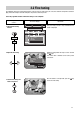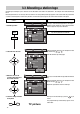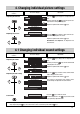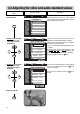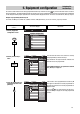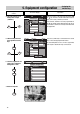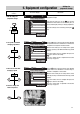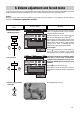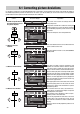User's Manual
Press this key on the remote
control....
The screen displays Explanation
18
5. Equipment configuration
RGB priority
Volume adaptation
2. Set the RGB priority
3. Activate and deactivate the
volume adaptation
4. Store the settings and
return to TV picture
OK
P
+
+
-
AV
--/-
-
P
123
456
789
0
A
B
TV
?
MENU
Equipm. configuration
698-05F-GB
?
MENU
return Help
TV
picture
store ?
OK
white
yellow
blue
REC
Ȅ
Prog. change settings
RGB priority: Yes
Sound settings: Yes
OK
P
+
+
-
AV
--/-
-
P
123
456
789
0
A
B
TV
?
MENU
Equipm. configuration
698-05G-GB
?
MENU
return Help
TV
picture
store ?
OK
white
yellow
blue
REC
Ȅ
Prog. change settings
RGB priority: Yes
Sound settings: Yes
Some stations transmit commercials at a higher volu-
me than the normal programme. You can activate an
automatic volume adaptation function so that you do
not have to adjust the volume with the remote control
each time.
When this function is active, differences in the volume
are automatically equalised.
The setting you select here applies to all programme
positions.
+
-
+
-
1. Call the „Equipment
configuration“ menu
OK
P
+
+
-
AV
--/-
-
P
123
456
789
0
A
B
TV
?
MENU
Equipm. configuration
698-05B-GB
?
MENU
return Help
TV
picture
store ?
OK
Prog. change settings
RGB priority: Yes
Sound settings: Yes
white
yellow
blue
REC
Ȅ
MENU
yellow
red
white
OK
TV
2x
The RGB priority must be set to Yes if a Pay-TV deco-
der (Premiere) is to be connected to the TV.
Select the setting Yes or No with the keys.
Store the new settings with the key
OK
+
-