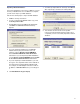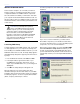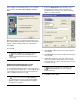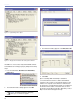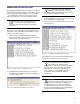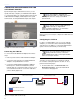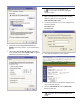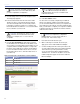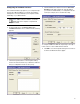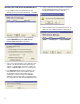User guide
29
CHAPTER 3
The last dialog of the wizard will prompt you to shutdown
your computer. Select No, I will restart my computer
later.
Manually shutdown your computer from the Start menu
and install the Network Interface Card. When the Network
Interface Card is installed, restart your computer, then
launch RMS.
Launch RMS.
NOTE: If RMS does not start successfully,
you will need to shut down RMS and
validate the Network Interface Card (covered in the
next section).
Validating the Network Interface Card
(Not necessary for i.LON only users)
To ensure that the Network Interface Card is properly set
up, as well as perform diagnostics, use the LonWorks Plug
‘n Play applet, found in the Control Panel. Follow these
steps to validate and check your card:
CAUTION: You must click OK or Apply fol-
lowing these steps to ensure that the applet
has successfully communicated with the hardware
on-board your computer.
1. Inspect the NI Application drop-down box. If your
Network Interface Card is a PCI card, make sure
that NSIPCLTA is selected. If your card is a PCMCIA,
NSIPCC should be selected.
2. Click Apply to initialize and load the system image file
onto the card.
3. Click Diagnostics to launch the Diagnostics dialog and
test your card.
4. Click Test to request the connection status from your
card. You should see output similar to the messages
shown in Figures 3.1 and 3.2, indicating that your card
is working correctly.
NOTE: If you get an error of any kind, click
Restart and Reset to reset the card and
reload its firmware.
5. Click OK to exit the applet.