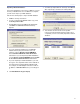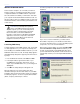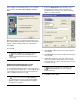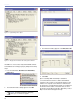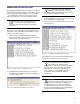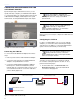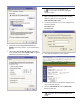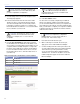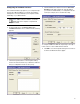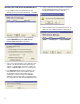User guide
33
CHAPTER 3
2. On the General tab, highlight Internet Protocol
(TCP/IP) and select Properties. The Properties dialog
appears.
3. Click the Use the following IP address radio button.
In the IP address field, enter 192.168.1.100, accept the
default Subnet mask, then click OK.
NOTE: If you are using Windows 98,
you may need to restart after making the
changes in step 3.
4. Open your Web browser and enter in the following
address to gain access to the i.LON 10:
http://192.168.1.222/config
5. You will be prompted for a user name and password.
Enter the following:
User Name: ilon
Password: ilon
6. The i.LON 10 Configuration screen appears.
7. Click the Security link on the left side navigation menu.
The Security page appears.
8. Check the Allow HTTP Access and Allow TFTP
Access checkboxes.
CAUTION: Do not click Save & Exit at this
time.