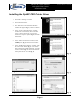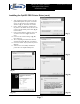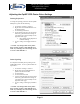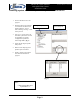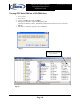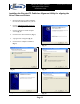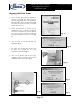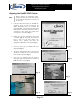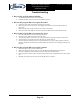Manual
Page 13
Director EC Office Publisher
with OptiEC PRO Printer
Installation Guide
Document Revision: 12/28/2004
Aligning the OptiEC PRO Printer
(fig. 3)
(fig. 4)
(fig. 5)
Alert:
Before starting the Alignment Utility,
p
osition the back end of the inkjet printe
r
in line with the dotted line on the top o
f
the drive bay.
1.
From the Start Menu Open the SCRIBE E
C
Alignment Utility. It will be located in the
folder designated when you installed the
alignment utility. Choose the appropriate COM
Port Number, which the Scribe EC Loader is
connected to then choose the OptiEC then
Click the Start Test button (fig. 1).
2. Follow the onscreen instructions then Clic
k
Yes button (fig. 2). The picker arm will then
hover a disc over the open printer tray.
Observe disc’s position and make the
appropriate adjustments to the printer (fig. 3).
3. Click Yes when you are satisfied with you
r
adjustment (fig. 4).
4. The picker arm will then place a disc onto the
printer tray. Follow the on screen instructions
then click the OK button (fig. 5).
5. Once you are satisfied with the printer’s
alignment, tighten the thumbscrews located on
both side of the printer (fig. 6).
(fig. 1)
(fig. 6)
(fig. 2)