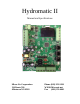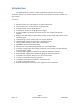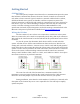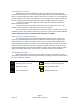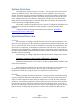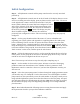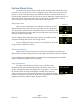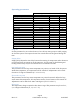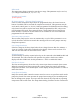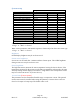Hydromatic II Chiller Operation Manual
Table Of Contents
- Introduction
- Getting Started
- System Overview
- Operational Overview
- Initial Configuration
- System Menu Items
- Operation
- Fault Handling
- Wiring Diagrams
- Specifications
- Glossary
- Appendix 1: System menu overview
- Appendix 2: Organizing IDs in the CAN system
- Appendix 3: Ordering a system
Page 7
Rev 1.07 ©2015 Micro Air Corp 10/26/2015
System Menu Items
Available menu options depend on the system operating mode. While the system
is in heat or cool mode, the user can see a diagnostic view of the system, show the event
history, or return to the operating screen. When the system is in the off mode, the user
can also change parameters from any slave in the system. Parameter changes made to one
slave in the system will change all the slaves in the system. See Appendix 1: System
menu overview for a quick overview of the system menu structure.
Diagnostic view
Screen 1
Three screens of information are available on all slaves. Screen 1
displays data specific to the slave you are viewing. AC line voltage and
AC current if the optional sensor is installed is shown on the left side. The
status of the high Freon pressure (HP), low Freon pressure (LP), and flow
switches are shown on the right.
Screen 2
Screen 2 displays the pump relay pressure sensors, if installed, and the
compressor running hours for the slave being viewed.
Screen 3 displays the slave overview screen. Details on this screen
are given in the “Operation” section.
Show event history
When a fault occurs on a slave, it is saved in the event history log. Events are
shown only for the slave being viewed. The last eight events may be viewed if available.
Copy parameters, Operating parameters, System setup, and Staging parameters should
only be modified by qualified service personnel.
Copy parameters
If a stage controller fails to operate, a new controller can be
installed and the system information copied from another slave in the
system. Selecting this menu item displays the “Copy Slave” screen. Press
the advance button to advance through the available slaves and press
select to start the process. The menu will return to the unit ID entry when
cloning if successful. Set the unit ID of the slave being replaced. Advance through the
parameters and select “Back to Menu” then press “ESC”.