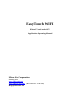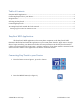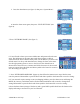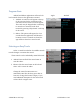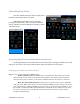EasyTouch Wi-Fi Manual
©2018 Micro-Air Corp. 6 11/26/2018 rev 1.01
If a service is used that your router does not support, you will need a DDNS client
installed on a PC or network device that runs all the time. The client is just a PC program that you
run and setup just like the setup in the router.
Step 2: Enable port forwarding in your router to one EasyTouch IP address. Follow your routers setup
instructions to forward an external port (over 1024 for most ISP’s) to the IP address of the EasyTouch you
selected and use port 80 as the port to forward to.
What is “Port Forwarding” and how do I enable it? Port forwarding allows requests
from outside your network to reach devices inside the network without risking the security of
other devices on your local network. To enable it, open to your routers setup page and find the
page for port forwarding, usually under the “Application and Gaming” or “Forwarding” tab. Add
an entry for the IP address using the “From” or “Service” port as some number between 1024 and
65000 and the “To” or “Internal” port as port 80. Set the protocol selection to “All”.
Step 3: Enter the web address and port in the EasyTouch application.
Where do I enter the address? Press the + (iPhone) or Add (Android) button from the
select location screen to enter a new location.
What address do I enter in the iPhone application? If you chose, for example, a
noip.com address of MyWonderfulYacht.noip.me as your DDNS address and you selected port
12345 as your port, you would enter MyWonderfulYacht.noip.me:12345 as the global address in
the iPhone™ AirNet 5i application. The app will automatically connect to the appropriate address
when the app is started. Do not add HTTP:// or WWW.