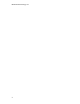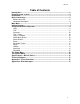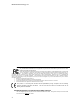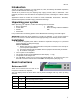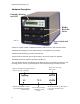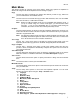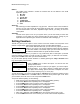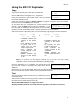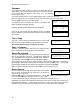User`s manual
BD-121
5
MICROBOARDS
1. Copy
Introduction
The BD-121 BluRay Duplicator is a high speed CD, DVD, and BluRay Recordable duplication
system from Microboards Technology, LLC.
The BD-121 is perfect for any user requiring easy copying of audio, video, or Data discs. LED
indicators provide the user with status of the duplication process, minimizing the number of failed
discs.
Applications suited for the BD-121 include Pro Audio, Multimedia, Government / Education,
Software Development, Medical Imaging, and Data Interchange.
Unpacking your system
When unpacking your duplicator, confirm the following items are included:
• BD-121 duplicator
• Power cable
• Manual
• DVD-R disc
• USB cable
• Zulu2 recording software Installation
Disc
If any of these items are missing, please contact Microboards Technology Technical Support.
IMPORTANT: Please keep all the packing for your BD-121 duplicator. If your unit ever needs to
be sent in for service, it must be returned in the original packing or the warranty will be voided.
Installation
• Connect the supplied power cable to the BD-121 duplicator and plug in to a protected
power outlet strip or UPS power supply.
Note for Installation:
1) Please verify that the voltage switch above the power connection is set correctly for
your local power specifications.
2) The socket outlet should be installed near the equipment and be easily accessible.
3) Do not block cooling fans.
• Turn on power to the duplicator.
• The system will go through initialization and then display: 1. Copy.
• The system is now ready to use.
• For USB Mode, connect to a PC via an unoccupied USB port. To access the drive, the
External Connection mode must be turned ON in the Setup Menu (See page 13).
Basic Instructions
Buttons and LCD
There are four buttons and an LCD on the
front panel of the BD-121 duplicator.
The LCD display shows the menu items and any status messages that may come up during
operation.
Control Name Function
▲
Up Scroll up through the menu or list.
▼
Down Scroll down through the menu or list.
ENT
OK Execute the function. Also called OK in the Menus.
ESC
ESC Go back to the previous function.