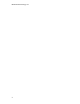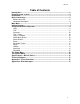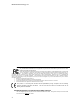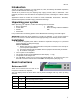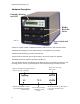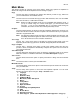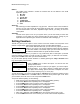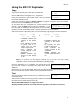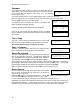User`s manual
Microboards Technology, LLC
8
Counter:
Specify Counter
Specify Counter:
[0 ] OK?
Counter:
No Counter
Utilities
The Utilities menu includes a number of functions that are not related to the actual
duplication process.
1. Disc Info
2. Prescan
3. System Info
4. Device Info
5. Load Default
6. Update Firmware
7. Save
AutoCopy
The AutoCopy function simplifies the copy process. After the initial round of blanks is
burned, you only need to load the drives again and close them. Once the drives detect
the new blank media in the drives, duplication begins without you having to touch the
control panel.
Shutdown
Use this menu option to turn off your system. Once you see the “Ready to Power Off”
message, you can safely turn off the machine using the power switch. Turning off your
duplicator without performing this function increases the risk of damaging it.
Setting Counters
The BD-121 gives you the option to set a counter so that the machine can keep track of the
number of copies made. Follow these steps when you see a Counter Selection Menu:
The Counter Selection Menu lets you set how many copies you want to
make for your project. The Counter Selection feature tells the duplicator
to count the number of successful copies you have made and stop the
job when the desired number of copies has been reached.
You can select “No Counter” if you prefer to copy continuously with no interruption. (It will still
count the number of copies, but it will not notify you when to stop.) To select the “No Counter”,
simply press the ENT button when you see the screen above.
Or, you can select “Specify Counter” between 1 to 9999 by pressing the ▲ Up or ▼ Down button
to go to the Specify Counter menu:
Press the ENT button to select this option. You will see the next
Specify Counter menu.
To specify the number of copies for your project, you need to input a
four-digit number. If you need to specify a number that is less than
four digits, fill the leading spaces with zeros. Examples are “0234”
(two hundred and thirty four), or “0010” (ten).
To enter the number, you need to use the ▲ Up or ▼ Down button to select the number for each
digit and use the ENT button or the ESC button to move the cursor position right or left. Once
you've finished, move the cursor to “OK” and press the ENT button.
To input the desired quantity, do the following:
¾ Make sure the cursor is located at the first position (First blinking position):
¾ Press the ▼ Down button repeatedly until “0” is displayed.
¾ Press the ENT button once to move the cursor to the next position.
¾ Press the ▼ Down button repeatedly until “0” is displayed.
¾ Press the ENT button once to move the cursor to the next position.
¾ Press the ▼ Down button repeatedly until “2” is displayed.
¾ Press the ENT button once to move the cursor to the next position.
¾ Press the ▼
Down button repeatedly until “1” is displayed.
¾ With “0021” displayed, press the ENT button once and the cursor moves to “OK”.
¾ Press the ENT button once more to submit your counter value and start duplication.