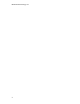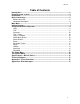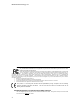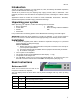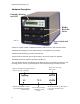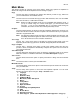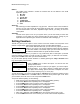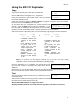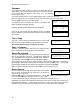User`s manual
BD-121
9
Microboards B.30
1. Copy
Counter:
No Counter
Preparing... 4063MB
1 Discs Detected, Go?
Microboards B.30
2. Test
Using the BD-121 Duplicator
Copy
This process will copy your master disc to a blank disc.
Use the ▼▲ buttons to navigate to the 1. Copy Menu.
Insert your blank discs in the recorder drives. Next, you will see
the Counter Selection menu:
Follow the instructions shown in Setting Counters on page 8 to continue. Once the counters
have been set, press the ENT button to confirm.
As the blank discs are recognized, the number detected will
increase. Press the ENT button to start the duplication. If you
have Autostart set, duplication will begin either once the recorder
has been found to contain blank media or until the Autostart time interval passes.
After a few seconds of processing time, one of the following Copy Progress screens will appear.
Copying... 4063MB
0/21 12% 488MB
or:
Copying... 4063MB
0 12% 488MB
¾ “4063MB” indicates the
capacity of the master
disc.
¾ “0/21” indicates you have
a project size of 21
copies and you have
made 0 copies so far.
¾ “12%” indicates the
current progress of the
duplication.
¾ 488MB indicates the
amount of data burned
so far.
¾ “4063MB” indicates the
capacity of the master
disc.
¾ “0” indicates you have
made 0 copies so far.
¾ “12%” indicates the
current progress of the
duplication.
¾ 488MB indicates the
amount of data burned so
far.
Note: It is normal to see the progress indicator stay at 0%-10% and 100% during
duplication. That is caused by the initializing and finalizing stages.
Once the duplication run is completed, the recorder drives will
eject and the number of successful and failed discs will be
displayed.
At this point, you can add more blank discs to the recorder drives and repeat the process. If you
have the Counter set, only the number of discs selected will be burned.
Test
The Test function is useful to determine if your master disc can be
successfully read.
This process is identical to the Copy process, with the one exception being that the discs will not
be burned to if the media supports test mode.
DVD+R and all BD media do not support test mode.
Running rewritable media in Test mode will cause any data on the discs to be erased.
Pass 1 Fail 0 ( 1)
Waiting for Blanks