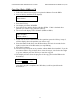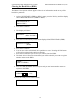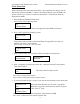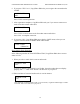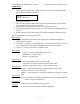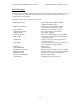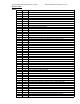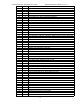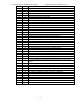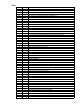Specifications
Table Of Contents
- TABLE OF CONTENTS
- System Overview
- Unpacking your system
- Installation Requirements
- Menu Overview
- Copy CD to CD
- Simulation CD to CD
- Registering Data to the Hard Drive (HDD)
- Erasing CD-RW media
- Copy Hard Drive (HDD) to CD
- Clearing the Hard Drive (HDD)
- Track Extraction
- Setup Menu
- Error Codes
- Specifications:
- Supported Formats:
- Firmware Updates
- Contact Information
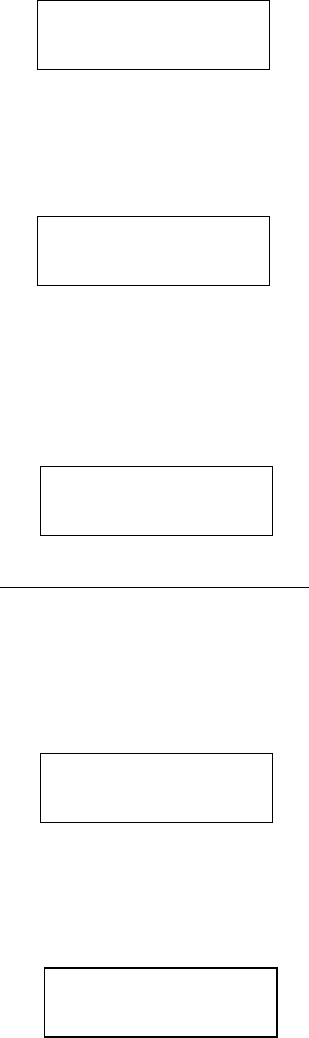
COPYWRITER PRO SERIES DUPLICATOR MICROBOARDS TECHNOLOGY, LLC
14
6. If you press “YES” in 1-5, CopyWriter PRO asks you to register the extracted tracks
in HDD.
COPY TO HDD
OK?
Press “YES” to start registration.
7. After registration completes, CopyWriter PRO asks you if you want to extract more
tracks from other master audio discs.
N
EXT MASTE
R
Press “YES” to extract more tracks from other master audio discs.
Press “NO” to complete extraction.
8. If you press “NO”, CopyWriter PRO moves back to COPY menu so that you can
copy the extracted tracks in HDD to blank CD-R media.
COPY START
(
HDDtoCD
)
Error status in Track Extraction:
In the following situation in TRACK EXTRACTION, CopyWriter PRO shows an error
status in LCD.
1. When you select a track which is not an audio track:
EXTRACT THE
Trk?
If you try to extract a track which is not CD-DA, the track number does not display
properly, but “—“. And “YES” button is invalid even if you press it.
2. When total time of extracted audio tracks is over 80 minutes:
EXTRACT THE
Trk?
If the total time of extracted audio tracks is over 80 minutes, CopyWriter PRO displays “OVER”
and “YES” button is invalid even if you press it.