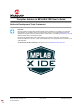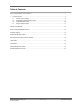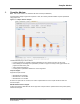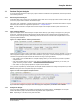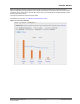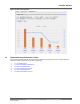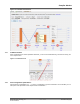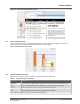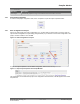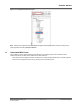Owner's Manual
Table Of Contents
- Notice to Development Tools Customers
- Table of Contents
- 1. Compiler Advisor
- The Microchip Website
- Product Change Notification Service
- Customer Support
- Product Identification System
- Microchip Devices Code Protection Feature
- Legal Notice
- Trademarks
- Quality Management System
- Worldwide Sales and Service
1.1 Perform Project Analysis
To use the Compiler Advisor to analyze your project for different combinations of optimizations, follow the procedures
in the following sections.
1.1.1 Select Project for Analysis
In MPLAB X IDE, open a project and in the Projects window either click on the project name to make it active or right
click on the project name and select “Set as Main Project.”
The project code, configuration, compiler and device will be used for the analysis. Therefore ensure that the compiler
and device pack versions are supported as specified in
1. Compiler Advisor.
Note: You will be warned in Compiler Advisor before analysis if the compiler and device pack versions are not
correct.
1.1.2 Open Compiler Advisor
Open the Compiler Advisor. Select Analysis>Compiler Advisor either by right clicking on the project or by using the
Tools menu. Information about the selected project will be loaded into the Compiler Advisor and displayed at the
top of the window (see figure below). Additionally, there are links to learn more about the Compiler Advisor or view
Frequently Asked Questions.
Figure 1-2. Compiler Advisor with Project Information
Verify that the project name, project configuration, compiler toolchain and device are correct for analysis. If you do not
have a supported compiler or device pack version selected for your project, a note will be displayed. For example, a
note about unsupported compiler versions will have links to help you (see figure below):
• Click “install” to open the MPLAB XC C Compiler webpage where you can download or purchase an updated
compiler version.
• Click “Scan for Build Tools” to open the Tools>Options>Embedded>Build Tools tab where you can scan your
system for existing compiler versions.
• Click “switch” to open project properties for compiler version selection.
Once you have completed any needed update, the Compiler Advisor will detect the change and request that you click
Reload. Clicking this button will update the project information.
Figure 1-3. Note on Unsupported Compiler Version
If you make other changes to the project, such as changing the configuration, you will also need to Reload.
1.1.3 Analyze the Project
Once any project modifications are complete and loaded into the Compiler Advisor, click Analyze. The Compiler
Advisor will build the project code several times using different sets of optimizations.
Note: Depending on code size, this may take some time.
Compiler Advisor
© 2021 Microchip Technology Inc.
and its subsidiaries
User Guide
DS-50003215A-page 4