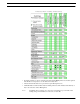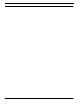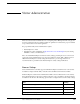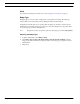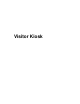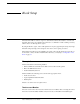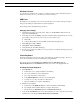User guide
Visitor Administration User Guide 25
Configuration
4. Select the Directory from the drop-down.
5. Click [Login].
When the correct user name and password has been typed in and there is a failure to log in, check that
the user account has access to the system. This is configured in System Administration or ID
CredentialCenter on the General form of the Users folder.
Logging Out
1. On the web page, click on the lock icon to log out.
You will be logged out of the application.
Configuration
The different properties that can be configured are displayed in this application. To view the details,
click on the property.
Sign-in Locations
Click Location. The list of sign-in locations is displayed along with their time zones. If segments are
being used, this is also displayed.
Adding a Sign-in Location
1. Click [+].
2. Enter the information for the new sign-in location.
a. Type a unique name for the sign-in location. Duplicate names will result in an error.
b. Choose the correct time zone.
c. If you are using a segmented database, choose the appropriate segment.
3. Click [Save].
Modifying a Sign-in Location
1. Select the sign-in location.
2. Make changes to the sign-in location name, time zone, or segment.
3. Click [Save].
Deleting a Sign-in Location
A sign-in location cannot be deleted if it has been selected for a visit event or has been assigned to a
Kiosk.
1. Select the sign-in location.
2. Click [–].