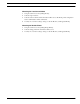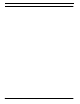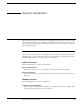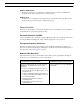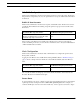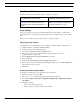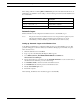User guide
:
48 Visitor Administration User Guide
User Account Settings
The Windows User account should have limits or restrictions configured.
Proxy Settings
If a proxy is required to access the Visitor Management Web services machine, consult your IT
department. They may configure the proxy that is already in use to limit the Kiosk’s access to Web
sites.
If a proxy is not normally required, configure the proxy settings as follows.
Configuring Proxy Settings
As the Windows User, ensure that the proxy is configured so that there will be no Internet access.
1. In Internet Explorer, select Tools > Internet Options.
2. On the Connections tab, click [LAN settings].
3. Select the Use a proxy server for your LAN check box.
4. For the proxy server, enter an address that will not allow Internet access, such as
“NoInternetAddress” and port “80.”
5. Clear the Bypass proxy server for local addresses check box.
6. Click [Advanced].
7. Select the Use the same proxy server for all protocols check box.
8. Enter the name of the server running Visitor Management Web services in the Exceptions field.
This should be the only exception.
9. Click [OK].
Preventing Log Off and Shut Down
As the Windows Administrator, prevent Kiosk log off and shut down.
1. Click the Start button, then select Run.
2. Type gpedit.msc and click [OK]. The Group Policy window appears.
3. Go to Local Computer Policy\User Configuration\Administrative Templates\Start Menu
and Taskbar.
4. Enable these settings:
• Remove Logoff on the start menu
• Remove and prevent access to Shut Down command
In an Active Directory environment... In a Windows Workgroup environment...
As the Windows Administrator, create a Group
Policy Object and assign it to the Kiosk users
organizational unit to limit what the Windows User
can do.
As the Windows Administrator, download and
install Windows SteadyState. Configure it to
limit what the Windows User can do.