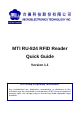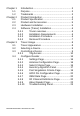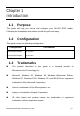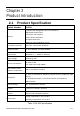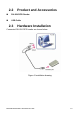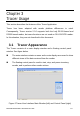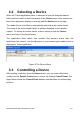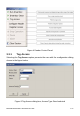User's Manual
3.2 Selecting a Device
When the Tracer application starts, it attempts to open all attached readers.
Each attached reader is listed separately in the Device menu. If no readers are
found, the application displays a warning and the Device menu is empty.
The reader that is found first is automatically selected as the active device.
The name of the active reader device is always displayed on the window
caption. To change the active reader, make a selection from the Device
menu as shown in the figure below.
The application does detect new readers that become active after the
application has started. You should power on and connect your readers prior to
starting the Tracer application.
Figure 3 The Device Menu
3.3 Controlling a Device
After making a selection from the Device menu, you can control the active
reader from the Reader Control menu or from the floating Control Panel. The
figure below shows the Control Panel buttons and describes the actions they
perform.
MICROELECTRONICS TECHNOLOGY INC. P.9