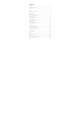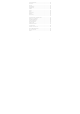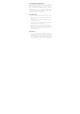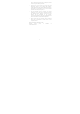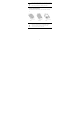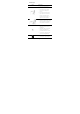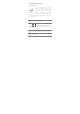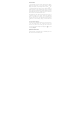Operating Instructions
10
Home Screen
You can personalize your home screen with shortcuts, widgets,
wallpapers and other items. To view quick options to change
wallpaper, add widgets, or open settings section, tap the key.
You can add extensions to the home screen by placing widgets or
application shortcuts on the extended home screen. Your A065
will show only those extended home screens which have some
shortcut/widget placed on them. Swipe left or right on the home
screen to view the next extended home screen.
In the bottom pane, there will be five launcher icons for you to
open different sections in the phone. Except the application
launcher in the middle of the pane, you can rearrange and
manage the other four icons. Tap and hold to select a launcher
icon and then you can rearrange, change, or remove them with
ease.
Know More About Widgets…
Widgets allow placing application shortcuts on your home screen.
You can place analog clock, your contacts, and other such
sections of your phone on the home page and access them
directly! View all available widgets by tapping the key and
then tapping Widgets.
Application Launcher
Application launcher or Application menu is available right in the
middle of the home screen bottom pane.