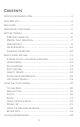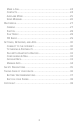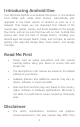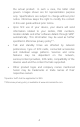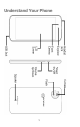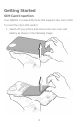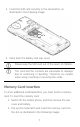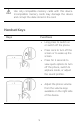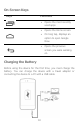CONTENTS INTRODUCING ANDROID ONE .................................................. 3 READ ME FIRST ................................................................... 3 DISCLAIMER ....................................................................... 3 UNDERSTAND YOUR PHONE..................................................... 5 GETTING STARTED................................................................ 6 SIM CARD INSERTION .......................................................
MAKE A CALL ................................................................ 24 CONTACTS.................................................................... 24 AIRPLANE MODE ............................................................ 25 SEND MESSAGE.............................................................. 26 MULTIMEDIA ..................................................................... 27 CAMERA ...................................................................... 27 PHOTOS.........................
Introducing Android One Your Micromax AQ4501 is an Android One phone. It runs Android 4.4.4 KitKat and, unlike other phones, automatically gets upgraded to the latest version of Android as soon as it is released. That means you can download from millions of the newest apps, games, movies, and books available on the Google Play Store, and can be sure that they will run fast.
the actual product. In such a case, the latter shall govern. Images shown are for representation purpose only. Specifications are subject to change without prior notice. Micromax keeps the right to modify the content in this user guide without prior notice. Upon first use of your device, your device will send information related to your mobile, IMEI numbers, location details and other software details through SMS* automatically.
Understand Your Phone 5
Getting Started SIM Card Insertion Your AQ4501 is a dual-SIM phone that supports two micro SIMs. To insert the micro SIM card(s): 1.
2. Insert the SIM card correctly in the card slot(s), as illustrated in the following image: 3. Place back the battery and rear cover. Please keep the SIM card out of the reach of children. The card and the contacts are vulnerable to damage due to scratching or bending. Therefore, be careful when using, inserting or removing the cards. Memory Card Insertion To store additional multimedia files, you must insert a memory card. To insert the memory card: 1.
3. Place back the battery and rear cover of the mobile phone.
Use only compatible memory cards with this device. Incompatible memory cards may damage the device and corrupt the data stored in the card. Handset Keys Keys Functions 9 Long press to switch on or switch off the phone. Press once to turn off the screen or to wake up the screen. Press for 2 seconds to view quick options to turn off the phone, switch to airplane mode, or adjust the sound profiles. Adjust the phone volume from the volume keys available on the right side of the device.
On-Screen Keys Keys Functions Opens the most recently used apps. Opens the Home screen. On long tap, displays an option to open Google Now. Opens the previous screen you were working on. Charging the Battery Before using the device for the first time, you must charge the battery. You can charge the device with a travel adapter or connecting the device to a PC with a USB cable.
You can also use a compatible USB charger to charge your battery. We suggest you charge the battery for 4 hours continuously for the first time. Basic Phone Features Signing in with your Google Account Your Google Account lets you take full advantage of apps and services offered by Google. Configure your Google account on this phone to access your Gmail, Google Play Store, Google Maps, and much more.
Home Screen You can personalize your home screen with various items. To view quick options, change wallpaper, add widgets, or open settings section, long tap on the home screen. You can add extensions to the home screen by placing app shortcuts on the extended home screen. Your AQ4501 will show only those extended home screens which have some shortcut placed on them. The bottom pane has five launcher icons which allow you to open different sections in the phone.
Know More About Widgets… Widgets allow placing app shortcuts on your home screen. You can place analog clock, contacts, and other such sections of your phone on the home page and access them directly! To view all available widgets, long tap on the home screen and then tap Widgets.
Apps Launcher Apps launcher or Apps menu is available right in the middle of the home screen bottom pane. Tap to view all apps installed on the phone. In the apps menu, tap and hold any app to take it to the home screen; release the hold to place at any desired location on the home screen.
Notifications Notification icons inform you of new messages and events as and when it appears in the device.
When you receive a notification, its icon appears in the status bar, along with a brief summary. You may clear each notification separately by swiping it towards left or right. Toolkit provides you shortcuts to manage basic phone features, such as Airplane Mode, Wi-Fi, Display Brightness, and many more. Gravity Sensor Your phone has gravity sensor to detect orientation and display correct orientation (auto-rotate) based on the motion.
unlock the screen: 1. Press the power key to wake up the phone. 2. Hold and drag the lock icon towards the unlock icon. Face Recognition Allowing you to keep your face as screen unlocking password. You just need to look at your phone to unlock it. Look at your phone to unlock it! PIN You may enter a PIN and set it as your screen unlocking password.
Pattern You can set your own pattern by connecting the dots to prevent your phone from unauthorized access. Set and draw your desired pattern! Password You may enter any desired password and set it as your screen unlocking password.
Slide Just wake up the screen and slide the lock icon towards the unlock icon to unlock your phone. Slide from lock icon to unlock icon! You may set any desired locking technique from → → Security → Screen lock. It is important to remember your screen lock password/pattern/PIN. You can disable all unlocking methods from your handset by selecting the None option. Use Google Search Search for anything on your phone or on the Internet using the Google search bar at the top of your home screen.
Using the Touch Screen Tap and Hold Tap and hold an item to view the list of actions based on the selected item and condition. Also, you can move an item from the apps screen to the home screen using this method. Drag an Item Tap and hold an item and move your finger on the screen until you reach the target position. The item follows your finger. You can generally drag items from one location to another on the home screen.
Swipe Place a finger on the screen and steadily slide your finger in the desired direction. For example, when you are viewing a picture, to view the next picture, swipe left. Using the Pinch Zoom You can open any image or web page and then use your thumb and index finger to zoom the display through the pinch gesture. Double-tap Tap quickly twice on a webpage, map, or other screen to zoom. For example, doubletap a section of a webpage in the browser to zoom that section.
Using the Onscreen Keyboard Some apps display the keyboard by default. In others, you will be required to tap a text field, where you want to enter text, to open the keyboard. QWERTY touch pad Tap to change the sentence casing. Backspace to erase the entered text. Tap to switch to numerical keyboard. After typing, tap key to close the keyboard. Tap and hold the text field to open a menu and to cut/copy/paste text.
Recent Apps Tap and hold the key on the home screen to view the list of recent apps. You can easily remove items from the list to free some memory and make your phone work faster. There are two ways to remove items from the list. Drag an item towards left or right. Tap and hold an item and then select “Remove from list”.
Calling and Messaging Make a Call To make a call: Tap on the menu screen or the home screen to open the dial pad for making calls. By default, the dialer will display a list of contacts on which calls have been made very often and the contacts which have been marked as favorites. You can show the dialer by tapping tapping or view the call history by . Contacts Go to → Store, use, and synchronize contact details in your contact list.
Search for your desired contacts under any of the three tabs by tapping icon. Add a new contact in the contacts list by tapping . You can synchronize your contacts list with any of your accounts configured on this device. To synchronize your contacts list: 1. Tap the icon from the contacts screen and then tap Accounts. 2. Select the account(s) with which contacts list is to be synchronized. You can auto-sync contacts by selecting the Auto-sync app data option.
1. Press and hold the Power button and then select Aeroplane mode. Or 2. Drag notification panel down, tap AEROPLANE MODE. , and then select Send Message To send a message: 1. Tap on the menu screen or the home screen to go to the messaging section and then tap compose a message. to 2. Enter the contact name (if it exists) or enter the phone number. 3. Tap the icon to view the types of files that can be attached and select the desired type of multimedia file. 4.
Multimedia Camera Go to → Capture Capture modes Camera Settings 27
Photos Go to → You can use the Photos app to view pictures and share files. You can also sign in to Google Photos and back up your photos. Play Music Go to → You can use the Play Music app to play, share music files and listen to your music collection anywhere as your music is stored online. You can also buy music on Google Play.
FM Radio Go to → You can listen to your favorite FM channels using the inbuilt FM receiver of your phone. Before starting the FM, you need to plugin the headset as it works as antenna for the FM radio. Use the intuitive buttons and icons on the phone in the radio interface to enjoy the features of your inbuilt FM radio. Press the phone’s volume up/down keys on the right side of the mobile phone to adjust the volume.
Settings, Networks, and Apps Your phone can connect to a variety of networks and devices, including Internet, Wi-Fi, GPRS, Bluetooth, devices, such as headsets. You can also transfer files to/from your PC through the data cable. Connect to the Internet To configure Internet: Go to → → More → Mobile networks → Access Point Names and select the SIM for which access point name is to be configured.
Go to → → More → Tethering & portable hotspot. USB Tethering 1. Connect your phone with your PC/Laptop via USB cable. 2. Select the USB tethering option. 3. Select your phone network as the network connection in your PC/laptop and get access to the Internet. Bluetooth Tethering 1. Pair your phone with the Bluetooth enabled PC/laptop via Bluetooth pairing option. 2. Select the Bluetooth tethering option in your phone. 3.
Pair With Bluetooth Devices Go to → → Bluetooth. To pair your AQ4501 with some other Bluetooth device: 1. If Bluetooth is off, turn it on and then tap Bluetooth. Your phone scans and displays the Bluetooth devices in range. 2. Tap the ID of the other device in the list to pair with it. 3. You will be prompted to confirm passkey on both devices. Tap Pair to confirm the passkey and pair the devices. On successful pairing, your phone connects to the device.
→ Add account → Corporate. 1. Go to 2. Type the email address and password in the respective → fields and tap . 3. Set account settings, as required. 4. Provide your account name and your name to successfully finish account configuration. The server will check for online settings automatically and your account will be set up. If not, please check your Internet settings before proceeding. Google Maps Google Maps is an app from Google that gives you access to various map-related services.
The Google Maps app may not be available in every street, country or region. Micromax does not guarantee the accuracy of any directional services. Manage Apps Your phone comes with a host of apps to make your life easier and more convenient. The Android phones offer users access to unlimited entertainment sources. You can download apps, games, movies, and books from the ever increasing Android market. New items get added almost daily to the market to give users a never ending fun experience.
Safety Precautions Remember to comply with legal requirements and local restrictions when using the phone. Your Phone’s radio waves may interfere with inadequately shielded medical devices. Consult a physician or manufacturer of the medical device to know whether they are adequately shielded from external Radio Frequency. Switch off your device when regulations require you to do so. Always keep the phone and accessories out of reach of small children.
prohibited and will invalidate the warranty. The phone may cause interference in the vicinity of TV sets, radios and PCs. Only use Micromax specified batteries and charging devices. All batteries can cause property damage, injury or burns if a conductive material taps the exposed terminals. Exercise care in handling any charged battery, particularly when placing it inside your pocket, purse or other container with metal objects. Do not dispose of batteries in fire as they may explode.
Do not store the device in high or cold temperature. High temperatures can shorten the life of electronic devices and damage batteries. Do not use or store the device in dusty, dirty areas. Its moving parts and electronic components can get damaged. Do not attempt to open the device other than as instructed in this guide. Repairing this phone by yourself other than our authorized service agents/centers goes against the warranty rules. Do not drop, knock, or shake the device.
Recycle your Phone The WEEE logo (shown at the left) appears on the product (battery, handset, and charger) to indicate that this product must not be disposed off or dumped with your other household wastes. You are liable to dispose of all your electronic or electrical waste equipment by relocating over to the specified collection point for recycling of such hazardous waste.