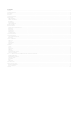User manual
Table Of Contents
- Contents
- The Android Advantage
- Read Me First
- Disclaimer
- Understand Your Phone
- Getting Started
- Battery Saver Mode
- Basic Phone Features
- Using the Touch Screen
- Using the Touch Screen
- Calling and Messaging
- Multimedia
- Go to → → SIM cards and select the SIM on which data connection is to be enabled.
- Safety Precautions
- Taking Care of your device
- Copyright
Notifications
You have various options for viewing and managing notifications.
Open Notification Panel
Close Notification Panel
Open the Toolkit
Clear all Notifications
Open Quick Settings
Notification icon appears in the status bar, along with a brief summary. You may clear each notification separately by swiping it towards left or right.
Toolkit provides you shortcuts to manage basic phone features, such as Airplane Mode, Wi-Fi, Display Brightness, and many more.
The notification LED notifies you with missed calls, text messages, charging on/off, etc.
Auto-Rotation
Your phone can detect orientation and accordingly adjust the display.
To enable/disable auto-rotate feature:
Open Quick Settings and select Auto-rotate.
You can also enable/disable the auto-rotate feature from → → Display → When device is rotated
Phone Security
You have various options to unlock your phone. Swipe unlock is the default unlocking method in the phone. To unlock:
1. Press the power key to wake up the phone.
2. Hold and drag the lock icon upwards.