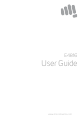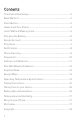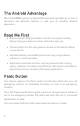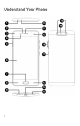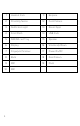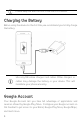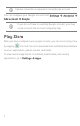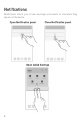E4816 User Guide www.micromaxinfo.
Contents The Android Advantage ..................................................................................... 2 Read Me First .......................................................................................................... 2 Panic Button ............................................................................................................ 2 Understand Your Phone ..................................................................................... 3 Insert SIM and Memory Card .........
The Android Advantage Micromax E4816 operates on Android Nougat, which provides you a host of advanced and desirable features to give you an amazing Android experience. Read Me First • Please read all safety precautions and this user guide carefully before using your device to ensure safe and proper use. • The descriptions in this user guide are based on the default settings of your device. • Available features and additional services may vary by device, software, or service provider.
Understand Your Phone 3
1 Headset Jack 11 Earpiece 2 Proximity Sensor 12 Front Camera 3 Notification Light 13 Recent Apps 4 Front Flash 14 USB Jack 5 SIM/SD card Tray 15 Speaker 6 Display 16 Volume Up/Down 7 Fingerprint Scanner 17 Power On/Off 8 Back 18 Dual Camera 9 MIC 19 Flash 10 MIC 4
Insert SIM and Memory Card 1. Switch off your phone and pull out the SIM tray as shown: 2.
Please keep the SIM card out of the reach of children. Charging the Battery Before using the device for the first time, we recommend you to fully charge the battery. Use only Micromax chargers and cables. Other chargers or cables may damage the battery or your device. This will invalidate your phone warranty. Google Account Your Google Account lets you take full advantage of applications and services offered by Google Play Store.
Internet connection is required to set up Google account. You can configure your Google account from Settings Accounts Add account Google. If you do not have an existing Google account, you may create one from the account configuring step. Play Store After you have configured your google account, you can access play store by tapping icon and choose to download from unlimited entertainment sources, applications, games, movies, and books.
Notifications Notifications inform you of new messages and events as and when they appear on the device.
Quick Settings allow access to basic phone features such as Airplane Mode, Wi-Fi, Brightness levels, and many more. Phone Security You can unlock your phone using a variety of methods. The default unlock method is Swipe. To unlock the screen, just swipe up on the lock screen. To set other unlocking methods, go to Settings Security Screen lock. Pattern Draw your pattern to unlock! You can set your own pattern by connecting the dots to prevent your phone from unauthorized access.
Password Enter your password to unlock! You can set your desired password as your screen password. Fingerprint You can add your fingerprints and use the fingerprint sensor to unlock the device or access apps. 1. Go to Settings → Security → Fingerprint 2. Unlock the screen (if screen lock is set). 3. Follow the on-screen instructions. 4. Place your finger on the scanner as shown, till the scan is complete.
5. Your fingerprint is added once the scan is complete. You can enroll new fingerprints in a similar manner. Settings and Networks Your phone can connect to various networks and devices. You can also transfer files to/from your PC through the data cable. Connect to the Internet Go to Settings Dual SIM settings, select your preferred SIM and enable Data settings on your preferred SIM. You might also need to configure the access point name for the data connection to work.
By default, the access point name gets configured once you insert the SIM, Or, your network provider sends the access point name settings via SMS. You may need to install these settings. If the access point names are not listed by default, please contact your network provider for the same. You can configure the access point name from Settings Dual SIM settings Cellular networks Access Point Names and select from the list.
Bluetooth Tethering 1. Pair your phone with a Bluetooth enabled PC/laptop via Bluetooth pairing option. 2. Go to Settings More and select the Bluetooth tethering option in your phone. 3. On the paired PC/laptop, select the Bluetooth device (your phone) and choose to connect to the Internet. Pair With Bluetooth Devices Go to Settings Bluetooth 1. If Bluetooth is off, turn it on. Your phone scans and displays the Bluetooth devices in range. 2. Tap the ID of the other device in the list to pair with it.
Airplane Mode Airplane Mode allows you to disable all mobile networks, Wi-Fi, and Bluetooth connections. To activate the airplane mode, open Quick settings and select Airplane mode. Google Maps Google Maps is a web-based service offered by Google Inc. which offers you access to various map-based services. You can view various streets, landmarks and can even plan your routes with the help of Google Maps. Settings required for Google Maps access include: 1.
Safety Precautions Switch off your device in any area with potential explosive atmosphere such as refueling stations, fuel depots, chemical plants or places where blasting operation is in progress. Sparks arising out of radio frequency may cause fire or explosion. Remember to comply with legal requirements and local restrictions when using the phone. Your Phone’s radio waves may interfere with medical devices. Preferably maintain a distance of 15.
Flight is influenced by interference caused by the phone. It is not advised to switch on a phone during flight. Please repair the device at Micromax authorized service center only. Repairing the device by yourself invalidates the warranty rules. Taking Care of your device Your device is a product of superior design and craftsmanship and should be handled with care in the following ways: • Keep the device dry. Precipitation, humidity, and all types of liquids can rust the electronic circuits.
Temperature and Humidity The device is designed for use within a temperature range of -20 ˚c ± 5 to 45˚c ± 5, storage within the temperature range of -30 ˚c ± 5 to 65˚c ± 5. In case of violation of these temperature conditions, the device can be damaged and battery life can be reduced. The recommended humidity for maintaining the device is in the range 50 to 55%. Do not expose your device to extreme temperatures or humidity.
may be dependent on the network, service/content providers, SIM cards, compatibility of the devices used and the content formats supported. Other product logos and company names mentioned herein may be trademarks or trade names of their respective owners. • Available storage memory may vary based on the phone software. *Operator tariff shall be applicable for SMS. **Micromax privacy policy is available at www.micromaxinfo.com. • Copyright All rights reserved.
SAR Information SAR Compliance • • • • Your device is designed not to exceed the limits of emission of radio waves recommended by international guidelines. SAR (Specific Absorption Rate) is the measurement of body-absorbed RF quantity when the device is in use. SAR value is ascertained according to the highest RF level generated during laboratory tests. The SAR value of the device may depend on factors such as proximity to the network tower, or use of accessories.
Warranty Statement Micromax congratulates and thanks you for showing confidence in Micromax products and becoming our valued customer. To ensure a delightful product experience, Micromax recommends reading the User Guide carefully and contacting our customer care. For further information, please log onto our website www.micromaxinfo.com, Email us, or contact our helpline numbers listed below.
www.micromaxinfo.com or the centralized helpline. Warranty will not be applicable under the following circumstances: a) Damage due to any liquid, Mechanical stress, impact, high voltage, negligence, misuse, accident or natural disasters b) Use of charger or battery not included in the Gift Box of this device. c) Warranty also does not cover cracks in device display or device outer housing. d) The handset IMEI number/serial no.
MICROMAX (hereinafter referred to as "the company") guarantees to the purchaser that this product carries a warranty for the period mentioned above, commencing from the date of purchase. The company will repair free of charge any part or parts of the product, if the defect is due to the faulty material or workmanship.