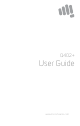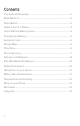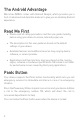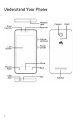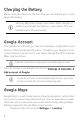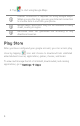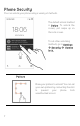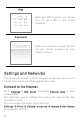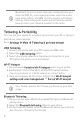Q402+ User Guide www.micromaxinfo.
Contents The Android Advantage ..................................................................................... 2 Read Me First .......................................................................................................... 2 Panic Button ............................................................................................................ 2 Understand Your Phone ..................................................................................... 3 Insert SIM and Memory Card .........
The Android Advantage Micromax Q402+ comes with Android Nougat, which provides you a host of advanced and desirable features to give you an amazing Android experience. Read Me First • Please read all safety precautions and this user guide carefully before using your device to ensure safe and proper use. • The descriptions in this user guide are based on the default settings of your device. • Available features and additional services may vary by device, software, or service provider.
Understand Your Phone 3
Insert SIM and Memory Card 1. Switch off your phone and pull out the back cover and battery. 2. Insert the SIM/SD card(s) as shown: Please keep the SIM card out of the reach of children.
Charging the Battery Before using the device for the first time, we recommend you to fully charge the battery. Use only Micromax chargers and cables. Other chargers or cables may damage the battery or your device. This will invalidate your phone warranty. Google Account Your Google Account lets you take full advantage of applications and services offered by Google Play Store. Configure your Google account on this handset to get access to your Gmail, Google Play Store, Google Maps, and much more.
2. Tap to start using Google Maps. Internet connection is required for using Google Maps. When you use the map, you use your Internet connection to transfer data to and from your phone. Google Maps application may not be available in every street, country or region. Micromax does not guarantee the accuracy of any directional services.
Phone Security You can unlock your phone using a variety of methods. The default unlock method is Swipe. To unlock the screen, just swipe up on the lock screen. To set other unlocking methods, go to Settings Security Screen lock. Pattern Draw your pattern to unlock! You can set your own pattern by connecting the dots to prevent your phone from unauthorized access.
PIN Enter your PIN to unlock your phone! You can set a PIN as your screen password. Password Enter your password to unlock! You can set your desired password as your screen password. Settings and Networks Your phone can connect to various networks and devices. You can also transfer files to/from your PC through the data cable. Connect to the Internet Go to Settings SIM cards and enable Cellular data on your preferred SIM.
By default, the access point name gets configured once you insert the SIM, Or, your network provider sends the access point name settings via SMS. You may need to install these settings. If the access point names are not listed by default, please contact your network provider for the same. Tethering & Portability You can use your device as a modem and connect your PC or laptop to the Internet, when required. Go to Settings More Tethering & portable hotspot USB Tethering 1.
Pair With Bluetooth Devices Go to Settings Bluetooth 1. If Bluetooth is off, turn it on. Your phone scans and displays the Bluetooth devices in range. 2. Tap the ID of the other device in the list to pair with it. 3. You may be prompted to confirm passkey/pairing code on one of the devices. The passkey/pairing code may display on one of the devices. 4. Tap Pair to confirm the passkey/pairing code and pair the devices. On successful pairing, your phone connects to the device.
Permanent damage to hearing may occur if you use earphones at high volume for prolonged periods. Set your volume to a safe level. The mains voltage (V) specified on the power supply unit must not be exceeded to prevent damage to the charging device. The power supply must be plugged into an easily accessible AC power socket when charging the battery. You may only open the phone to replace the battery (if not inbuilt), SIM card.
• • Do not use harsh chemicals, cleaning solvents, or strong detergents to clean the device. Only use a soft, clean, dry cloth to clean the surface of the device. Do not store or bring your device near magnetic fields for extended period of time. Battery Recommendations • We recommend you to charge the device at room temperature range. • Batteries have life cycles. After a full charge, if the power reserve of the battery tends to deplete inordinately faster than usual, the battery life is at an end.
Disclaimer • The colors, specifications, functions and graphics shown/mentioned in the user manual may differ from the actual product. In such a case, the latter shall govern. Images shown are for representation purpose only. Specifications are subject to change without prior notice. Micromax keeps the right to modify the content in this user guide without prior notice.
SAR Information SAR Compliance • • • • Your device is designed not to exceed the limits of emission of radio waves recommended by international guidelines. SAR (Specific Absorption Rate) is the measurement of body-absorbed RF quantity when the device is in use. SAR value is ascertained according to the highest RF level generated during laboratory tests. The SAR value of the device may depend on factors such as proximity to the network tower, or use of accessories.
Warranty Statement Micromax Informatics Ltd. (hereinafter called “Micromax”) warrants the Product to be free from defects in materials and workmanship, arising under normal use from the date of original purchase when brand new. This Warranty is subject to the following terms and conditions: 1. The Warranty is given only to the original purchaser of the Product (“Customer”). 2.
thermal or environmental conditions, corrosion, oxidation, unauthorized repairs, unauthorized spare parts usage, accidents, forces of nature, or other actions beyond the reasonable control of Micromax unless the defect was caused directly by defects in material or workmanship. The Warranty will also not cover any physical damage to the surface of the handset including but not limited to cracks or scratches on the LCD or camera lens; or 7. d.
MICROMAX Informatics Ltd. (hereinafter referred to as "Micromax") guarantees to the purchaser that this product carries a warranty for the period mentioned above, commencing from the date of purchase. The company will repair free of charge any part or parts of the product, if the defect is due to the faulty material or workmanship.
18
19