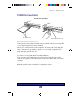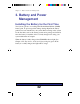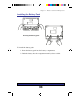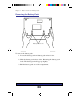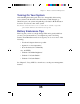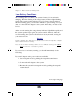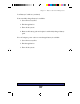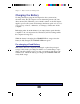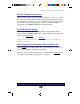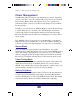- Meridian 850 User's Guide
40
Power Management
Your Meridian 850 can operate in four different power modes, depending
on how you’d like to use your computer. The four power modes--Normal,
Power Saving, Battery Only, and Suspend--allow you to get the most
performance under a variety of conditions (See Chapter 5, Using SETUP
for more details).
In addition, you can select Low, Medium, High, or Custom Power Savings
to specify Timeouts for your CPU, video, hard disk drive, and Global
system components. Custom includes a Monitor Video Activity feature
that resets the Timeout clock whenever something moves onscreen, like a
mouse pointer.
Last, Meridian’s Suspend Controls let you tell Meridian to enter Global
Suspend mode after a specified time, or upon a Low Battery warning, and
to resume operation at an appointed time or in response to a modem ring.
Normal Mode
Lets you operate at top speed without any interruptions. You enable
Normal mode by unchecking Enable Power Saving under SETUP’s Power
menu. This setting is appropriate if you work non-stop on your machine
while it is plugged into the AC adapter. Important: Normal mode shortens
the how long your battery will last when you disconnect from AC power.
Power Saving Mode
Saves power when Meridian uses either the AC adapter or the battery. You
enable Power Saving mode by checking Enable Power Saving under
SETUP’s Power menu. This setting is appropriate if you like to leave your
system running constantly, but you use it only periodically.
Battery Only Mode
Lets you run without interruptions while connected to the AC adapter, but
conserves power when running on the battery. You enable Battery Only
mode by checking Battery Only under SETUP’s Power menu. This setting
works best for heavy home use combined with mobile computing.
Chapter 3 - Battery and Power Management