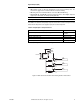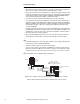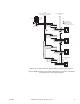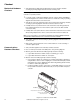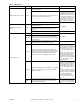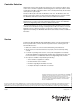Technical information
F-26266-7 © 2010 Schneider Electric. All rights reserved.. 15
Table-3 LED Indication.
Indicator Context Status Corrective Action
Data Reception LED – amber Anytime
Blinks when the controller receives data from the
L
ONWORKS Network.
None required.
On indicates a possible network connection problem, or a
large amount of network traffic is present.
Remove the L
ONWORKS Network
connections from the controller
and determine if the LED goes off.
If the LED does not go off, replace
the controller. If the LED does go
off, check the network topology
(connections to each node, rout-
ers, terminators, etc.) and the
amount of traffic on the network.
Off indicates that data reception is not taking place.
None Required
Data Transmission LED –
Green
Anytime
Blinks when the controller transmits data to the
L
ONWORKS Network.
On indicates that the controller is not transmitting data.
On also indicates that power is being applied to the
controller.
Off indicates no power to controller. Check power
Service LED – Red
Power-up The LED blinks once to indicate successful power-up.
None Required
Wink mode
Blinks (3 seconds on, 1 second off) three times to indicate
physical location of the controller. If a sensor (MN-Sx) is
connected, its red occupancy LED will flash (1/sec) during
the wink period.
Anytime
On indicates that the neuron application is not running.
Neuron applications are not field replaceable.
Replace the controller.
Anytime
Blinks (1/sec) to indicate that the neuron application is
loaded, but the neuron’s communication parameters are
not loaded, are being reloaded, or have been corrupted.
Neuron is considered unconfigured. Communication
parameters cannot be configured by field personnel.
Use a third party network man-
agement tool to commission the
controller, or use the change state
tool in WorkPlace Tech Tool (ver-
sion 4.0 or greater) to set the
Neuron
®
to the configured/on-line
state.
While the controller is unconfig-
ured, WP Tech can be used to
download an application, but at
the completion of the download,
WP Tech versions 4.0 and higher
will restore the Neuron to the
unconfigured state.
Anytime
Off may indicate that the neuron application is loaded but
the device is off-line. In this state, a pre-loaded HVAC
application will not run.
Use a third party network man-
agement tool to commission the
controller, or use the change state
tool in WorkPlace Tech Tool (ver-
sion 4.0 or greater) to set the
Neuron to the configured/on-line
state.
While the controller is off-line, WP
Tech can be used to download an
application, but at the completion
of the download, WP Tech
versions 4.0 and higher will
restore the Neuron to the off-line
state.
Anytime
Off usually indicates a normal state. In this state, the
controller operates normally, and you can download
and/or run HVAC applications.
If the controller is able to accept
and/or run a downloaded HVAC
application, no action is required.