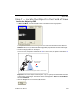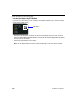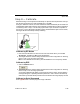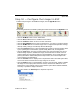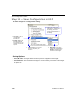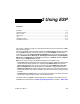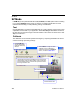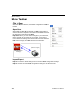User manual
EZ Match User Manual
2-1
2 Using ESP
Contents
This section is designed to help you understand the basic structure and elements of ESP
(Easy Setup Program).
When you open ESP, unless otherwise specified in the ESP Preferences dialog accessible
from the Options heading on the menu toolbar, you will enter EZ Mode for initial setup.
From there, you can enter Application Mode (App Mode) and access several configuration
menus (Communications, Read Cycle, Symbologies, I/O Parameters, Symbol Quality,
Matchcode, and Diagnostics), a Camera setup interface, a Terminal interface, a Utilities
interface, and an Output Format interface.
ESP can be used to configure the EZ Match Imager in three different ways:
•
Tree Controls:
Each configuration menu contains a list of all option settings that pertain to that
specific element of imager operation. For example, the
Communications
menu shows a
Host Port Connections
option, and then a list of the sub-options
Baud Rate
,
Parity
,
Stop
Bits
, and
Data Bits
. Each of these sub-options is configurable by using dropdown menus.
• Graphic User Interfaces: Imager settings can be configured using such point-and-click
tools as radio buttons, zoom in/zoom out sliders, spin boxes, check boxes, and drag-and-drop
functions.
• Terminal: ESP’s Terminal allows you to send serial configuration and utility commands
directly to the imager by typing them in the provided text field.
Information about using ESP in specific applications is provided in subsequent sections.
For
ESP
system requirements, see
ESP System Requirements
in Chapter 1,
Quick Start
.
EZ Mode........................................................................................................................................2-2
Application Mode...........................................................................................................................2-3
Menu Toolbar................................................................................................................................2-4
Autoconnect ................................................................................................................................2-12
View ............................................................................................................................................2-14
Navigating in ESP .......................................................................................................................2-15
Send/Receive Options ................................................................................................................2-16