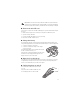User manual
Table Of Contents
- Nokia 6263 User Guide
- Contents
- SAFETY
- General information
- 1. Get started
- 2. Your phone
- 3. Call functions
- 4. Write text
- 5. Navigate the menus
- 6. Music
- 7. Log
- 8. t-zones
- 9. Instant messaging
- 10. Messaging
- 11. Fun & Apps
- 12. Help
- 13. Phonebook
- 14. Settings
- 15. Operator menu
- 16. SIM services
- 17. PC connectivity
- 18. Enhancements
- 19. Battery and charger information
- Care and maintenance
- Additional safety information
- Index
- Para ver el Manual del Usuario en Español, haga clic aquí.
- Nokia 6263 Manual del Usuario
- Contenido
- SEGURIDAD
- Información general
- 1. Inicio
- 2. Su teléfono
- 3. Funciones de llamada
- 4. Escribir texto
- 5. Navegación por los menús
- 6. Música
- 7. Registro
- 8. Web
- 9. Mensajería instantánea
- 10. Mensajería
- 11. Diversión y aplicac.
- 12. Ayuda
- 13. Directorio
- 14. Configuraciones
- 15. Menú operador
- 16. Servicios SIM
- 17. Conectividad de PC
- 18. Accesorios
- 19. Información de la batería y del cargador
- Cuidado y mantenimiento
- Información adicional de seguridad
- Índice
19
■ Predictive text input
Predictive text input is based on a built-in dictionary to which you can add new words.
1. Start writing a word using the keys 2 to 9. Press each key only once for one letter.
The phone displays * or the letter if it separately has a meaning as a word. The entered
letters are displayed underlined.
2. When you finish writing the word and it is correct, to confirm it, press 0 to add a space.
If the word is not correct, press * repeatedly, and select the word from the list.
If the ? character is displayed after the word, the word you intended to write is not in the
dictionary. To add the word to the dictionary, select Spell. Enter the word using traditional
text input, and select Save.
To write compound words, enter the first part of the word, and scroll right to confirm it.
Write the last part of the word, and confirm the word.
3. Start writing the next word.
5. Navigate the menus
The phone offers you an extensive range of functions, which are grouped into menus.
1. To access the menu, select Menu.
To change the menu view, select Options > Main menu view > List, Grid, Grid with labels,
or Tab.
To rearrange the menu, select Options > Organize. Scroll to the menu you want to move,
and select Move. Scroll to where you want to move the menu, and select OK. To save the
change, select Done > Yes.
2. Scroll through the menu, and select an option (for example, Settings).
3. If the selected menu contains further submenus, select the one that you want
(for example, Call).
4. If the selected menu contains further submenus, repeat step 3.
5. Select the setting of your choice.
6. To return to the previous menu level, select Back. To exit the menu, select Exit.
6. Music
To open the music player from the main menu, select Menu > Music. See “Music player,” p. 38.