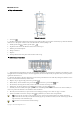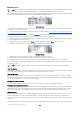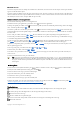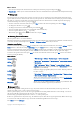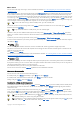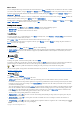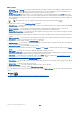User manual
Table Of Contents
- Nokia 9500 Communicator User Guide
- Contents
- For your safety
- Getting started
- Installing the SIM card, battery, and memory card
- Charging the battery
- Switching the device on and off
- Access codes
- First start-up
- Keys and connectors
- Communicator interface
- Cover phone
- Volume control
- Instructions in your device
- Using the CD-ROM
- Nokia support on the Web
- Stickers in the sales package
- Transferring data from other devices
- Cover phone
- Desk
- Telephone
- Messaging
- Web
- Contacts
- Documents
- Sheet
- Presentations
- Calendar
- File manager
- Camera and Images
- Control panel
- Media applications
- Calculator
- Clock
- Data and software management
- Connectivity
- Personalizing your device
- Shortcuts
- Data transmission
- Nokia original enhancements
- Battery information
- CARE AND MAINTENANCE
- Additional safety information
- Technical information
- Nokia One-Year Limited Warranty
- Appendices
- Index
• Call waiting — select Activate to request the network to notify you when you receive a new call during a call (network service).
• Send my caller ID — select Yes to show your phone number to the person you are calling (network service). If you select
Default, the device will use the setting that you have agreed with your service provider.
• Line for outgoing calls (network service) — select the phone line 1 or 2 for making calls.If you select Line 2 and have not
subscribed to this network service, you are not be able to make calls. However, calls on both lines can be answered regardless
of the selected line. For example, you can have a private and a business line. You can also prevent the line selection, if supported
by your SIM card.
Tip: In standby mode, you can switch between the phone lines by pressing and holding .
To adjust phone settings, scroll to Telephone settings, and select:
• Cell info display — to set the device to indicate when you use it in a cellular network based on Micro Cellular Network (MCN)
technology (network service).
• Network selection — to set the device to automatically select a cellular network available in your area. If you select
Manual, you can select a network that has a roaming agreement with your home service provider.
• Confirm SIM service actions — to set the phone to show confirmation messages that are sent between your phone and your
service provider when you use SIM card services.
Note that accessing these services may involve sending a text message or making a phone call. You may be charged for these
services.
• Help text activation — to set the phone to show help texts that guide you in using the menu functions of the cover phone.
• Start-up tone — to play a tone when the cover phone is switched on.
To adjust phone security settings, scroll to Security settings, and select:
• PIN code request — to set the phone to request your PIN code every time the phone is switched on. Note that some SIM cards
do not allow this setting to be changed.
• Call restriction service — to restrict calls (network service).
Select the desired all restriction option and set it on (Activate) or off (Cancel), or check whether the option is active (Check
status).
• Access codes — to change the security code, PIN code, PIN2 code, or barring password.
• Lock if SIM card is changed — to set the device to ask for the lock code when an unknown SIM card is inserted into your device.
The device maintains a list of SIM cards that are recognized as the owner's cards.
• Lock system — to lock the device. To unlock the device, press Unlock > in standby mode. See "Defining device lock
settings{No generated text before found for '#comma'}" p.64.
To adjust phone display settings, scroll to Display settings, and select:
• Color schemes — to choose the color for some parts of the phone display, such as the indicators for the signal strength and
battery charge level.
• Operator logo — to display or hide the operator logo.
• Screen saver timeout — to set the period after which the screen saver is activated.
To adjust the time and date settings, scroll to Time and date settings.
To set the function for the right selection key in standby mode, scroll to Right select key, and select the desired function from
the list.
Camera
See "Camera and Images{No generated text before found for '#comma'}" p.56.
C o v e r p h o n e
Copyright © 2004 Nokia. All Rights Reserved. 19