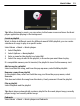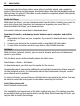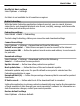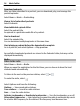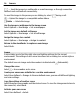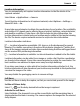User manual
Table Of Contents
- Nokia C5–03 User Guide
- Contents
- Safety
- Find help
- Get started
- Your device
- Make calls
- Write text
- Contacts
- Messaging
- Customize your device
- Music folder
- Camera
- Gallery
- Share online
- Nokia Video Center
- Web browser
- Positioning (GPS)
- Maps
- Maps overview
- View your location and the map
- Map view
- Change the look of the map
- Download and update maps
- About positioning methods
- Find a location
- View location details
- Save or view a place or route
- Send a place to a friend
- Check in
- Synchronize your Favorites
- Get voice guidance
- Use the compass
- Drive to your destination
- Navigation view
- Get traffic and safety information
- Walk to your destination
- Plan a route
- Connectivity
- Search
- Other applications
- Settings
- Product and safety information
- Copyright and other notices
— Send the image in a multimedia or e-mail message, or through connection
methods such as Bluetooth connectivity.
To send the image to the person you are talking to, select
during a call.
— Upload the image to a compatible online album.
Delete — Delete the image.
Use the image as wallpaper in the home screen
Select Options > Use image > Set as wallpaper.
Set the image as a default call image
Select Options > Use image > Set as call image.
Assign the image to a contact
Select Options > Use image > Assign to contact.
Return to the viewfinder to capture a new image
Select Back.
Scenes
A scene helps you to find the right color and lighting settings for the current
environment. The settings of each scene have been set according to a certain style or
environment.
The default scene in image and video modes is indicated with
(Automatic).
Change the scene
Select
> Scene modes and a scene.
Create your own scene suitable for a certain environment
Select User defined > Change. In the user defined scene, you can edit different lighting
and color settings.
Copy the settings of another scene
Select Based on scene mode and the desired scene. To save the changes and return to
the scenes list, select Back.
Activate your own scene
Select User defined > Select.
56 Camera