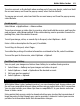User manual
Table Of Contents
- Nokia C5–03 User Guide
- Contents
- Safety
- Find help
- Get started
- Your device
- Make calls
- Write text
- Contacts
- Messaging
- Customize your device
- Music folder
- Camera
- Gallery
- Share online
- Nokia Video Center
- Web browser
- Positioning (GPS)
- Maps
- Maps overview
- View your location and the map
- Map view
- Change the look of the map
- Download and update maps
- About positioning methods
- Find a location
- View location details
- Save or view a place or route
- Send a place to a friend
- Check in
- Synchronize your Favorites
- Get voice guidance
- Use the compass
- Drive to your destination
- Navigation view
- Get traffic and safety information
- Walk to your destination
- Plan a route
- Connectivity
- Search
- Other applications
- Settings
- Product and safety information
- Copyright and other notices
• If the weather conditions are bad, the signal strength may be affected.
• Some vehicles have tinted (athermic) windows, which may block the satellite
signals.
Ensure you do not cover the antenna with your hand.
Establishing a GPS connection may take from a couple of seconds to several minutes.
Establishing a GPS connection in a vehicle may take longer.
The GPS receiver draws its power from the device battery. Using GPS may drain the
battery faster.
Position requests
You may receive a request from a network service to receive your position information.
Service providers may offer information about local topics, such as weather or traffic
conditions, based on the location of your device.
When you receive a position request, the service that is making the request is displayed.
Select Accept to allow your position information to be sent or Reject to deny the
request.
Landmarks
With Landmarks, you can save the position information of locations in your device.
You can sort the saved locations into different categories, such as business, and add
details to them. You can use your saved landmarks in compatible applications.
Select Menu > Applications > Location and Landmarks.
Select Options and from the following:
New landmark — Create a new landmark. To request position information of your
current location, select Current position. To enter the position information manually,
select Enter manually.
Edit — Edit a saved landmark (for example, add a street address).
Add to category — Add a landmark to a category. Select each category to which you
want to add the landmark.
68 Positioning (GPS)