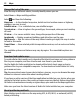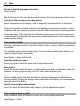User manual
Table Of Contents
- Nokia C5–03 User Guide
- Contents
- Safety
- Find help
- Get started
- Your device
- Make calls
- Write text
- Contacts
- Messaging
- Customize your device
- Music folder
- Camera
- Gallery
- Share online
- Nokia Video Center
- Web browser
- Positioning (GPS)
- Maps
- Maps overview
- View your location and the map
- Map view
- Change the look of the map
- Download and update maps
- About positioning methods
- Find a location
- View location details
- Save or view a place or route
- Send a place to a friend
- Check in
- Synchronize your Favorites
- Get voice guidance
- Use the compass
- Drive to your destination
- Navigation view
- Get traffic and safety information
- Walk to your destination
- Plan a route
- Connectivity
- Search
- Other applications
- Settings
- Product and safety information
- Copyright and other notices
You can set your device to synchronize your Favorites automatically when you open or
close the Maps application.
Synchronize Favorites automatically
Select
> Synchronization > Synchronization > At start-up and shut-d..
Synchronizing requires an active internet connection, and may involve the transmission
of large amounts of data through your service provider’s network. For information
about data transmission charges, contact your service provider.
To use the Ovi Maps internet service, go to www.ovi.com.
Get voice guidance
Voice guidance, if available for your language, helps you find your way to a destination,
leaving you free to enjoy the journey.
Select Menu > Maps and Drive or Walk.
When you use drive or walk navigation for the first time, you are asked to select the
language of the voice guidance, and download the appropriate files.
If you select a language that includes street names, also the street names are said aloud.
Voice guidance may not be available for your language.
Change the voice guidance language
In the main view, select
and Navigation > Drive guidance or Walk guidance and
the appropriate option.
Deactivate voice guidance
In the main view, select
and Navigation > Drive guidance or Walk guidance and
None.
Repeat the voice guidance for car navigation
In the navigation view, select Options > Repeat.
Adjust the volume of the voice guidance for car navigation
In the navigation view, select Options > Volume.
Use the compass
When the compass is activated, both the arrow of the compass and the map rotate
automatically in the direction to which the top of your device is pointing.
Select Menu > Maps and My position.
Maps 77