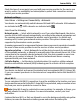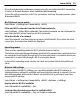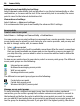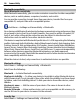User manual
Table Of Contents
- Nokia C5–03 User Guide
- Contents
- Safety
- Find help
- Get started
- Your device
- Make calls
- Write text
- Contacts
- Messaging
- Customize your device
- Music folder
- Camera
- Gallery
- Share online
- Nokia Video Center
- Web browser
- Positioning (GPS)
- Maps
- Maps overview
- View your location and the map
- Map view
- Change the look of the map
- Download and update maps
- About positioning methods
- Find a location
- View location details
- Save or view a place or route
- Send a place to a friend
- Check in
- Synchronize your Favorites
- Get voice guidance
- Use the compass
- Drive to your destination
- Navigation view
- Get traffic and safety information
- Walk to your destination
- Plan a route
- Connectivity
- Search
- Other applications
- Settings
- Product and safety information
- Copyright and other notices
connects to the internet through Wi-Fi, if available, and through a packet data
connection if not.
Select Menu > Settings and Connectivity > Destinations.
Create a new access point group
Select Options > New destination.
Add access points to an access point group
Select the group and Options > New access point.
Copy an existing access point from another group
Select the group, and select and hold the access point to copy, and from the pop-up
menu, select Copy to other dest..
Change the priority of an access point within a group
Select and hold the access point, and from the pop-up menu, select Change priority.
GPRS access point settings
Select Menu > Settings and Connectivity > Destinations > Access point, and follow
the instructions.
Edit a GPRS access point
Select an access point group and access point marked with
. Follow the instructions
from your service provider.
Select from the following:
Access point name — The access point name is provided by your service provider.
User name — The user name may be needed to make a data connection, and is usually
provided by your service provider.
Prompt password — If you must enter the password every time you log in to a server,
or if you do not want to save your password in the device, select Yes.
Password — A password may be needed to make a data connection and is usually
provided by your service provider.
Authentication — To always send your password encrypted, select Secure. To send
your password encrypted when possible, select Normal.
Homepage — Depending on the access point you are setting up, enter the web address
or the address of the multimedia message center.
Use access point — Set the device to connect to the destination using this access point
after confirmation or automatically.
Connectivity 87