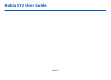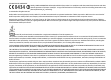Nokia E72 User Guide Issue 2.
DECLARATION OF CONFORMITY Hereby, NOKIA CORPORATION declares that this RM-529 product is in compliance with the essential requirements and other relevant provisions of Directive 1999/5/EC. A copy of the Declaration of Conformity can be found at http://www.nokia.com/ phones/declaration_of_conformity/. © 2010 Nokia. All rights reserved. Nokia, Nokia Connecting People, Eseries, Nokia E72, and Navi are trademarks or registered trademarks of Nokia Corporation. Nokia tune is a sound mark of Nokia Corporation.
The availability of particular products and applications and services for these products may vary by region. Please check with your Nokia dealer for details and availability of language options. This device may contain commodities, technology or software subject to export laws and regulations from the US and other countries. Diversion contrary to law is prohibited.
Contents Contents Safety................................................................7 About your device.................................................................7 Network services...................................................................8 About Digital Rights Management......................................8 Battery removing..................................................................9 Find help.........................................................10 Support..................
Messaging folders...............................................................40 Organize messages.............................................................40 E-mail service......................................................................41 E-mail...................................................................................41 Message reader...................................................................44 Speech...............................................................................
Contents Profiles.................................................................................85 Select ringing tones............................................................85 Customize profiles..............................................................86 Customize the home screen..............................................86 Change the display theme.................................................87 Download a theme.............................................................
Read these simple guidelines. Not following them may be dangerous or illegal. Read the complete user guide for further information. SWITCH ON SAFELY Do not switch the device on when wireless phone use is prohibited or when it may cause interference or danger. ROAD SAFETY COMES FIRST Obey all local laws. Always keep your hands free to operate the vehicle while driving. Your first consideration while driving should be road safety.
Safety not switch the device on when wireless device use may cause interference or danger. When using this device, obey all laws and respect local customs, privacy and legitimate rights of others, including copyrights. Copyright protection may prevent some images, music, and other content from being copied, modified, or transferred. Make back-up copies or keep a written record of all important information stored in your device.
Safety If your device has OMA DRM-protected content, to back up both the license and the content, use the backup feature of Nokia Ovi Suite. Other transfer methods may not transfer the licenses which need to be restored with the content for you to be able to continue the use of OMA DRM-protected content after the device memory is formatted. You may also need to restore the license in case the files on your device get corrupted.
Find help Find help For local services and warranty information, please refer to the separate booklet. Support When you want to learn more about how to use your product or you are unsure how your device should function, go to www.nokia.com/support, or using a cellular phone, www.nokia.mobi/support. You can also select Menu > Applications > Help > Help in your device. If this does not resolve your issue, do one of the following: • Switch off the device, and remove the battery.
Software updates over the air Select Menu > Ctrl. panel > SW update. With Software update (network service), you can check if there are updates available for your device software or applications, and download them to your device. Downloading software updates may involve the transmission of large amounts of data (network service). Make sure that the device battery has enough power, or connect the charger before starting the update.
Find help When you are reading the instructions, to change the size of the help text, select Options > Decrease font size or Increase font size. Settings When you are reading the instructions, to switch between help texts and the application that is open in the background, select Options > Show open apps. and the desired application. You can change the general settings in your device, such as language, standby mode, display, and keypad lock settings.
Prolong battery life Many features in your device increase the demand on battery power and reduce the battery life time. To save battery power, observe the following: • Features that use Bluetooth technology, or allowing such features to run in the background while using other features, increase the demand on battery power. Switch off Bluetooth when you do not need it.
Find help backlight is switched off. Select Menu > Ctrl. panel > Settings and General > Personalization > Display > Light time-out. To adjust the light sensor that observes lighting conditions and adjusts the display brightness, in the display settings, select Light sensor. • To save power, activate the power save mode. Press the power key, and select Activate power saving. To deactivate it, press the power key, and select Deactivate power saving.
Get started Get started Insert the SIM card and battery Important: Do not use a mini-UICC SIM card, also known as a micro-SIM card, a micro-SIM card with an adapter, or a SIM card that has a mini-UICC cutout (see figure) in this device. A micro-SIM card is smaller than the standard SIM card. This device does not support the use of micro-SIM cards and use of incompatible SIM cards may damage the card or the device, and may corrupt data stored on the card. Safe removal.
Get started Remove the memory card Insert the memory card Use only compatible microSD and microSDHC cards approved by Nokia for use with this device. Nokia uses approved industry standards for memory cards, but some brands may not be fully compatible with this device. Incompatible cards may damage the card and the device and corrupt data stored on the card. A memory card may already be inserted in the device. If not, do the following: 1. Insert a compatible memory card in the slot.
Get started Switch the device on or off Switch on 1. Press and hold the power key. 2. If prompted, enter a PIN code or lock code, and select OK. The preset lock code is 12345. If you forget the code and your device is locked, your device will require service and additional charges may apply. For more information, contact a Nokia Care point or your device dealer. Switch off — Press the power key briefly, and select Switch off!. Charge the battery Your battery has been partially charged at the factory.
Get started 18 Keys and parts 1 — Function key. 2 — Shift key 3 — Sym key.
Headset You can connect a compatible headset or compatible headphones to your device. You may need to select the cable mode. To make handsfree phone calls, use a headset with a compatible remote control unit, or use the microphone on the device. Warning: When you use the headset, your ability to hear outside sounds may be affected. Do not use the headset where it can endanger your safety. Wrist strap Thread the wrist strap, and tighten it.
Get started To change the writing language, or to activate predictive text input, select Options > Input options and from the available options. Nokia Switch Copy content from your old device You can use the Switch application to copy content such as phone numbers, addresses, calendar items, and images from your previous compatible Nokia device to your new device. Copy content for the first time 20 1. To retrieve data from the other device for the first time, on your device, select Menu > Ctrl.
to send content from your device to your other device If you cannot send an item, depending on the type of the other device, you can add the item to the Nokia folder, to C:\Nokia or E:\Nokia in your device. When you select the folder to transfer, the items are synchronized in the corresponding folder in the other device, and vice versa. Use shortcuts to repeat a transfer After a data transfer, you can save a shortcut with the transfer settings to the main view to repeat the same transfer later.
Get started 3. Select Mass storage as the USB connection mode in your device. Your device is displayed in the Windows file browser as a Removable Disk. 4. Open the root of the memory card drive with the Windows file browser, and select the Ovi Suite installation file. 5. The installation is started. Follow the instructions. Tip: To update Ovi Suite, or if you have problems when installing Ovi Suite from the memory card, copy the installation file to your PC, and install from your PC.
Your new Nokia Eseries device contains new versions of the Calendar, Contacts, and E-mail applications, as well as a new home screen. Key features Your new Nokia E72 helps you manage your business and personal information. Some of the key features are highlighted here: Read and reply to your e-mail while on the move. Stay up-to-date and plan your meetings with the Calendar application. Manage your business partners and free time friends with the Contacts application.
Your Nokia E72 The home screen consists of the following: 1. Application shortcuts. To access an application, select the shortcut of the application. 2. Information area. To check an item displayed in the information area, select the item. 3. Notification area. To view the notifications, scroll to a box. A box is only visible if there are items in it.
Home key To access the home screen, press the home key briefly. Press the home key briefly again to access the menu. To view the list of active applications, press the home key for a few seconds. When the list is open, press the home key briefly to scroll the list. To open the selected application, press the home key for a few seconds or press the scroll key. To close the selected application, press the backspace key.
Your Nokia E72 Turn to silence calls or alarms When you have activated the sensors in your device, you can silence incoming calls or snooze alarms by turning the device face down. To define the turning options, select Menu > Ctrl. panel > Settings and General > Sensors > Turning control. Calendar About Calendar Select Menu > Calendar. With calendar, you can create and view scheduled events and appointments, and switch between different calendar views.
To set the priority for the meeting request, select Options > Priority. To send the meeting request, select Options > Send. Calendar views Select Menu > Calendar. You can switch between the following views: • Month view shows the current month and the calendar entries of the selected day in a list. • Week view shows the events for the selected week in seven day boxes. • Day view shows the events for the selected day grouped into time slots according to their starting time.
Your Nokia E72 Work with contacts Select Menu > Contacts. To create a contact, select Options > New contact, and enter the details of the contact. To copy contacts from the memory card, if available, select Options > Create backup > Memory card to phone . To search for contacts, start entering the contact's name in the search field. Create contact groups Select Menu > Contacts. 1. To create a contact group, scroll to each contact you want to add to the group, and select Options > Mark/ Unmark > Mark.
Contacts settings Select Menu > Contacts. To edit the settings of the Contacts application, select Options > Settings > Contacts and from the following: • Contacts to display — Show contacts that are stored in the device memory, on the SIM card, or both. • Default saving memory — Select where to save contacts. • Name display — Change the way contacts' names are displayed. This setting is not available for all languages.
Make calls Make calls Voice calls 1. In the home screen, enter the phone number, including the area code. To remove a number, press the backspace key. For international calls, press + (+ replaces the international access code), and enter the country code, area code (omit the leading zero if necessary), and phone number. The + character as a replacement for the international access code may not work in all regions. In this case, enter the international access code directly. 2.
To end an active call and replace it by answering the waiting call, select Options > Replace. If you have several calls active, to end them all, select Options > End all calls. Many of the options that you can use during a voice call are network services. Voice mail Select Menu > Ctrl. panel > Phone > Call mailbox. When you open the Voice mail application (network service) for the first time, you are asked to enter the number of your voice mailbox.
Make calls between a maximum of six participants, including yourself. To have a private conversation with one of the participants, select Options > Conference > Private. Select a participant, and select Private. The conference call is put on hold on your device. The other participants can still continue the conference call. After you finish the private conversation, select Options > Conference to return to the conference call. You can answer a call while you have another call in progress.
To forward calls to your voice mailbox, select a call type, a forwarding option, and Options > Activate > To voice mailbox. To forward calls to your voice mailbox, select a call type, a forwarding option, and Options > Activate > To other number. Enter the number, or select Find to retrieve a number saved in Contacts. To check the current forwarding status, scroll to the forwarding option, and select Options > Check status.
Make calls Make a call with a voice tag Note: Using voice tags may be difficult in a noisy environment or during an emergency, so you should not rely solely upon voice dialing in all circumstances. When you use voice dialing, the loudspeaker is in use. Hold the device at a short distance away when you say the voice tag. 1. To start voice dialling, in the home screen, press and hold the right selection key.
To change between showing video or hearing only sound, select Options > Enable, or Disable and the desired option. image to be sent to caller? is displayed. To start sending live video image, select Yes. To take a snapshot of the video you are sending, select Options > Send snapshot. Video sending is paused and the snapshot is shown to the recipient. The snapshot is not saved. Press Cancel to resume sending video. To end the video call, press the end key.
Make calls Video sharing requirements Video sharing requires a 3G connection. For more information on the service, 3G network availability, and fees associated with using this service, contact your service provider. To use video sharing you must do the following: • Ensure that your device is set up for person-to-person connections. • Ensure you have an active 3G connection and are within 3G network coverage.
Options during video sharing Zoom the video (available for sender only). Adjust the brightness (available for sender only). or or or Mute or unmute the microphone. Turn the loudspeaker on and off. Pause and resume video sharing. Switch to full screen mode (available for receiver only). 3. To end the sharing session, select Stop. To end the voice call, press the end key. When you end the call, video sharing also ends. To save the live video you shared, select Yes when prompted.
Make calls Log The log stores information about the communication history of the device. The device registers missed and received calls only if the network supports these functions, the device is switched on, and within the network service area. Recent calls Select Menu > Log and Recent calls. To view missed, received, and dialed calls, select Missed calls, Received calls or Dialed numbers. Tip: To open the dialed numbers list in the home screen, press the call key.
To set the log duration, select Options > Settings > Log duration. If you select No log, all the log contents, recent calls register and messaging delivery reports are permanently deleted. Make calls To filter the log, select Options > Filter and a filter.
Messaging Messaging Select Menu > Messaging. In Messaging (network service), you can send and receive text messages, multimedia messages, audio messages, and e-mail messages. You can also receive web service messages, cell broadcast messages, and special messages containing data, and send service commands. Before sending or receiving messages, you may need to do the following: • Insert a valid SIM card in the device and be located in the service area of a cellular network.
To move a message to another folder, select the message, Options > Move to folder, the folder, and OK. To sort messages in a specific order, select Options > Sort by. To view the properties of a message, select the message and Options > Message details. E-mail service The e-mail service automatically pushes e-mail from your existing e-mail address to your Nokia E72 . You can read, respond to, and organize your e-mail on the go.
Messaging start entering the recipient's name, and select the recipient from the proposed matches. If you add several recipients, insert ; to separate the e-mail addresses. Use the Cc field to send a copy to other recipients, or the Bcc field to send a blind copy to recipients. If the Bcc field is not visible, select Options > More > Show Bcc field. 3. In the Subject field, enter the subject of the e-mail. 4. Enter your message in the text area. 5.
To open the selected, downloaded attachment, select Options > Actions > Open. Reply to a meeting request To delete an e-mail message, select the message and Options > Actions > Delete. The message is placed in the Deleted items folder, if available. If there is no Deleted items folder available, the message is deleted permanently. To empty the Deleted items folder, select the folder and Options > Empty deleted items. Select Menu > Messagingand a mailbox.
Messaging To set an out-of-office reply, if available, select your mailbox and Options > Settings > Mailbox > Out of office > On. To enter the text for the reply, select Out of office reply. General e-mail settings Select Menu > Email and Settings > Global settings. Select from the following: • Message list layout — Select whether the e-mail messages in Inbox display one or two lines of text. • Body text preview — Preview messages when scrolling through the list of e-mail messages in Inbox.
Text and multimedia messages Select Menu > Messaging. Only devices that have compatible features can receive and display multimedia messages. The appearance of a message may vary depending on the receiving device. A multimedia message (MMS) can contain text and objects such as images, sound clips, or video clips. Before you can send or receive multimedia messages on your device, you must define the multimedia message settings.
Messaging content > Insert image > New, Insert video clip > New, or Insert sound clip > New. 7. To add an attachment to an e-mail, select Options and the attachment type. E-mail attachments are indicated by . 8. To send the message, select Options > Send, or press the call key. Note: The message sent icon or text on your device screen does not indicate that the message is received at the intended destination. Your device supports text messages beyond the limit for a single message.
To select the background color for the presentation and background images for different slides, select Options > Background settings. To set effects between images or slides, select Options > Effect settings. To preview the presentation, select Options > Preview. Multimedia presentations may only be viewed in compatible devices that support presentations. They may appear different in different devices. View presentations To view a presentation, open the multimedia message from the Inbox folder.
Messaging Special message types Select Menu > Messaging. You can receive special messages that contain data, such as operator logos, ringing tones, bookmarks, or internet access or e-mail account settings. To save the contents of these messages, select Options > Save. Service messages Service messages are sent to your device by service providers. Service messages may contain notifications such as news headlines, services, or links through which the message content can be downloaded.
Select Menu > Messaging and Options > Settings. Open the message type in question, and define all fields marked with Must be defined or with a red asterisk. Your device may recognize the SIM card provider and configure the correct text message, multimedia message, and GPRS settings automatically. If not, contact your service provider for the correct settings, order the settings from your service provider in a configuration message, or use the Settings wizard application.
Messaging 50 automatically, Auto in home netw. to receive notification of a new multimedia message that you can retrieve from the message center (for example, when you are traveling abroad and are outside your home network), Manual to retrieve multimedia messages from the message center manually, or Off to prevent receipt of any multimedia messages. Automatic retrieval may not be supported in all regions. • Allow anonymous msgs. — Receive messages from unknown senders.
About Chat Messaging • Memory in use — Select where to save your messages. You can save messages to the memory card only if a memory card is inserted. • Folder view — Select if you want to see folder information on one or two lines. With IM (network service), you can exchange instant messages with your friends. You can access several chat services or communities simultaneously and switch between them.
Connectivity 52 Connectivity Your device offers several options to connect to the internet or to another compatible device or PC. Data connections and access points Your device supports packet data connections (network service), such as GPRS in the GSM network. When you use your device in GSM and UMTS networks, multiple data connections can be active at the same time, and access points can share a data connection. In the UMTS network, data connections remain active during voice calls.
Wi-Fi/WLAN connection Your device can detect and connect to wireless local area networks (WLAN). Using a WLAN, you can connect your device to the internet and compatible devices that have WLAN support. About WLAN Your device can detect and connect to wireless local area networks (WLAN). Using a WLAN, you can connect your device to the internet and compatible devices that support WLAN. To use a WLAN connection, you need the following: • WLAN must be available in your location.
Connectivity WLAN connections To use a wireless LAN (WLAN) connection, you must create an internet access point (IAP) for WLAN. Use the access point for applications that need to connect to the internet. A WLAN connection is established when you create a data connection using a WLAN internet access point. The active WLAN connection ends when you end the data connection. You can use WLAN during a voice call or when packet data is active.
Select Menu > Ctrl. panel > Settings and Connection > Wireless LAN. To have an indicator displayed when there is a wireless LAN (WLAN) available in your current location, select Show WLAN availability > Yes. To select the interval for your device to scan for available WLANs, and to update the indicator, select Scan for networks. This setting is not available unless you select Show WLAN availability > Yes.
Connectivity 56 To synchronize data, select Options > Synchronize. To cancel synchronization before it finishes, select Cancel. Bluetooth connectivity About Bluetooth connectivity With Bluetooth connectivity, you can make a wireless connection to other compatible devices, such as mobile phones, computers, headsets, and car kits. You can use the connection to send images, video and sound clips, and notes, transfer files from your compatible PC, and print images with a compatible printer.
Send data using Bluetooth connectivity Several Bluetooth connections can be active at a time. For example, if you are connected to a compatible headset, you can also transfer files to another compatible device at the same time. 1. Open the application where the item you want to send is stored. 2. Scroll to an item, and select Options > Send > Via Bluetooth. Devices using Bluetooth technology within range are displayed.
Connectivity authorization is needed. Use this status for your own devices, such as your compatible headset, PC or devices that belong to someone you trust. indicates authorized devices in the paired devices view. • Set as unauthorized — Connection requests from this device must be accepted separately every time. To cancel a pairing, scroll to the device, and select Options > Delete. If you want to cancel all pairings, select Options > Delete all.
To leave the remote SIM mode, press the power key, and select Exit remote SIM mode. Data cable To avoid corrupting data, do not disconnect the USB data cable during data transfer. Transfer data between your device and a PC 1. Insert a memory card in your device, and connect the device to a compatible PC with the data cable. 2. When the device asks which mode to use, select Mass storage. In this mode, you can see your device as a removable hard drive in your computer. 3.
Connectivity Menu > Applications > Home media. You can also use the Home media application to view and play media files from home network devices on your device or on other compatible devices such as a PC, sound system, or television. To view your media files on another home network device, in Photos, for example, select a file, Options > Show via home network, and the device.
With the web browser, you can view web pages on the internet. You can also browse web pages that are designed specifically for cellular phones. To browse the web, you need to have an internet access point configured in your device. Using the web browser requires network support. View snapshots of web pages you have visited — Select Back. A list of pages you have visited during the current browsing session opens. This option is available if History list is activated in the browser settings.
Internet Bookmarks — Open the bookmarks view. Full screen — View the web page in full screen. Page overview — Display an overview of the current web page. • Search by keyword — Search the current web page. • Settings — Edit the web browser settings. • • • Navigate pages When you are browsing a large web page, you can use Mini Map or Page overview to view the page at one glance. Select Menu > Internet > Web. Activate the Mini Map — Select Options > Settings > General > Mini map > On.
End the connection Access bookmarks Delete cookies — Select Options > Clear privacy data > Cookies. Cookies contain information collected about your visits to web pages. You can store your favorite web pages in Bookmarks for instant access. Select Menu > Internet > Web. 1. If you have a page other than Bookmarks as your homepage, select Options > Go to > Bookmarks. 2. Select a web address from the list or from the collection of bookmarks in the Recently visited pages folder.
Internet itself; the certificate manager must contain correct, authentic, or trusted certificates for increased security to be available. Certificates have a restricted lifetime. If "Expired certificate" or "Certificate not valid yet" is shown, even if the certificate should be valid, check that the current date and time in your device are correct.
Internet • Acc. point for auto-update — Select the desired access point for updating. This option is only available when Automatic updates is active. • Update when roaming — Select whether you want the web feeds to be updated automatically when roaming.
Nokia Office Tools Nokia Office Tools Nokia Office Tools support wireless business and enable effective communication with work teams. Active notes Select Menu > Office > Active notes. Active notes allows you to create, edit and view different kinds of notes, for example, meeting memos, hobby notes or shopping lists. You can insert images, videos and sound in the notes. You can link notes to other applications, such as Contacts, and send notes to others.
The device saves the result of the last calculation in its memory. Exiting the Calculator application or switching off the device does not clear the memory. To recall the last saved result the next time you open the Calculator application, select Options > Last result. To save the numbers or results of a calculation, select Options > Memory > Save. To retrieve the results of a calculation from the memory and use them in a calculation, select Options > Memory > Recall.
Nokia Office Tools Not all file formats or features are supported. Converter Select Menu > Office > Converter. The converter has limited accuracy, and rounding errors may occur. Convert measurements Select Menu > Office > Converter. 1. Scroll to the type field, and select Options > Conversion type to open a list of measures. Select the measurement type to use (other than currency) and OK. 2. Scroll to the first unit field, and select Options > Select unit. Select the unit from which to convert and OK.
Printing You can print documents, such as files, messages, images, or web pages, from your device. You may not be able to print all types of documents. File printing Print files Select Menu > Ctrl. panel > Printers. Before printing, ensure that all the necessary configurations have been done to connect your device to the printer. Select Options > Printing options and from the following: • Print — Print a document. To print to a file, select Print to file, and define the location for the file.
Nokia Office Tools Image print You can print images from your device using a printer compatible with PictBridge. You can only print images that are in the JPEG file format. To print images in Photos, camera, or image viewer, mark the images, and select Options > Print. Connect to printer Connect your device to a compatible printer with a compatible data cable, and select Image transfer as the USB connection mode.
To synchronize or to define synchronization settings for a note, select Options > Synchronization. Select Start to initialize synchronization or Settings to define the synchronization settings for the note. Nokia Office Tools To send a note to other compatible devices, select Options > Send.
Positioning (GPS) 72 Positioning (GPS) You can use applications such as GPS data to determine your location, or measure distances and coordinates. These applications require a GPS connection. About GPS The coordinates in the GPS are expressed using the international WGS-84 coordinate system. The availability of the coordinates may vary by region. The Global Positioning System (GPS) is operated by the government of the United States, which is solely responsible for its accuracy and maintenance.
Hold your device correctly When using the GPS receiver, ensure you do not cover the antenna with your hand. Establishing a GPS connection may take from a couple of seconds to several minutes. Establishing a GPS connection in a vehicle may take longer. The GPS receiver draws its power from the device battery. Using the GPS receiver may drain the battery faster.
Positioning (GPS) 74 When you receive a position request, the service that is making the request is displayed. Select Accept to allow your position information to be sent or Reject to deny the request. Landmarks With Landmarks, you can save the position information of specific locations in your device. You can sort the saved locations into different categories, such as business, and add other information to them, such as addresses.
To turn trip distance calculation on or off, select Options > Start or Stop. The calculated values remain on the display. Use this feature outdoors to receive a better GPS signal. To set the trip distance and time and average and maximum speeds to zero, and to start a new calculation, select Options > Reset. To set the trip meter and total time to zero, select Restart. service provider, and you may not be able to edit the settings.
Maps Maps Maps overview Select Menu > Maps. Welcome to Maps. Maps shows you what is nearby, helps you plan your route, and guides you where you want to go. • Find cities, streets, and services. • Find your way with turn-by-turn directions. • Synchronize your favorite locations and routes between your cellular phone and the Ovi Maps internet service. • Check weather forecasts and other local information, if available.
Map view 1 — Selected location 2 — Indicator area 3 — Point of interest (for example, a railway station or a museum) 4 — Information area Change the look of the map View the map in different modes, to easily identify where you are. Select Menu > Maps and My position. Press 1, and select from the following: • Map — In the standard map view, details such as location names or highway numbers, are easy to read. • Satellite — For a detailed view, use satellite images.
Maps Deactivate the compass — Press 5 again. The map is oriented north. The compass is active when there is a green outline. If the compass needs calibration, the outline of the compass is red or yellow. To calibrate the compass, rotate the device around all axes in a continuous movement. The compass has limited accuracy. Electromagnetic fields, metal objects, or other external circumstances may also affect the accuracy of the compass. The compass should always be properly calibrated.
Return to the list of proposed matches — Select List. Search for different types of nearby places — Select Browse categories and a category, such as shopping, accommodation, or transport. If no search results are found, ensure the spelling of your search terms is correct. Problems with your internet connection may also affect results when searching online.
Maps View and organize places or routes Use your Favorites to quickly access the places and routes you have saved. Group the places and routes into a collection, for example, when planning a trip. Select Menu > Maps and Favorites. View a saved place on the map 1. Select Places. 2. Go to the place. 3. Select Show on map. To return to the list of saved places, select List. Create a collection — Select Create new collection, and enter a collection name. Add a saved place to a collection 1.
Publish your current location to Facebook, together with text and a picture. Your Facebook friends can see your location on a map. Select Menu > Maps and Share location. To share your location, you need a Nokia account and a Facebook account. 1. Sign in to your Nokia account, or, if you do not yet have one, select Create new account. 2. Sign in to your Facebook account. 3. Select your current location. 4. Enter your status update. 5. To attach a picture to your post, select Add a photo. 6.
Maps Drive to your home — Select Drive home. When you select Drive home or Walk home for the first time, you are prompted to define your home location. To later change the home location, do the following: 1. In the main view, select Options > Settings > Navigation > Home Location > Change > Redefine. 2. Select the appropriate option. Tip: To drive without a set destination, select Map. Your location is displayed on the center of the map as you move.
Update traffic information — Select Options > Traffic info > Update traffic info. When planning a route, you can set the device to avoid traffic events, such as traffic jams or roadworks. Avoid traffic events — In the main view, select Options > Settings > Navigation > Reroute due to traffic. The location of speed cameras may be shown on your route during navigation, if this feature is enabled. Some jurisdictions prohibit or regulate the use of speed camera location data.
Maps 1. In the route planner view, open the Settings tab. To get to the route planner view from the navigation view, select Options > Route pts. or Route point list. 2. Set the transportation mode to Drive or Walk. If you select Walk, one-way streets are regarded as normal streets, and pathways and routes through, for example, parks and shopping centers, can be used. 3. Select the desired option. Select the walking mode — Open the Settings tab, and select Walk > Preferred route > Streets or Straight line.
You can personalize your device by, for example, adjusting the various tones, background images, and screen savers. Profiles Select Menu > Ctrl. panel > Profiles. You can adjust and customize the ringing tones, alert tones, and other device tones for different events, environments, or caller groups. The active profile is shown at the top of the display in the home screen. However, if the active profile is General, only today's date is shown.
Personalization 86 tones using the browser. Any downloaded tones are saved to Gallery. To play the ringing tone for a selected contact group only, select Options > Customize > Alert for, and select the desired group. Phone calls coming from outside that group have a silent alert. To change the message tone, select Options > Customize > Message alert tone. Customize profiles Select Menu > Ctrl. panel > Profiles.
To preview a theme, select Options > Preview. Change the display theme Change audio themes Select Menu > Ctrl. panel > Themes. Select from the following: • General — Change the theme used in all applications. • Menu view — Change the theme used in the main menu. • Standby — Change the theme used in the home screen. • Wallpaper — Change the background image of the home screen. • Power saver — Select an animation for the power saver. • Call image — Change the image displayed during calls.
Personalization To enable three-dimensional (3-D) sound effects for ringing tones, select 3-D ringing tone effects > On. Not all ringing tones support 3–D effects. To change the 3–D effect that is applied to the ringing tone, select Sound trajectory and the desired effect. To modify the 3–D effect, select from the following: • Trajectory speed — Select the speed at which sound moves from one direction to another. This setting is not available for all effects.
Your device contains a variety of media applications for both business and leisure time use. Camera Media Media The toolbar provides you with shortcuts to different items and settings before and after capturing an image or recording a video. Select from the following: Switch to image mode. Switch to video mode. Select Menu > Media > Camera. Select the scene. Capture an image Switch the video light on or off (video mode only) Select Menu > Media > Camera.
Media A scene helps you to find the right color and lighting settings for the current environment. The settings of each scene have been set according to a certain style or environment. To change the scene, select Scene modes in the toolbar. To make your own scene, scroll to User defined, and select Options > Change. To copy the settings of another scene, select Based on scene mode and the desired scene. To activate your own scene, select User defined > Select.
Select Menu > Media > Camera. To play a recorded video, select Play from the toolbar. Select from the following toolbar items: • Send — Send the video to other compatible devices. • Send to caller — Send the video to the caller during an active call. • Post to — Send the video to an online album (network service). • Delete — Delete the video. To enter a new name for the video, select Options > Rename video clip . Image settings Select Menu > Media > Camera.
Media Gallery About Gallery Select Menu > Media > Gallery. Gallery is a storage place for your images, video and sound clips, songs, and streaming links. Main view Select Menu > Media > Gallery. Select from the following: • • • • • • Images — View images and video clips in Photos. — View video clips in Video center. Video clips — Open Music player. Songs — Listen to sound clips. Sound clips — View and open streaming links. Streaming links — View presentations.
To switch between full and normal screen mode, press *. Photos About Photos Select Menu > Media > Gallery > Images and from the following: • Captured — View all the images and videos you have captured. • Months — View images and videos categorized by the month they where captured. • Albums — View the default albums and the ones you have created. • Tags — View the tags you have created for each item. • Downloads — View items and videos downloaded from the web or received as a multimedia or e-mail message.
Media View and edit file details Select Menu > Media > Gallery > Images. Go to an item. To view and edit image or video properties, select Options > Details > View and edit and from the following: • Tags — View the currently used tags. To add more tags to the current file, select Add. • Description — View a free-form description of the file. To add a description, select the field. • Title — View the thumbnail image of the file and the current file name. To edit the file name, select the file name field.
To add an image or a video clip to an album, select the item and Options > Add to album. A list of albums opens. Select the album to which you want to add the image or video clip. The item you added to the album is still visible in Photos. To remove an image or a video clip from an album, select the album and the item, and Options > Remove from album. Tags Select Menu > Media > Gallery > Images. Use tags to categorize media items in Photos. You can create and delete tags in Tag manager.
Media Edit images Image editor To edit the pictures after taking them or the ones already saved in Photos, select Options > Edit. The image editor opens. To open a grid where you can select different edit options indicated by small icons, select Options > Apply effect . You can crop and rotate the image; adjust the brightness, color, contrast and resolution; and add effects, text, clip art or a frame to the picture.
To take a snapshot of a video clip, in the cut video view, select Options > Take snapshot. In the thumbnail preview view, press the scroll key, and select Take snapshot. Print images Image print To print images with Image print, select the image you want to print, and the print option in Photos, camera, image editor or image viewer. Use Image print to print your images using a compatible USB data cable, or Bluetooth connectivity. You can also print images using wireless LAN.
Media blogs. You can also view and send comments to the posts in these services, and download content to your compatible Nokia device. The supported content types and the availability of the Share online service may vary. Subscribe to services Select Menu > Media > Share online. To subscribe to an online sharing service, go to the service provider's website, and check that your Nokia device is compatible with the service. Create an account as instructed on the website.
One-click upload One-click upload lets you post images to an online sharing service immediately after capturing them. Outbox shows the posts you are currently uploading, posts that have failed to upload, and the posts you have sent. To open Outbox, select Outbox > Options > Open. To start uploading a post, select the post and Options > Upload now. To cancel uploading a post, select the post and Options > Cancel. To delete a post, select the post and Options > Delete.
Media To view the list of service providers, select Options > Settings > Service providers. To check the details of a service, select the service from the list. To delete the selected service, select Options > Delete. Edit account settings Select Menu > Media > Share online. To edit your accounts, select Options > Settings > My accounts and an account. To change the user name for the account, select User name. To change the password for an account, select Password.
To fast-forward or rewind, press and hold the scroll key to the right or left. To skip to the next item, scroll right. To return to the beginning of the item, scroll left. To skip to the previous item, scroll left again within 2 seconds after a song has started. To modify the tone of the music playback, select Options > Equalizer. To modify the balance and stereo image, or to enhance the bass, select Options > Settings.
Media • To install Nokia Ovi Player to manage and organize your music files, download the PC software from www.ovi.com, and follow the instructions. • To view your device on a computer as a mass memory device where you can transfer any data files, make the connection with a compatible USB data cable or Bluetooth connectivity. If you are using a USB data cable, select Mass storage as the connection mode. A compatible memory card must be inserted in the device.
To fast-forward during playback, scroll right and hold. To rewind during play, scroll left and hold. To stop the playback or streaming, select Stop. Buffering or the connection to the streaming site stops, the playback of the clip stops, and the clip rewinds to the beginning. To view the video in full-screen mode, select Options > Continue in normal scr. . View information about a media clip To view the properties of a video or sound clip, or web link, select Options > Clip details.
Media setting of such files to Normal or Low for improved playback. To organize your flash files, select Options > Organize. FM radio The FM radio depends on an antenna other than the wireless device antenna. A compatible headset or accessory needs to be attached to the device for the FM radio to function properly. Select Menu > Media > Radio > FM radio. The quality of the radio broadcast depends on the coverage of the radio station in that particular area. Select Menu > Media > Radio > FM radio.
Nokia Internet Radio Select Menu > Media > Radio > Internet radio. With the Nokia Internet Radio application (network service), you can listen to available radio stations on the internet. To listen to radio stations, you must have a wireless LAN (WLAN) or packet data access point defined in your device. Listening to the stations may involve the transmission of large amounts of data through your service provider's network. The recommended connection method is WLAN.
Media To view only stations beginning with particular letters or numbers, start entering the characters. Matching stations are displayed. Search for stations Select Menu > Media > Radio > Internet radio. To search for radio stations in the Nokia Internet Radio service by name, do the following: 1. Select Search. 2. Enter a station name or the first letters of the name in the search field, and select Search. Matching stations are displayed. To listen to a station, select the station and Listen.
Manage the data and software on your device, and take care of the security of the device and its contents. You can also lock the device remotely by sending a text message to the device. Important: Your device can only support one antivirus application. Having more than one application with antivirus functionality could affect performance and operation or cause the device to stop functioning. 1. To enable remote locking, select Menu > Ctrl.
Security and data management the password. Not all memory cards support password protection. To remove the memory card password, select Options > Memory card password > Remove. When you remove the password, the data on the memory card is not protected against unauthorized use. To open a locked memory card, select Options > Unlock memory card. Enter the password.
Certificate manager Select Menu > Ctrl. panel > Settings and General > Security > Certificate management. Digital certificates are used to verify the origins of software but do not guarantee safety. There are four different types of certificates: authority certificates, personal certificates, trusted site certificates, and device certificates. During a secure connection, a server may send a server certificate to your device.
Security and data management 110 Certificate trust settings Select Menu > Ctrl. panel > Settings and General > Security > Certificate management. Trusting a certificate means that you authorize it to verify web pages, e-mail servers, software packages and other data. Only trusted certificates can be used to verify services and software.
To create a new server profile, select Options > Server profiles > Options > New server profile. You may receive these settings from your service provider in a configuration message. If not, define the following: • Server name — Enter a name for the configuration server. • Server ID — Enter the unique ID to identify the configuration server. • Server password — Enter a password to identify your device to the server.
Security and data management installed applications, remove applications, and define installation settings. You can install two types of applications and software to your device: • JME applications based on Java technology with the .jad or .jar file extensions • Other applications and software suitable for the Symbian operating system with the .sis or .sisx file extensions Only install software that is compatible with your device.
To start an installed application, select the application. If the application does not have a default folder defined, it is installed in the Installations folder in the main menu. To see which software packages are installed or removed and when, select Options > View log. Important: Your device can only support one antivirus application. Having more than one application with antivirus functionality could affect performance and operation or cause the device to stop functioning.
Security and data management 114 Some media files, such as images, music or video clips, are protected by digital usage rights. The licenses for such files may allow or restrict their usage. For example, with some licenses you may listen to a song only a limited number of times. During one playback session you may rewind, fastforward, or pause the song, but once you stop it, you have used one of the instances allowed.
When you open the Sync application, the default or previously used sync profile is displayed. To modify the profile, scroll to a sync item, and select Mark to include it in the profile or Unmark to leave it out. To manage sync profiles, select Options and the desired option. To synchronize data, select Options > Synchronize. To cancel synchronization before it finishes, select Cancel. Mobile VPN Select Menu > Ctrl. panel > Settings and Connection > VPN.
Security and data management 116 Select a destination and Options > Edit, and define the following: • Connection name — Enter a name for the VPN access point. • VPN policy — Select the VPN policy to combine with the internet access point. • Internet access point — Select the internet access point with which to combine the VPN policy to create secure connections for data transfer. • Proxy server address — Enter the proxy server address of the private network.
Select Menu > Ctrl. panel > Settings. You can define and modify various settings of your device. Modifying these settings affects the operation of your device across several applications. Some settings may be preset for the device or sent to you in a special message by your service provider. You may not be able to change such settings. Select the setting you want to edit to do the following: • Switch between two values, such as on or off. • Select a value from a list. • Open a text editor to enter a value.
Settings Select General > Personalization > Tones and from the following:. • Ringing tone — Select a ringing tone from the list, or select Download sounds to open a bookmark folder containing a list of bookmarks for downloading tones using the browser. If you have two alternate phone lines in use, you can specify a ringing tone for each line. • Video call tone — Select a ringing tone for video calls.
Accessory settings Select Menu > Ctrl. panel > Settings and General > Enhancement. To define which profile is activated when you attach an accessory to your device, select the accessory and Default profile. To set the device to answer phone calls automatically after 5 seconds when an accessory is attached, select the accessory and Automatic answer > On. If the ringing type is set to Beep once or Silent in the selected profile, automatic answering is disabled.
Settings need to use the PUK code to unblock it before you can use the SIM card again. To set the keypad to lock automatically after a defined period, select Phone and SIM card > Keypad autolock period. To set a time-out after which the device is automatically locked and can be used only if the correct lock code is entered, select Phone and SIM card > Phone autolock period. Enter a number for the time-out in minutes or select None to set off the autolock period.
Call settings Select Menu > Ctrl. panel > Settings and Phone > Call. Select from the following: • Send my caller ID — Display your phone number to the person you are calling. • Send my internet call ID — Display your internet call address to the person you are calling using an internet call. This setting is only available if you have defined internet call service settings. • Call waiting — Set the device to notify you of incoming calls while you are in a call (network service).
Settings 122 To set the device to indicate when it is used in a microcellular network (MCN), select Cell info display > On. Connection settings Select Menu > Ctrl. panel > Settings and Connection. Select from the following: • Bluetooth — Edit the Bluetooth settings. • USB — Edit the data cable settings. • Destinations — Set up new or edit existing access points. Some or all access points may be preset for your device by your service provider, and you may not be able to create, edit or remove them.
Depending on the data connection you select, only certain setting fields are available. Fill in all fields marked with Must be defined or with a red *. Other fields can be left empty, unless your service provider has instructed otherwise. To use a data connection, your service provider must support this feature, and if necessary, activate it for your SIM card. Create access point groups Select Menu > Ctrl. panel > Settings and Connection > Destinations.
Settings • Authentication — Select Secure to always send your password encrypted or Normal to send your password encrypted when possible. • Homepage — Depending on the access point type you are setting up, enter the web address or the address of the multimedia message center.
• • Packet data (GPRS) settings Select Menu > Ctrl. panel > Settings and Connection > Packet data. Your device supports packet data connections, such as GPRS in the GSM network. When you are using your device in GSM and UMTS networks, it is possible to have multiple data connections active at the same time; access points can share a data connection, and data connections remain active, for example, during voice calls.
Settings • Long retry limit — Enter the maximum number of transmission attempts if the device does not receive a receiving acknowledgement signal from the network. • Short retry limit — Enter the maximum number of transmission attempts if the device does not receive a clear-to-send signal from the network. • RTS threshold — Select the data packet size at which the WLAN access point device issues a request to send before sending the packet.
WPA security settings Select WPA/WPA2 as the WLAN security mode. Select WLAN security settings and from the following: • WPA/WPA2 — Select EAP (Extensible Authentication Protocol) or Pre-shared key (a secret key used for device identification). • EAP plug-in settings — If you select WPA/WPA2 > EAP, select which EAP plug-ins defined in your device to use with the access point.
Settings this plug-in for network authentication after attempting to use other plug-ins. See the device help for more information on EAP plugins. Session initiation protocol (SIP) settings Select Menu > Ctrl. panel > Settings and Connection > SIP settings. The session initiation protocol (SIP) is used for creating, modifying, and terminating certain types of communication sessions with one or more participants (network service). Typical communication sessions are video sharing and net calls.
Select Options > New SIP profile or Edit > Registrar server. Select from the following: • Registrar server address — Enter the host name or IP address of the registrar server in use. • Realm — Enter the registrar server realm. • User name and Password — Enter your user name and password for the registrar server. • Transport type — Select UDP, Automatic or TCP. • Port — Enter the port number of the registrar server. Configuration settings Select Menu > Ctrl.
Shortcuts Shortcuts Here are some of the available keyboard shortcuts in your device. Shortcuts can make the use of the applications more efficient. General shortcuts Power key Press and hold to switch your device on and off. Press once to switch between profiles. Sym key. Press and hold to activate or deactivate Bluetooth connectivity. Ctrl key Press and hold to activate or deactivate the Silent profile. Ctrl + C Copy text. Ctrl + X Cut text. Ctrl + V Ctrl + A Paste text. Select all.
9 View the page overview. Open the dialog for entering a new web address. E-mail C Create a new e-mail message. D Remove the selected e-mail messages. R Create a reply message to the sender of the e-mail message. A Create a reply message to the sender and all other recipients. F Forward the e-mail message. N Open the next e-mail message. O B Move to the last e-mail message in the mailbox or move to the end of an email message. M Open the list of e-mail folders for moving messages.
Glossary 132 Glossary Glossary 3G 3rd generation mobile communications. A digital system for mobile communications which aims at global use and provides increased bandwidth. 3G lets a mobile device user access a wide variety of services, such as multimedia. Ad-hoc operating mode A WLAN network mode where two or more devices connect to each other using WLAN directly without a WLAN access point.
High-speed downlink packet access. HSDPA brings high-speed data delivery to 3G terminals, ensuring that users requiring effective multimedia capabilities benefit from data rates previously unavailable because of limitations in the radio access network. HTTP Hypertext transfer protocol. A document transfer protocol used in the web. HTTPS HTTP over a secure connection. IMAP4 Internet mail access protocol, version 4. A protocol used for accessing your remote mailbox.
Glossary time, and access points can share a data connection. In the UMTS network, data connections remain active during voice calls. You can, for example, browse the web faster than previously possible while simultaneously speaking on the phone. 134 UPIN PIN code used in UMTS network. UPUK UPIN Unblocking Key. UPUK code is required to change a blocked UPIN code or PIN2 code. The length of the code is 8 digits. USIM SIM card used in UMTS network.
To view frequently asked questions about your device, go to www.nokia.com/support. 10 meters (33 feet) and that there are no walls or other obstructions between the devices. A: The default lock code is 12345. If you forget or lose the lock code, contact your device dealer. If you forget or lose a PIN or PUK code, or if you have not received such a code, contact your network service provider.
Troubleshooting To stop the background scans, select Menu > Ctrl. panel > Settings and Connection > Wireless LAN > Show WLAN availability > Never. You can still manually scan for available WLANs and connect to WLANs as usual. To increase the background scan interval, select Show WLAN availability > Yes and define the interval in Scan for networks.
Q: How do I save battery power? A: Many features in your device increase the demand on battery power and reduce the battery life time. To save battery power, do the following: • Deactivate Bluetooth connectivity when you do not need it. • Stop the background scans for WLAN. Select Menu > Ctrl. panel > Settings and Connection > Wireless LAN > Show WLAN availability > Never. You can still manually scan for available WLANs and connect to WLANs as usual.
Green tips Green tips • Deactivate unnecessary sounds, such as key tones. Save energy You do not need to charge your battery so often if you do the following (if available for your device): • Close applications and data connections, for example, your Bluetooth connection, when not in use. • Decrease the brightness of the screen. • Set your device to enter power saver mode after the minimum period of inactivity, if available in your device.
Battery Battery and charger information Your device is powered by a rechargeable battery. The battery intended for use with this device is BP-4L. Nokia may make additional battery models available for this device. This device is intended for use when supplied with power from the following chargers: AC-8, AC-10. The exact charger model number may vary depending on the type of plug. The plug variant is identified by one of the following: E, EB, X, AR, U, A, C, K, or UB.
Product and safety information Damage. Do not modify, remanufacture, attempt to insert foreign objects into the battery or immerse or expose it to water or other liquids. Batteries may explode if damaged. Correct use. Use the battery only for its intended purpose. Improper battery use may result in a fire, explosion, or other hazard.
Recycle Always return your used electronic products, batteries, and packaging materials to dedicated collection points. This way you help prevent uncontrolled waste disposal and promote the recycling of materials. Check product environmental information and how to recycle your Nokia products at www.nokia.com/werecycle, or http:// nokia.mobi/werecycle. Additional safety information The surface of this device is nickel-free. Small children Your device and its accessories are not toys.
Product and safety information 142 delayed until such a connection is available. Follow the separation distance instructions until the transmission is completed. Parts of the device are magnetic. Metallic materials may be attracted to the device. Do not place credit cards or other magnetic storage media near the device, because information stored on them may be erased.
Switch off your device in any area with a potentially explosive atmosphere. Obey all posted instructions. Sparks in such areas could cause an explosion or fire resulting in bodily injury or death. Switch off the device at refueling points such as near gas pumps at service stations. Observe restrictions in fuel depots, storage, and distribution areas; chemical plants; or where blasting operations are in progress. Areas with a potentially explosive atmosphere are often, but not always, clearly marked.
Product and safety information 144 The exposure guidelines for mobile devices employ a unit of measurement known as the Specific Absorption Rate or SAR. The SAR limit stated in the ICNIRP guidelines is 2.0 watts/kilogram (W/kg) averaged over 10 grams of tissue. Tests for SAR are conducted using standard operating positions with the device transmitting at its highest certified power level in all tested frequency bands.
Symbols/Numbers 1-touch dialing 32 3-D ringing tones 87 802.
Index 146 settings 121 voice mail 31 camera capturing images 89 image settings 91 playing videos 91 scenes 89 sequence mode 90 toolbar 89 video clips 90 video settings 91 viewing images 90 cell broadcast 48 settings 50 certificates details 109 settings 110 charging the battery 17 chat services (IM) 51 computer connections 59 See also data connections conference calls 31 configuration messages 129 connectors 18 contacts 27, 28 adding ringing tones 28 copying 20 groups 28 searching 28 settings 29 synchronizi
H headset 19 help application 11 home key 25 home screen 23, 24 settings 86 I IAPs (internet access points) 54 IM (instant messaging) 51 images editing 96 printing 97 installing applications 112 internet browser 61 Internet calls 121 internet connection 61 See also browser internet radio 105 favorites 105 searching for stations 106 settings 106 station directory 106 J Java applications 111 JME Java application support 111 K key store 110 keypad lock settings 119 tones 117 keys 18 WEP keys 126 L lan
Index settings 50 speech options 44 text message settings 49 messaging folders 40 Mini Map 62 MMS (multimedia message service) 45, 49 multimedia 92 multimedia messages 45, 49 attachments 47 creating presentations 46 receiving 46 replying to 46 multitasking 29 music player playing 100 playlists 101 N navigation tools 72 network settings 121 network settings 52 news feeds 62 Nokia Ovi Player 101 Nokia support information 10 notes 70 O 148 One-touch keys 118 operator selecting 121 Optical Navi key 25 ori
S screen saver 87, 117 scroll key 118 searching contacts 28 security browser 63 device and SIM card 119 memory card 107 security code 12, 107 security module 110 sensor settings 26, 119 service commands 48 service messages 48 settings 50 settings access points 122, 123 accessories 119 active notes 66 advanced WLAN 125 applications 129 Bluetooth connectivity 56 browser 64 calling 121 camera 91 cell broadcast 50 certificate 110 contacts 29 date 118 display 117 e-mail key 120 EAP plug-ins 127 FM radio 104 GP
Index T text changing size 117 writing 19 text messages messages on SIM card 46 sending 45 settings 49 themes 87 audio 87 downloading 87 time settings 118 tones 117 settings 117 transferring content 20 transferring music 101 troubleshooting 135 U updates 11 applications 10 device software 10 UPIN code 12 changing 119 uploading media files 97 UPUK code 12 USB data cable 59 useful information 10 V 150 vibrating alert video playing 91 117 video calls 34, 35 options during 35 video clips details 103 pla