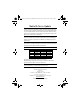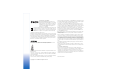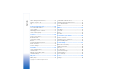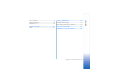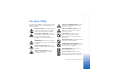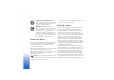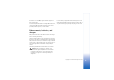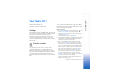Nokia N71-1
N-Series_EN_9253252_legal_addendum_072106.fm Page 1 Monday, July 31, 2006 1:42 PM Nokia N-Series Update This Nokia device is designed to be compatible with wireless service networks in many countries. Not all networks support all features offered in this device. For instance, Video Calls, Video Sharing, Push-to-Talk, and Instant Messaging are not compatible with the networks in the United States of America. Other features, such as Visual Radio, may be limited in how they function.
DECLARATION OF CONFORMITY We, NOKIA CORPORATION declare under our sole responsibility that the product RM-67 is in conformity with the provisions of the following Council Directive: 1999/5/EC. A copy of the Declaration of Conformity can be found at http://www.nokia.com/phones/ declaration_of_conformity/ The crossed-out wheeled bin means that within the European Union the product must be taken to separate collection at the product end-of-life.
For your safety...........................................6 Gallery.......................................................26 Your Nokia N71 .........................................9 View images and video clips............................................ 27 Edit video clips..................................................................... 27 Slide show ............................................................................. 29 Presentations.........................................................
Contents Video sharing (network service)...................................... 52 Answer or reject a call....................................................... 55 Log........................................................................................... 56 Contacts (phonebook) .............................59 Save names and numbers................................................. 59 Copy contacts ...................................................................... 60 Add ringing tones for contacts .
Battery information ............................. 104 Troubleshooting .................................... 101 Care and maintenance ......................... 106 Q&A ...................................................................................... 101 Charging and discharging...............................................104 Nokia battery authentication guidelines....................104 Additional safety information............. 107 Copyright © 2006 Nokia. All rights reserved.
For your safety Read these simple guidelines. Not following them may be dangerous or illegal. Read the complete user guide for further information. SWITCH OFF WHEN REFUELLING Do not use the device at a refuelling point. Do not use near fuel or chemicals. SWITCH ON SAFELY Do not switch the device on when wireless phone use is prohibited or when it may cause interference or danger. SWITCH OFF NEAR BLASTING Follow any restrictions. Do not use the device where blasting is in progress.
CONNECTING TO OTHER DEVICES When connecting to any other device, read its user guide for detailed safety instructions. Do not connect incompatible products. EMERGENCY CALLS Ensure the phone function of the device is switched on and in service. The keypad is active only in the fold open mode. Press as many times as needed to clear the display and return to the start screen. Enter the emergency number, then press . Give your location. Do not end the call until given permission to do so.
the browser or over MMS, require network support for these technologies. For availability and information on using SIM card services, contact your SIM card vendor. This may be the service provider, network operator, or other vendor. For availability of approved enhancements, please check with your dealer. When you disconnect the power cord of any enhancement, grasp and pull the plug, not the cord.
Model number: Nokia N71-1 Hereinafter referred to as Nokia N71. Settings Your Nokia N71 normally has MMS, GPRS, streaming, and mobile Internet settings automatically configured, based upon your service provider or network operator information. You may have settings from your service providers already installed in your device, or you may receive the settings from the service providers as a special text message.
Your Nokia N71 4 From your Nokia N71, select the content you want to copy from the other device. Content is copied from the memory and compatible memory card (if inserted) of the other device to the corresponding location in your Nokia N71 and compatible memory card (if inserted). Copying time depends on the amount of data to be transferred. You can cancel copying and continue later. If the other device supports synchronization, you can keep the data up-to-date in both devices.
Data is being transmitted using Bluetooth connectivity. A USB connection is active. An infrared connection is active. If the indicator is blinking, the device is trying to connect to the other device or the connection has been lost. Keypad lock (keyguard) Use the keypad lock to prevent the keys from being accidentally pressed. To lock, in standby mode, press , then . When the keys are locked, is shown on the display. To unlock in fold open mode, press , then .
Your Nokia N71 To turn off the alarm, select Stop, or to stop the alarm for 5 minutes, select Snooze. If the alarm time is reached while the device is switched off, the device switches itself on and starts sounding the alarm tone. If you select Stop, the device asks whether you want to activate the device for calls. Select No to switch off the device or Yes to make and receive calls. Do not select Yes when wireless phone use may cause interference or danger.
To restore information from the memory card to the device memory, select Options > Restore from card. Format a memory card When a memory card is reformatted, all data on the card is permanently lost. Some memory cards are supplied preformatted and others require formatting. Consult your retailer to find out if you must format the memory card before you can use it. To format a memory card, select Options > Format mem. card. Select Yes to confirm.
Your Nokia N71 To find a file, select Options > Find and the memory from which to search, and enter a search text that matches the file name. View memory consumption To view what types of data you have in the device and how much memory the different data types consume, select Options > Memory details. The amount of available free memory is shown in Free memory. Memory low—free memory The device notifies you if the device or the memory card memory is low.
• • • • • • For further shortcuts available in the standby mode, see ‘Active standby mode’, p. 80. Edit text and lists • To mark an item in a list, scroll to it, and press and at the same time. • To mark multiple items in a list, press and hold while you press or . To end the selection, release or , then release . • To select letters and words, press and hold . At the same time, press or to highlight text. • To copy the text to clipboard, while still holding , select Copy.
Your Nokia N71 To open help from the main menu, select Tools > Help. Select the desired application to view its help topics. 16 Copyright © 2006 Nokia. All rights reserved. Tutorial The tutorial gives you information about some of the features of your device. To access the tutorial in the menu, press , and select My own > Tutorial and the section you want to view.
Your Nokia N71 has two cameras, a high resolution camera on the outside of the device, and a lower resolution camera above the inner main display, which is visible when the cover is opened. Both cameras can be used to take still pictures and video. To activate the camera, open the cover, press , and select Camera. In the viewfinder, you can see the view to be captured. The images and video clips are automatically saved in the Gallery. The cameras produce .jpg images.
Camera To select the secondary camera (for example, to include yourself in the picture), select Options > Use second. cam.. To use the main camera again, select Options > Use main camera. • To edit the picture, select Options > Edit. See ‘Edit images’, p. 11. • To print the picture, select Options > Print. See ‘Image print’, p. 30. To zoom in and out, press or . The zoom indicator, which is displayed on the side of the viewfinder, shows the zoom level.
Scroll to the appropriate shooting mode for taking a picture, and press . When taking pictures, the default shooting mode is Automatic. To make your own shooting mode suitable for a certain environment, select User defined. In the user defined mode you can adjust Based on mode, Flash, White balance, and Colour tone, and Reset user mode options. To copy the settings of another shooting mode, select Based on mode and the desired shooting mode. is captured.
Camera You can also use the sequence mode with the Self timer. See ‘You in the picture—self-timer’, p. 11. Image quality—Print (1600x1200 resolution), Email(800x600 resolution) or MMS (640x480 resolution). The better the image quality, the more memory the image uses. After taking the pictures, they are shown in a grid on the main display. To view a picture, press to open it. Add to album—Select whether you want to save the image to a certain album in Gallery.
To manually crop an image, select Options > Apply effect > Crop > Manual. A rectangle indicating the crop area is displayed. Scroll to define the top left starting point for the crop, and select Set. Scroll to the bottom right of the area to be cropped, and select Crop. To reduce redness of the eyes in an image, select Options > Apply effect > Red eye reduction. Move the cross onto the eye, and press . A loop appears on the display. Scroll to resize the loop to fit the size of the eye.
Camera Depth When taking pictures of landscapes, add depth to your pictures by placing objects in the foreground. However, if the foreground object is too close to the camera, it may be blurred. Lighting conditions Changing the source, amount, and direction of light can change photographs dramatically. Here are some typical lighting conditions: • Light source behind the subject—Avoid placing your subject in front of a strong light source.
The zoom indicator, which appears on the side pane, shows the zoom level. Press or to zoom in or zoom out. 1 Press to start recording. The record icon is shown. The LED flash is lit, and a tone sounds, indicating to the subject that video is being recorded. There is no flash effect on the resultant video. 2 To pause recording at any time, select Pause. The pause icon blinks on the display. Video recording automatically stops if recording is set to pause and there are no key presses within a minute.
Camera Scroll to the appropriate shooting mode for recording a video, and press . White balance Select the appropriate setting that matches the current lighting conditions. This allows the camera to reproduce colors more accurately. Scroll to the desired setting and press . Color tone Scroll to the desired color effect setting and press . Last video clip To view the last video taken, press .
Camera Memory in use—Choose the default memory store: device memory or memory card. Copyright © 2006 Nokia. All rights reserved.
To store and organize your images, video clips, sound clips, playlists, and streaming links, press , and select Gallery. To open the gallery from the Camera application, select Options > Go to Gallery. From Camera, only the Images & video folder is available. Tip! To switch from Gallery to Camera, select Options > Go to Camera from the Images & video folder. Select Images & video, Tracks, Sound clips, Streaming links, Presentations, or All files, and press .
Gallery View images and video clips Pictures taken and video clips recorded with the camera are stored in the Images & video folder in Gallery. Images and video clips can also be sent to you in a multimedia message, as an e-mail attachment, or using Bluetooth connectivity. To be able to view a received image or video clip in Gallery or in RealPlayer, you must save it in the device memory or on a compatible memory card. Open the Images & video folder in Gallery.
Cut—Trims the video clip in the cut video clip view. Add colour effect—Inserts a color effect in the video clip. Use slow motion—Slows the speed of the video clip. Mute sound or Unmute sound—Mutes or unmutes the original video clip sound. Move—Moves the video clip to the selected location on the timeline. Remove—Removes the video clip from the video. Duplicate—Makes a copy of the selected video clip.
Gallery New sound clip—Records a new sound clip to the selected location. PC, or by using a compatible memory card reader (enhancement). Movie—To preview the movie in full screen or as a thumbnail, save or send the movie, or cut the movie to a suitable size for sending it in a multimedia message. Slide show Tip! To take a snapshot of a video clip, select Options > Take snapshot in the thumbnail preview view or in the cut video view. To save your video, select Options > Movie > Save.
With albums you can conveniently manage your images and video clips. To view the albums list, in the Images & video folder, select Options > Albums > View albums. The albums are ordered alphabetically. To view the content of an album, press . To create a new album, select Options > New album. Enter a name for the album, and select OK. To add a picture or a video clip to an album in Gallery, scroll to a picture or video clip, and select Options > Albums > Add to album. A list of albums opens.
Gallery do not fit on a single page, press additional pages. or to display the Print settings The available options vary, depending on the capabilities of the printing device you selected. To set a default printer, select Options > Default printer. To select the paper size, select Paper size, the size of paper from the list, and OK. Select Cancel to return to the previous view. 31 Copyright © 2006 Nokia. All rights reserved.
RealPlayer Press , and select Imaging > RealPlayer. With RealPlayer, you can play video clips, sound clips, and playlists, or stream media files over the air. You can activate a streaming link when you browse Web pages, or store it in the device memory or a compatible memory card (if inserted). RealPlayer supports files with extensions such as .3gp, .mp4 or .rm. However, RealPlayer does not necessarily support all file formats or all the variations of file formats.
Media applications To stream content over the air, select a streaming link saved in Gallery, on a Web page, or received in a text message or multimedia message. Before live content begins streaming, your device connects to the site and starts loading the content. The content is not saved in your device. Receive RealPlayer settings You may receive RealPlayer settings in a special text message from the network operator or service provider. See ‘Data and settings’, p. 41.
Create a custom muvee 1 In the Movie Director main view, select Custom To create muvees, press , and select Imaging > Movie. Muvees are short, edited video clips that can contain video, images, music, and text. Quick muvee is created automatically by Movie director after you select the style for the muvee. Movie director uses the default music and text associated with the chosen style. In a Custom muvee you can select your own video and music clips, images and style, and add an opening and closing message.
Media applications To create a new custom muvee by using the same style settings, select Options > Recreate. Select content To edit the selected video clips, select Options > Advanced options > Options > Select contents. You can select which parts of the video clip you want to include or exclude in the muvee. In the slider, green is for included, red is for excluded, and grey is for neutral parts. To include a part of the video clip in the muvee, scroll to the part, and select Options > Include.
Press , and select Messag.. In Messag., you can create, send, receive, view, edit, and organize text messages, multimedia messages, e-mail messages, and special text messages containing data. You can also receive messages and data using Bluetooth connectivity or infrared, receive Services messages, cell broadcast messages, and send service commands. To create a new message, select New message. Note: Only devices that have compatible features can receive and display multimedia messages.
Messaging services, to your service provider, select Options > Service command in the Messag. main view. Cell broadcast (network service) allows you to receive messages on various topics, such as weather or traffic conditions, from your service provider. For available topics and relevant topic numbers, contact your service provider. In the Messaging main view, select Options > Cell broadcast.
Write compound words Write the first half of a compound word; to confirm it, press . Write the last part of the compound word. To complete the compound word, press to add a space. Turn predictive text input off To turn predictive text input off for all editors in the device, press , and select Predictive text > Off. Tip! To turn predictive text input on or off, quickly press twice. Tips on text input To insert a number in the letter mode, press and hold the desired number key.
Messaging 2 3 4 5 39 Multimedia message—to send a multimedia message (MMS) E-mail—to send an e-mail If you have not set up your e-mail account, you are prompted to do so. To start creating the e-mail settings with the mailbox guide, select Start. In the To field, press to select recipients or groups from contacts, or enter the recipient’s phone number or e-mail address. To add a semicolon (;) that separates the recipients, press . You can also copy and paste the number or address from the clipboard.
E-mail messages are automatically placed in Outbox before sending. If sending does not succeed, the e-mail is left in the Outbox with the Failed status. Tip! You can combine images, video, sound, and text to a presentation and send it in a multimedia message. Start to create a multimedia message, and select Options > Create presentation. The option is shown only if MMS creation mode is set to Guided or Free. See ‘Multimedia messages’, p. 17.
Messaging To print a text or a multimedia message on a compatible basic print profile (BPP) equipped printer with Bluetooth connectivity (such as HP Deskjet 450 Mobile Printer or HP Photosmart 8150), select Options > Print. Multimedia messages Important: Exercise caution when opening messages. Multimedia message objects may contain malicious software or otherwise be harmful to your device or PC. You may receive a notification that a multimedia message is waiting in the multimedia message center.
Service messages ( ) are notifications (for example, news headlines) and may contain a text message or a link. For availability and subscription, contact your service provider. Mailbox If you select Mailbox and have not set up your e-mail account, you are prompted to do so. To start creating the e-mail settings with the mailbox guide, select Start. See also ‘E-mail’, p. 18. When you create a new mailbox, the name you give to the mailbox replaces Mailbox in the Messaging main view.
Messaging The e-mail message has been read, and it has not been retrieved to your device. The e-mail message has been read. The e-mail heading has been read and the message content has been deleted from the device. 3 To open an e-mail message, press . If the e-mail message has not been retrieved and you are offline, you are asked if you want to retrieve this message from the mailbox. To view e-mail attachments, open a message that has the attachment indicator , and select Options > Attachments.
Text messages When you are online, to end the data connection to the remote mailbox, select Options > Disconnect. Press , and select Messag. > Options > Settings > Text message and from the following: View messages on a SIM card Message centres—View a list of all text message centers that have been defined. Before you can view SIM messages, you must copy them to a folder in your device. 1 In the Messag. main view, select Options > SIM messages.
Messaging Reply via same ctr.—Select whether you want the reply message to be sent using the same text message center number (network service). Multimedia messages Press , and select Messag. > Options > Settings > Multimedia message and from the following: Image size—Define the size of the image in a multimedia message: Original (shown only when the MMS creation mode is set to Guided or Free), Small, or Large.
Press , and select Messag. > Options > Settings > Email and from the following: Mailboxes—Select a mailbox to change Connection settings, User settings, Retrieval settings, and Automatic retrieval. Mailbox in use— Select which mailbox you want to use for sending e-mail. To create a new mailbox, select Options > New mailbox in the mailbox main view.
Messaging The settings for User name, Password, Security (ports), and Port are similar to the ones in Incoming e-mail. User settings My name—Enter your own name. Your name replaces your e-mail address in the recipient’s device when the recipient’s device supports this function. Retrieval settings E-mail to retrieve—Define which parts of the e-mail are retrieved: Headers only, Size limit, Messages (for IMAP4 only), or Msgs. & attachs..
Press , and select Messaging > Options > Settings > Service message. Select whether you want to receive service messages. If you want to set the device to automatically activate the browser and start a network connection to retrieve content when you receive a service message, select Download messages > Automatically. Cell broadcast Check the available topics and related topic numbers with your service provider.
Voice calls Tip! To increase or decrease the volume during a call, press or . If you have set the volume to Mute, you cannot adjust the volume with the or keys. To adjust the volume, select Unmute, and press or . 1 In the standby mode, enter the phone number, including the area code. To remove a number, press . For international calls, press twice for the + character (replaces the international access code), and enter the country code, area code (omit the leading zero if necessary), and phone number.
Make calls Your device supports conference calls between a maximum of six participants, including yourself. To have a private conversation with one of the participants, select Options > Conference > Private. Select a participant, and select Private. The conference call is put on hold on your device. The other participants can still continue the conference call. Once you have finished the private conversation, select Options > Add to conference to return to the conference call.
clearly the name or nickname that is saved on the contact card. 3 The device plays a synthesized voice tag for the recognized contact in the selected device language, and displays the name and number. After a timeout of 1.5 seconds, the device dials the number. If the recognized contact was not correct, select Next to view a list of other matches or Quit to cancel voice dialing. If several numbers are saved under the name, the device selects the default number, if it has been set.
Make calls may deny video sending ( ), in which case you hear the sound and may see a still image or a grey background graphic. Tip! To increase or decrease the volume during a call, scroll left or right. To change between showing video or hearing only sound, select Enable or Disable > Sending video, Sending audio or Sending audio & video. To send live video image of yourself, select Use second. cam. to switch on the secondary camera.
Settings Person-to-person connection settings A person-to-person connection is also known as a session initiation protocol (SIP) connection. The SIP profile settings must be configured in your device before you can use Video sharing. Setting up a SIP profile allows you to establish a live person-to-person connection to another compatible device. The SIP profile must also be established to receive a sharing session.
Make calls If the SIP address of the recipient is not available, enter a SIP address. Select OK to send the invitation. 3 Sharing begins automatically when the recipient accepts the invitation. The loudspeaker is active. You can also use a compatible headset to continue your voice call while you share live video. 4 Select Pause to pause the sharing session. Select Continue to resume sharing. 5 To end the sharing session, select Stop. To end the voice call, press .
Answer or reject a video call To answer the call if the cover is open, press . If the cover is closed, open the cover, and the call will be answered automatically. See ‘Cover display settings’, p. 89. When a video call arrives, is displayed. 1 Press to answer the video call. Allow video image to be sent to caller? is shown. If you select Yes, the image being captured by the camera in your device is shown to the caller. If you select No, or do nothing, video sending is not activated, and you hear a sound.
Make calls Transfer . To end the active call, press calls, select Options > End all calls. . To end both Options during a voice call Options during a video call Many of the options that you can use during a voice call are network services. Select Options during a call for some of the following options: Mute or Unmute, Answer, Reject, Swap, Hold or Unhold, Activate handset, Activate loudsp.
Call duration To monitor the approximate duration of your incoming and outgoing calls, press , and select My own > Log > Call duration. To set the display of the call duration while a call is active, select My own > Log > Options > Settings > Show call duration > Yes or No. Note: The actual time invoiced for calls by your service provider may vary, depending on network features, rounding off for billing, and so forth. To clear call duration timers, select Options > Clear timers.
Make calls Tip! To view a list of sent messages, press select Messaging > Sent. , and Subevents, such as a text message sent in more than one part and packet data connections, are logged as one communication event. Connections to your mailbox, multimedia messaging center, or Web pages are shown as packet data connections. To filter the log, select Options > Filter and a filter. To erase the contents of the log, recent calls register, and messaging delivery reports permanently, select Options > Clear log.
Press , and select Contacts. In Contacts you can add a personal ringing tone or a thumbnail image to a contact card. You can also create contact groups, that allow you to send text messages or e-mail to many recipients at the same time. You can add received contact information (business cards) to contacts. See ‘Data and settings’, p. 41. Contact information can only be sent to or received from compatible devices. Save names and numbers 1 Select Options > New contact.
Contacts (phonebook) Default numbers and addresses You can assign default numbers or addresses to a contact card. In this way if a contact has several numbers or addresses, you can easily call or send a message to the contact to a certain number or address. The default number is also used in voice dialing. 1 In the address book, select a contact, and press . 2 Select Options > Defaults. 3 Select a default to which you want to add a number or an address, and select Assign.
5 Scroll to a contact, and press Add ringing tones for contacts To rename a group, select Options > Rename, enter the new name, and select OK. When a contact or group member calls you, the device plays the chosen ringing tone (if the caller’s phone number is sent with the call and your device recognizes it). 1 Press to open a contact card or go to the groups list, and select a contact group. 2 Select Options > Ringing tone. A list of ringing tones opens.
Various service providers maintain pages specifically designed for mobile devices. These pages use the wireless markup language (WML), extensible hypertext markup language (XHTML), or hypertext markup language (HTML). Check the availability of services, pricing, and fees with your network operator or service provider. Service providers will also give you instructions on how to use their services. Press , and select Services. Shortcut: To start a connection, press and hold in the standby mode.
Services Connection security If the security indicator is displayed during a connection, the data transmission between the device and the Internet gateway or server is encrypted. The security icon does not indicate that the data transmission between the gateway and the content server (or place where the requested resource is stored) is secure. The service provider secures the data transmission between the gateway and the content server.
When you start a download, a list of ongoing, paused, and completed downloads from the current browsing session is displayed. To view the list, select Options > Tools > Downloads. In the list, scroll to an item, and select Options to pause, resume, or cancel ongoing downloads, or open, save, or delete completed downloads. Copyright protections may prevent some images, music (including ringing tones), and other content from being copied, modified, transferred or forwarded.
Services Services settings Select Options > Settings and from the following: Access point—Change the default access point. See ‘Connection’, p. 90. Some or all access points may be preset for your device by your service provider or network operator, and you may not be able to change, create, edit, or remove them. Load imgs. & sounds—Select whether you want to load images while browsing. If you select No, to load images later during browsing, select Options > Show images. Font size—Select the text size.
Use Calendar to remind you of meetings, anniversaries, and to keep track of your tasks and other notes. Create calendar entries Shortcut: In the day, week, or month calendar view, press any key ( — ). An appointment entry opens, and the characters you enter are added to the Subject field. In the to-do view, a to-do note entry opens.
Calendar the week view, memos and anniversaries are placed before 8 a.m. To switch between the month view, week view, day view, and to-do view, press . To go to a certain date, select Options > Go to date. To jump to today, press . To send a calendar note to a compatible device, select Options > Send. To print calendar entries on a compatible basic print profile (BPP) equipped printer with Bluetooth connectivity (such as HP Deskjet 450 Mobile Printer or HP Photosmart 8150), select Options > Print.
Music player Press , and select My own > Music player. With the music player, you can play music files and create and listen to playlists. Warning: Listen to music at a moderate level. Continuous exposure to high volume may damage your hearing. Do not hold the device near your ear when the loudspeaker is in use, because the volume may be extremely loud. Add music When you open the music player for the first time, the player searches the device memory for music files to create a music library.
My own Tip! To leave the application open and music playing in the background, press to return to the standby mode. To return to the application, press , and select Music player. To open your Web bookmarks for downloading music, select Options > Track downloads. To return to the standby mode and leave the music playing in the background, select Options > Play in background. Music library To view the music library, select Options > Music library. All tracks lists all music.
Listen to the radio You can listen to the radio with the built-in loudspeaker or a compatible headset. When using the loudspeaker, keep the headset plugged in the device. The lead of the headset functions as the antenna of the radio, so let it hang freely. Connect a compatible headset to the device. The lead of the headset functions as the radio antenna, so let it hang freely. Press , and select My own > Radio. Warning: Listen to music at a moderate level.
My own saved stations, select Options > Stations. See ‘Saved stations’, p. 11. To return to the standby mode and leave the FM radio playing in the background, select Options > Play in background. To listen to a saved station, select Options > Station > Listen. To view available visual content for a station with Visual Radio service, select Options > Station > Start visual service. To change station details, select Options > Station > Edit.
Select Conversations to start or continue a conversation with an IM user; IM contacts to create, edit, or view the online status of your IM contacts; IM groups to start or continue a group conversation with multiple IM users; or Record. chats to view a previous IM session that you saved. 3 To log out, select Options > Logout.
My own Search for IM groups and users To send a private message to a participant, select Options > Send private msg.. To search for groups, in the IM groups view, select Options > Search. You can search by Group name, Topic, and Members (user ID). To reply to a private message sent to you, select the message and Options > Reply. To search for users, in the IM contacts view, select Options > New IM contact > Search from server. You can search by User's name, User ID, Phone number, and E-mail address.
Servers—View a list of all defined IM servers. To start a new conversation, select Options > New conversation. IM login type—To log in automatically when you start IM, select On app. start-up. To save a conversation participant to your IM contacts, select Options > Add to IM contacts. To add a new server to your list of IM servers, select Servers > Options > New server. Enter the following settings: To send automatic replies to incoming messages, select Options > Set auto reply on.
My own Games 75 Copyright © 2006 Nokia. All rights reserved. Press , and select My own and a game. For instructions on how to play the game, select Options > Help.
Office Office Calculator Set base currency and exchange rates Select Type > Currency > Options > Currency rates. Before you can make currency conversions, you must select a base currency and add exchange rates. The rate of the base currency is always 1. To add, substract, multiply, divide, and calculate square roots and percentages, press , and select Office > Calculator. Note: When you change base currency, you must enter new rates because all previously set exchange rates are cleared.
Office Recorder To record voice memos, press , and select Office > Recorder. To record a telephone conversation, open Recorder during a voice call. Both parties hear a tone every 5 seconds during recording. The recorder cannot be used when a data call or GPRS connection is active. 77 Copyright © 2006 Nokia. All rights reserved.
The open applications and folders that have applications open are indicated by a small icon in the main menu. • To use the standby display for fast access to your most frequently used applications, see ‘Active standby mode’, p. 10. • To change the standby mode background image or what is shown in the screen saver, see ‘Change the look of your device’, p. 9. • To customize the ringing tones, see ‘Profiles—set tones’, p. 8 and ‘Add ringing tones for contacts’, p. 61.
Personalize your device To modify a profile, press , and select Tools > Profiles. Scroll to the profile, and select Options > Personalise. Scroll to the setting you want to change, and press to open the choices. Tones stored on the memory card are indicated with . You can scroll through the tone list and listen to each one before you make your selection. To stop the sound, press any key. When you choose a tone, Tone downloads opens a list of bookmarks.
The standard scroll key shortcuts available in the standby mode cannot be used when the active standby mode is on. To edit themes, scroll to a theme, and select Options > Edit to change the Wallpaper and Power saver settings. To change the default applications shortcuts, press , select Tools > Settings > Phone > Standby mode > Active standby apps., and press . To restore the selected theme to its original settings, select Options > Restore orig. theme when you edit a theme.
Bluetooth connectivity You can connect wirelessly to other compatible devices with wireless Bluetooth technology. Compatible devices may include mobile phones, computers, and enhancements such as headsets and car kits. You can use Bluetooth connectivity to send images, video clips, music and sound clips, and notes; connect wirelessly to your compatible PC (for example, to transfer files); and connect to a compatible printer to print images with Image print. See ‘Image print’, p. 30.
Connectivity define a name for your device. After you set Bluetooth connectivity on and change My phone's visibility to Shown to all, your device and this name can be seen by other users with devices using Bluetooth technology. Select from the following: Bluetooth—To connect wirelessly to another compatible device, set Bluetooth connectivity On, and establish a connection. My phone's visibility—To allow your device to be found by other devices with Bluetooth technology, select Shown to all.
The Sent folder in Messag. does not store messages sent using Bluetooth connectivity. Bluetooth connectivity indicators • When is shown in the standby mode, Bluetooth connectivity is on. • When is blinking, your device is trying to connect with another device. • When is shown continuously, data is being transmitted. Tip! To send text, open Notes, write the text, and select Options > Send > Via Bluetooth. Tip! When searching for devices, some devices may show only the unique address (device address).
Connectivity separate acceptance or authorization is needed. Use this status for your own devices, such as your compatible headset or PC or devices that belong to someone you trust. indicates authorized devices in the paired devices view. Set as unauthorised—Connection requests from this device must be accepted separately every time. To cancel a pairing, scroll to the device, and select Options > Delete. If you want to cancel all pairings, select Options > Delete all.
When blinks, your device is trying to connect to the other device or a connection has been lost. When is shown continuously, the IR connection is active, and your device is ready to send and receive data using its IR port. Data cbl. To select the function for which the USB data cable connection is used, press , and select Connect. > Data cbl. > Ask on connection, PC Suite, Data transfer or Pictbridge.
Connectivity To end a connection, select Options > Disconnect. To close all open connections, select Options > Disconnect all. To view the details of a connection, select Options > Details. The details shown depend on the connection type. Synchronization Press , and select Connect. > Sync. Sync enables you to synchronize your notes, calendar, contacts, or e-mail with various compatible calendar and address book applications on a compatible computer or on the Internet.
Connectivity Server profile settings Contact your service provider for the correct settings. Server name—Enter a name for the configuration server. Server ID—Enter the unique ID to identify the configuration server. Server password—Enter a password to identify your device to the server. Access point—Select an access point to be used when connecting to the server. Host address—Enter the URL address of the server. Port—Enter the port number of the server.
Settings To change settings, press , and select Tools > Settings. To open a settings group, press . Scroll to a setting you want to change, and press . Some settings may be preset for the device by your network operator or service provider, and you may not be able to change them. Phone sett. General Phone language—Changing the language of the display texts in your device also affects the format used for date and time and the separators used, for example, in calculations.
Tools Left selection key—Assign a shortcut to ( standby mode. Right selection key—Assign a shortcut to ( standby mode. ) in the ) in the Active standby apps.—Select the application shortcuts you want to appear in the active standby. This setting is only available if Active standby is on. You can also assign keypad shortcuts for the different presses of the scroll key. The scroll key shortcuts are not available if the Active standby is on.
Reject call with SMS—To send a text message to a caller informing why you could not answer the call, select Yes. See ‘Answer or reject a call’, p. 55. Message text—Write a text to be sent in a text message when you reject a call. Image in video call—You can deny video sending when you receive a video call. Select a still image to be displayed instead of video. Automatic redial—To set your device to make a maximum of 10 attempts to connect the call after an unsuccessful call attempt.
Tools • Internet access point (IAP) to send and receive e-mail and connect to the Internet be left empty, unless you have been instructed otherwise by your service provider. Check the type of access point you need with your service provider for the service you want to access. For availability and subscription to packet data connection services, contact your network operator or service provider.
Phone IP address (for IPv4 only)—Enter the IP address of your device. DNS address—In Primary name serv.:, enter the IP address of the primary DNS server. In Second. name server:, enter the IP address of the secondary DNS server. Contact your Internet service provider to obtain these addresses. Proxy serv. address—Define the address for the proxy server. Proxy port number—Enter the proxy port number. Homepage—Define a home page.
Tools Date and time When the device is locked, calls still may be possible to the official emergency number programmed into your device. See ‘Clock settings’, p. 12, and language settings in ‘General’, p. 8. Security Phone and SIM PIN code request—When active, the code is requested each time the device is switched on. Deactivating the personal identification number (PIN) code request may not be allowed by some SIM cards. See ‘Glossary of PIN and lock codes’, p. 13.
UPIN code—This code may be supplied with the USIM card. The USIM card is an enhanced version of the SIM card and is supported by UMTS mobile devices. PIN2 code—This code (4 to 8 digits) is supplied with some SIM cards, and is required to access some functions in your device. Lock code (also known as security code)—This code (5 digits) can be used to lock the device to avoid unauthorized use. The factory setting for the lock code is 12345. To avoid unauthorized use of your device, change the lock code.
Tools You can only be sure of the correct identity of a server when the signature and the period of validity of a server certificate have been checked. You are notified if the identity of the server is not authentic or if you do not have the correct security certificate in your device. To check certificate details, scroll to a certificate, and select Options > Certificate details.
Several divert options can be active at the same time. When all calls are diverted, is shown in the standby mode. Call barring and call diverting cannot be active at the same time. Call barring Call barring (network service) allows you to restrict the calls that you make or receive with the device. To change the settings, you need the barring password from your service provider.
Tools Cell info display—Select On to set the device to indicate when it is used in a cellular network based on microcellular network (MCN) technology and to activate cell info reception. Enhanc. sett. In the standby mode, indicates a compatible headset is connected, and that the headset is unavailable, or a Bluetooth connection to a headset is lost. indicates a compatible loopset is connected, that a Text phone is connected, and that a car kit is connected.
Application manager Press , and select Tools > App. mgr.. You can install two types of applications and software to your device: • J2ME™ applications based on Java technology with the extension .jad or .jar ( ). • Other applications and software suitable for the Symbian operating system ( ). The installation files have the .sis extension. Only install software specifically designed for your Nokia N71. Software providers will often refer to the official model number of this product: the Nokia N71-1.
Tools name and password to access the server. You obtain these from the supplier or manufacturer of the application. 1 To locate an installation file, press , and select Tools > App. mgr.. Alternatively, search the device memory or a memory card (if inserted) in File mgr., or open a message in Messag. > Inbox that contains an installation file. 2 In App. mgr., select Options > Install. In other applications, scroll to the installation file, and press to start the installation.
Settings Select Options > Settings and from the following: Online certif. check—Select to check the online certificates before installing an application. Default web address—Set the default address used when checking online certificates. Some Java applications may require a phone call, a message to be sent, or a network connection to a specific access point for downloading extra data or components. In the App. mgr.
Q&A Access codes Q: What is my password for the lock, PIN, or PUK codes? A: The default lock code is 12345. If you forget or lose the lock code, contact your device dealer. If you forget or lose a PIN or PUK code, or if you have not received such a code, contact your service provider. For information about passwords, contact your access point provider, for example, a commercial Internet service provider (ISP), service provider, or network operator.
Troubleshooting Log Q: Why does the log appear empty? A: You may have activated a filter, and no communication events fitting that filter have been logged. To see all events, select My own > Log > Options > Filter > All communication. Memory low Q: What can I do if my device memory is low? A: You can delete the following items regularly to avoid memory getting low: • • • • Messages from Inbox, Drafts, and Sent folders in Messag.
A: The device is trying to retrieve a multimedia message from the multimedia messaging center. Check that the settings for multimedia messaging are defined correctly and that there are no mistakes in phone numbers or addresses. Select Messaging > Options > Settings > Multim. msg.. Q: How can I end the data connection when the device starts a data connection again and again? A: To stop the device from making a data connection, select Messaging and one of the following: On receiving msg.
Charging and discharging Your device is powered by a rechargeable battery. The full performance of a new battery is achieved only after two or three complete charge and discharge cycles. The battery can be charged and discharged hundreds of times but it will eventually wear out. When the talk and standby times are noticeably shorter than normal, replace the battery. Use only Nokia approved batteries, and recharge your battery only with Nokia approved chargers designated for this device.
Battery information assistance. Your authorized Nokia service point or dealer will inspect the battery for authenticity. If authenticity cannot be verified, return the battery to the place of purchase. Authenticate hologram 1 When looking at the hologram on the label, you should see the Nokia connecting hands symbol from one angle and the Nokia Original Enhancements logo when looking from another angle.
Your device is a product of superior design and craftsmanship and should be treated with care. The suggestions below will help you protect your warranty coverage. • Keep the device dry. Precipitation, humidity and all types of liquids or moisture can contain minerals that will corrode electronic circuits. If your device does get wet, remove the battery and allow the device to dry completely before replacing it. • Do not use or store the device in dusty, dirty areas.
Additional safety information Additional safety information Your device and its enhancements may contain small parts. Keep them out of the reach of small children. Operating environment Remember to follow any special regulations in force in any area and always switch off your device when its use is prohibited or when it may cause interference or danger. Use the device only in its normal operating positions.
of the aircraft, disrupt the wireless telephone network, and may be illegal. Potentially explosive environments Vehicles RF signals may affect improperly installed or inadequately shielded electronic systems in motor vehicles such as electronic fuel injection systems, electronic antiskid (antilock) braking systems, electronic speed control systems, and air bag systems. For more information, check with the manufacturer or its representative of your vehicle or any equipment that has been added.
Additional safety information To make an emergency call: 1 If the device is not on, switch it on. Check for adequate signal strength. Some networks may require that a valid SIM card is properly inserted in the device. 2 Press as many times as needed to clear the display and ready the device for calls. 3 Enter the official emergency number for your present location. Emergency numbers vary by location. 4 Press the key.
Index Index A C access points 90 settings 91 activate loudspeaker with closed cover 56 activation keys 100 alarms alarm clock 11 applications installing 98 Java 98 cache, clearing 64 calendar create entries 66 synchronizing PC Suite 66 call register See log calls dialled numbers 56 duration 57 international 49 received 56 settings 89 settings for call forwarding 95 transferring 55 camera adjusting brightness 17, 18, 23 adjusting colour and lighting 19, 24 adjusting flash settings 17 adjusting video reco
Index 111 sending images 18 sequence mode 19 still image camera settings 20 certificates 94 chat See instant messaging clear screen See standby mode clock 11 alarm 11 settings 12 codes 93 lock code PIN code 94 PIN2 code 94 security code 94 computer connections 85 conference call 49 connection settings 90 contact cards 59 inserting pictures 59 sending 59 storing DTMF tones 56 copying contacts between the SIM card and device memory 60 copyright protection see activation keys Copyright © 2006 Nokia.
L gallery ordering files in albums 30 presentations 29 lock code 94 log erasing contents 58 filtering 58 log duration 58 loopset settings 97 loudspeaker 11 H M handsfree see loudspeaker headset settings 97 help application 15 mailbox 42 automatic retrieving 43 media files fast forward 32 file formats 32 mute sound 32 rewind 32 memory clearing memory 14, 57 viewing memory consumption 14 memory card 12 menu, rearranging 78 messaging e-mail 39 multimedia messages 39 text messages 38 movies, muvees custom
Index multimedia messages 39 music player 68 mute sound 32 P packet data connections settings 92 PC connections 85 PC Suite calendar data 66 synchronization 85 transferring images to a PC 26 transferring music files to your memory card 68 viewing device memory data 11, 14 personalization 79 phonebook See contact cards PIN code 94 profiles 78 R radio 69 remote mailbox 42 remote SIM mode 82 ringing tones personal ringing tone 61 receiving in a text message 41 S security code 113 Copyright © 2006 Nokia.
T text messages 38 themes 79 time 11 transferring content from another device 9 U UPIN code 94 UPUK code 94 USSD commands 37 V video call 51 answering 55 rejecting 55 video clips 26 video player See RealPlayer Visual Radio 69 viewing content 71 visual service ID 71 voice commands 97 voice dialing 50 voice mailbox 49 changing the phone number 17, 49 forwarding calls to voice mailbox 95 voice messages 49 voice tags 97 making calls 50 volume control 11 during a call 49 loudspeaker 11 Index UPUK code 94 sho