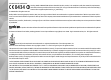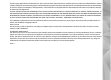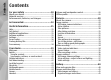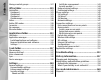Nokia N82 User Guide Issue 2.
DECLARATION OF CONFORMITY Hereby, NOKIA CORPORATION declares that this RM-313 product is in compliance with the essential requirements and other relevant provisions of Directive 1999/5/EC. A copy of the Declaration of Conformity can be found at http:// www.nokia.com/phones/declaration_of_conformity/. © 2008 Nokia. All rights reserved. Nokia, Nokia Connecting People, Nseries, N82, Navi, N-Gage, and Visual Radio are trademarks or registered trademarks of Nokia Corporation.
The third-party applications provided with your device may have been created and may be owned by persons or entities not affiliated with or related to Nokia. Nokia does not own the copyrights or intellectual property rights to the third-party applications. As such, Nokia does not take any responsibility for end-user support, functionality of the applications, or the information in the applications or these materials. Nokia does not provide any warranty for the third-party applications.
Contents Contents For your safety ..........................................10 About your device.........................................................11 Network services...........................................................12 Enhancements, batteries, and chargers.....................12 Get connected............................................14 Useful information.....................................15 Help.................................................................................
Positioning (GPS)........................................52 About GPS.......................................................................52 GPS receiver...................................................................53 About satellite signals..................................................53 Position requests..........................................................54 Maps...............................................................................54 About Maps....................................
Contents Active data connections.............................................71 Available WLAN networks..........................................71 Bluetooth connectivity.................................................72 About Bluetooth connectivity...................................72 Settings.......................................................................72 Security tips................................................................73 Send data using Bluetooth connectivity..................
Messaging main view.................................................100 Write text.....................................................................101 Traditional text input..............................................101 Predictive text input................................................101 Tips on text input.....................................................102 Change the writing language.................................102 Edit text and lists......................................................
Contents Manage contact groups..............................................127 Office folder..............................................129 Quickoffice...................................................................129 Quickword.................................................................129 Quicksheet................................................................129 Quickpoint.................................................................129 Quickmanager.....................................
Small children..............................................................162 Operating environment..............................................162 Medical devices...........................................................162 Implanted medical devices.....................................162 Hearing aids..............................................................163 Vehicles........................................................................163 Potentially explosive environments.....................
For your safety For your safety Read these simple guidelines. Not following them may be dangerous or illegal. Read the complete user guide for further information. SWITCH ON SAFELY Do not switch the device on when wireless phone use is prohibited or when it may cause interference or danger. ROAD SAFETY COMES FIRST Obey all local laws. Always keep your hands free to operate the vehicle while driving. Your first consideration while driving should be road safety.
Remember to make back-up copies or keep a written record of all important information stored in your device. CONNECTING TO OTHER DEVICES When connecting to any other device, read its user guide for detailed safety instructions. Do not connect incompatible products. EMERGENCY CALLS Ensure the phone function of the device is switched on and in service. Press the end key as many times as needed to clear the display and return to the standby mode. Enter the emergency number, then press the call key.
For your safety The office applications support common features of Microsoft Word, PowerPoint, and Excel (Microsoft Office 2000, XP, and 2003). Not all file formats can be viewed or modified. charges will apply. Some networks may have limitations that affect how you can use network services. For instance, some networks may not support all language-dependent characters and services. Your device may have preinstalled bookmarks and links for third-party internet sites.
For availability of approved enhancements, please check with your dealer. When you disconnect the power cord of any enhancement, grasp and pull the plug, not the cord. For your safety Warning: Use only batteries, chargers, and enhancements approved by Nokia for use with this particular model. The use of any other types may invalidate any approval or warranty, and may be dangerous.
Get connected Get connected Nokia N82 supports the following connectivity methods: ● 2G and 3G networks ● Bluetooth connectivity — to transfer files and connect to compatible enhancements. See "Bluetooth connectivity", p. 72. ● Nokia AV Connector (3.5 mm) — to connect to compatible headsets, headphones, TVs, or home stereo sets. See "TV-out mode", p. 45. ● USB data cable — to connect to compatible devices, such as printers and PCs. See "USB", p. 75.
Model number: Nokia N82-1 Hereinafter referred to as Nokia N82. For local services and warranty information, please refer to the separate booklet. Help Your device has context-sensitive help. When an application is open, select Options > Help to access help for the current view. When you are reading the instructions, to switch between help and the application that is open in the background, press and hold . To open help from the main menu, select Tools > Utilities > Help.
Useful information States or www.latinoamerica.nokia.com/nsu in Latin America. Tip: To check the software version in your device, enter *#0000# in the standby mode. Settings Your device normally has MMS, GPRS, streaming, and mobile internet settings automatically configured in the device, based upon your network service provider information.
Many features in your device increase the demand on battery power and reduce the battery life time. To save battery power, note the following: ● Features that use Bluetooth technology, or allowing such features to run in the background while using other features, increase the demand on battery power. Turn Bluetooth technology off when you do not need it.
Useful information the applications you do not use, press and hold , scroll to an application in the list, and press C. Pressing C does not close Music player. To close Music player, select it from the list and Options > Exit. Free memory Many features of the device use memory to store data. The device notifies you if the device or the memory card (if available) memory is low.
Welcome Switch Select from the following: With the Switch application, you can transfer content, such as contacts, between two compatible Nokia devices using Bluetooth connectivity. When you switch on your device, the Welcome application is displayed. ● Sett. wizard — to configure various settings, such as e-mail. For more information on the Settings wizard application, see the guides available at the Nokia product support pages or your local Nokia website.
Your device 2. Select the connection type you want to use to transfer the data. Both devices must support the selected connection type. 3. If you select Bluetooth connectivity: To have your device search for devices with Bluetooth connectivity, select Continue. Select the device from which you want to transfer content. You are asked to enter a code on your device. Enter a code (1-16 digits), and select OK. Enter the same code on the other device, and select OK. The devices are now paired.
After a data transfer, you can save a shortcut with the transfer settings to the main view to repeat the same transfer later. To edit the shortcut, scroll to it, and select Options > Shortcut settings. You can, for example, create or change the name of the shortcut. A transfer log is shown after every transfer. To view the log of a previous transfer, scroll to a shortcut in the main view, and select Options > View log.
Your device indicates the connection is on hold and that a connection is available. The icons indicate that EGPRS is available in the network, but your device is not necessarily using EGPRS in the data transfer. High-speed downlink packet access (HSDPA) is supported and active (network service). indicates the connection is on hold and that a connection is available. See "Fast downloading", p. 22. High-speed downlink packet access (HSDPA, also called 3.
Shortcuts When in the menus, instead of using the scroll key, you can use the number keys, #, and * to quickly access the applications. For example, in the main menu, press 2 to open Messaging, or # to open the application or folder in the corresponding location in the menu. To switch between open applications, press and hold . Leaving applications running in the background increases the demand on battery power and reduces the battery life. To open Gallery, press once.
Your device 24 The tiles are the following: ● Music — Enter Music player and the Now playing view, browse your songs and play lists, or download and manage podcasts. ● Gallery — View your last taken picture, start a slide show of your images, or view media files in albums. ● Games — Try out N-Gage games. ● Maps — View your favourite locations in the Maps application. ● Internet — View your favourite web links in the browser. ● Contacts — Add your own contacts, send messages, or make voice calls.
● Discover N-Gage application — With this preview application you can get information about the upcoming N-Gage gaming experience, try out game demos, and download and install the full N-Gage application when it becomes available. ● N-Gage application — The full featured application gives you access to the complete NGage experience replacing the Discover N-Gage application in the menu. You can find new games, try and buy games, find other players, and access scores, events, chat, and more.
Your device Do not connect products that create an output signal as this may cause damage to the device. Do not connect any voltage source to the Nokia AV Connector. When connecting any external device or any headset, other than those approved by Nokia for use with this device, to the Nokia AV Connector, pay special attention to volume levels. Volume and loudspeaker control To increase or decrease the volume level when you have an active call or are listening to a sound, use the volume key.
To leave the offline profile, press the power key briefly, and select another profile. The device reenables wireless transmissions (providing there is sufficient signal strength). Your device connection. You can also use Bluetooth connectivity while in the offline profile.
Camera Camera About the camera Your Nokia N82 has two cameras, a high resolution camera on the back of the device (the main camera, up to 5 megapixels, in landscape mode) and a lower resolution camera on the front (the secondary camera in portrait mode). You can use both cameras to take still pictures and record videos. Your device supports an image capture resolution of 2592x1944 pixels. The image resolution in this guide may appear different.
4 — Image resolution indicator, which indicates the quality of the image. The quality of a digitally zoomed picture is lower than that of an unzoomed picture. 5 — Image counter, which displays the estimated number of images you can capture using the current image quality setting and memory in use. The counter is not displayed during image capture. 6 — The device memory ( ) and memory card ( ) indicators, which show where images are saved.
Camera The icons change to reflect the current status of the setting. The available options vary depending on the capture mode and view you are in. See "After taking a picture", p. 31. See "After recording a video", p. 36. The active toolbar in Gallery has different options. See "Active toolbar", p. 42. Take pictures Before taking a picture, note the following: ● You cannot take pictures until the xenon flash is fully charged, unless you have set the flash to Off.
To activate the front camera, select Options > Use secondary camera. To take a picture, press the scroll key. To zoom in or out, scroll up or down. To leave the camera open in the background and use other applications, press . To return to the camera, press and hold the capture key. After taking a picture Select the following from the active toolbar (available only if you select Show captured image > On in the still image camera settings): ● If you do not want to keep the image, select Delete ( ).
Camera minutes, the indicator changes to . The device adds the current positioning information to all pictures that you took during that time ● — Location information is available and added to all pictures you take. See "Still image camera settings", p. 37. In Gallery, pictures with location information are indicated by . Flash The flash is available only in the main camera. Keep a safe distance when using the flash. Do not use the flash on people or animals at close range.
To set the camera to take six pictures or the desired number of pictures in sequence (if enough memory is available), in the active toolbar, select Sequence mode. To take six pictures, select Burst. To capture the pictures, press the capture key. To take two or more pictures in a sequence, select the desired time interval. To capture pictures using the selected time interval, press the capture key. To stop taking pictures, select Cancel. The number of pictures taken depends on the available memory.
Camera picture quality mode optimised for MMS sending. You can define the quality in the camera settings. See "Still image camera settings", p. 37. ● Sidelit subject. Strong side light gives a dramatic effect but may be too harsh, resulting in too much contrast. Use a simple background. For portraits and other pictures with people, avoid having your subject in front of a cluttered, complex background that may distract attention from the subject.
Camera To display all viewfinder indicators, select Options > Show icons. Select Hide icons to display only the video status indicators, and during the recording, the available record time, zoom bar when zooming, and the selection keys. Record videos Before recording a video, note the following: 1 — Capture mode indicator 2 — Audio mute on indicator 3 — Active toolbar. The toolbar is not displayed during recording. See "Active toolbar", p. 29.
Camera within a minute. Select Continue to resume recording. To zoom in or out of the subject, use the zoom key in your device. 4. To stop recording, select Stop. The video clip is automatically saved to the Images & videos folder of Gallery. The maximum length of the video clip depends on the available memory. To activate the front camera, select Options > Use secondary camera. To start recording a video, press the scroll key. To zoom in or out, scroll up or down.
To change the main settings, in the image mode, select Options > Settings and from the following: ● Image quality — Select Print 5M - Large (2592x1944 resolution), Print 3M - Medium (2048x1536 resolution), Print 2M - Medium (1600x1200 resolution), E-mail 0.8M - Med. (1024x768 resolution), or MMS 0.3M - Small (640x480 resolution). The better the image quality, the more memory the image consumes. If you want to print the image, select Print 5M Large, Print 3M - Medium, or Print 2M Medium.
Camera ● Flash mode ( ) (images only) — Select the desired flash mode. ● Colour tone ( ) — Select a colour effect from the list. ● White balance ( ) — Select the current lighting condition from the list. This allows the camera to reproduce colours more accurately. ● Exposure compensation ( ) (images only) — If you are shooting a dark subject against a very light background, such as snow, adjust the exposure to +1 or +2 to compensate the background brightness.
Camera ● Video stabilisation — Select On to reduce camera shaking when recording the video. ● Audio recording — Select Mute if you do not want to record sound. ● Add to album — Select whether you want to add the recorded video clip to a certain album in Gallery. Select Yes to open a list of available albums. ● Show captured video — Select whether you want the first frame of the recorded video clip to be displayed after the recording stops.
Gallery Gallery To store and organise your images, video clips, sound clips, and streaming links, or share your files with other compatible Universal Plug and Play (UPnP) devices through wireless LAN (WLAN), press , and select Gallery. Tip: If you are in another application, to view the last saved picture or video clip in Gallery, press on the side of your device. To enter the Images & videos folder main view, press the review key again. View and organise files Press , and select Gallery.
View images and videos To view your images and video clips, press select Gallery > Images & videos. key on the side of your device. The zooming ratio is not stored permanently. , and Pictures taken and video clips recorded with the camera of your device are stored in Images & videos. Images and video clips can also be sent to you in a multimedia message, as an e-mail attachment, or through Bluetooth connectivity.
Gallery To delete an image or video clip, select Options > Delete. Some of the options may also be available through the active toolbar (available when you open an image or a video clip). See "Active toolbar", p. 42. Active toolbar In the Images & videos folder, you can use the active toolbar as a shortcut to different tasks. The active toolbar is available only when you have selected an image or a video clip.
images, and Options > Slide show > Start to start the slide show. Print basket ● Pause — to pause the slide show ● Continue — to resume the slide show, if paused ● End — to close the slide show You can tag images to the print basket, and print them later with a compatible printer or in a compatible printing kiosk, if available. See "Image print", p. 46. The tagged images are indicated with in Images & videos and albums.
Gallery Select Options > Apply effect to open a grid where you can select different edit options indicated by small icons. You can crop and rotate the image; adjust the brightness, colour, contrast, and resolution; and add effects, text, clip art, or a frame to the picture. Crop image To crop an image, select Options > Apply effect > Crop, and a predefined aspect ratio from the list. To crop the image size manually, select Manual.
TV-out mode To view the captured images and video clips on a compatible TV, use a Nokia Video Connectivity Cable. Before viewing the images and video clips on TV, you may need to configure the TV-out settings for the applicable TV system and TV aspect ratio. See "Enhancement settings", p. 141. To watch images and video clips on TV, do the following: 1. Connect a Nokia Video Connectivity Cable to the video input of a compatible TV. 2.
Gallery Presentations With presentations, you can view SVG (scalable vector graphics) files, such as cartoons and maps. SVG images maintain their appearance when printed or viewed with different screen sizes and resolutions. To view SVG files, press , and select Gallery > Presentations. Scroll to an image, and select Options > Play. To pause playing, select Options > Pause. To zoom in, press 5. To zoom out, press 0.
Print settings The available options vary depending on the capabilities of the printing device you selected. To set a default printer, select Options > Default printer. To select the paper size, select Paper size, the size of paper from the list, and OK. Select Cancel to return to the previous view. Print online With Print online, you can order prints of images online directly to your home or to a store where you can pick them up.
Gallery Home network About home network Your device is compatible with Universal Plug and Play architecture (UPnP). Using a wireless LAN (WLAN) access point device or a WLAN router, you can create a home network and connect compatible UPnP devices that support WLAN to the network, such as your device, a compatible PC, a compatible printer, and a compatible sound system or TV, or a sound system or TV equipped with a compatible wireless multimedia receiver.
Configure settings Settings for home network ● Home access point — Select Always ask if you want the device to ask for the home access point every time you connect to the home network, Create new to define a new access point that is used automatically when you use the home network, or None. If your home network does not have WLAN security settings enabled, you get a security warning.
Gallery other UPnP compatible devices in the home network can view and copy your files you have selected for sharing in the Images & videos folder. If you do not want the other devices to access your files, set content sharing off. ● Images & video — Select media files for sharing with other devices, or view the sharing status of images and videos. To update the content of the folder, select Options > Refresh content.
6. Select the device in which the file is shown. To adjust the volume when playing a video or sound clip, scroll left or right. Gallery 5. Press the scroll key, and select Play or Show, and On device or Via home network. To stop sharing the media file, select Back or Stop (available when playing videos and music). Tip: You can print images saved in Gallery through a home network with a UPnP compatible printer. See "Image print", p. 46. Content sharing does not have to be switched on.
Positioning (GPS) Positioning (GPS) About GPS The Global Positioning System (GPS) is a worldwide radio navigation system that includes 24 satellites and their ground stations that monitor the operation of the satellites. Your device has an internal GPS receiver. A GPS terminal receives low-power radio signals from the satellites and measures the travel time of the signals. From the travel time, the GPS receiver can calculate its location to the accuracy of meters.
To enable or disable different positioning methods, such as Bluetooth GPS, press , and select Tools > Settings > General > Positioning > Positioning methods. GPS receiver The GPS receiver is located in the top of the device. When using the receiver, from an upright position, move the device to an angle of about 45 degrees, with an unobstructed view of the sky. Establishing a GPS connection may take from a couple of seconds to several minutes. Establishing a GPS connection in the car may take longer.
Positioning (GPS) 54 Connectivity > GPS data > Position > Options > Satellite status. Or, in the Maps application, select Options > Map options > Satellite info. If your device has found satellites, a bar for each satellite is shown in the satellite info view. The longer the bar, the stronger the satellite signal. When your device has received enough data from the satellite signal to calculate the coordinates of your location, the bar turns black.
Almost all digital cartography is inaccurate and incomplete to some extent. Never rely solely on the cartography provided for use in this device. Downloading maps may involve the transmission of large amounts of data through your service provider's network. Contact your service provider for information about data transmission charges. Tip: You can also download maps by using a wireless LAN connection or through the internet using Nokia Map Loader PC software. See "Download maps", p. 56.
Positioning (GPS) To move on the map, scroll up, down, left, or right. To zoom in or out, press * or #. To switch between the 2D and 3D views, select Options > Map options > 2D/3D. To find a location, select Options > Find place. You can choose to go to your GPS position, find an address, find a point of interest by entering a keyword, find locations nearby, or browse a guide (extra service).
You can view the amount of transferred data from the data counter (kB) shown on the display. The counter shows the amount of network traffic when you browse maps, create routes, or search for locations online. To prevent the device from automatically downloading maps through the internet, for example, when you are outside your home cellular network, select Options > Settings > Network > Use network > Never.
Positioning (GPS) entering the first letters of the name, and select Find. To search for a location by address, select Options > Find place > By address. You must enter the city and country. To use an address you have saved to a contact card in Contacts, select Options > Find place > By address > Options > Select from contacts. To view a search result on the map, press the scroll key, and select Show on map. To return to the results list, select Back.
When you use navigation for the first time, you are prompted to select the language of the voice guidance and download the voice guidance files of the selected language. You can also download voice guidance files using Nokia Map Loader. See "Download maps", p. 56. To change the language later, in the Maps main view, select Options > Settings > General > Voice guidance and a language, and download the voice guidance files for the selected language.
Positioning (GPS) To send one or several landmarks to a compatible device, select Options > Send. Your received landmarks are placed in the Inbox folder in Messaging. GPS data GPS data is designed to provide route guidance information to a selected destination, position information about your current location, and traveling information, such as the approximate distance to the destination and approximate duration of travel. Press data.
To save your current location as a landmark, select Options > Save position. Landmarks are saved locations with more information, and they can be used in other compatible applications and transferred between compatible devices. Trip meter Positioning (GPS) In the position view, you can view the position information of your current location. An estimate of the accuracy of the location is displayed. Press , and select Tools > Connectivity > GPS data > Trip distance.
Web browser Web browser With the Web browser, you can view hypertext markup language (HTML) web pages on the internet as originally designed. You can also browse web pages that are designed specifically for mobile devices, and use extensible hypertext markup language (XHTML), or the wireless markup language (WML). To browse the web, you need to have an internet access point configured in your device. Browse the web Press , and select Web.
To save a page while browsing, select Options > Tools > Save page. You can save pages and browse them later when offline. You can also group these saved pages into folders. To access the pages you have saved, select Options > Bookmarks > Saved pages. To open a sublist of commands or actions for the page that is open, select Options > Service options (if supported by the web page). To allow or prevent the automatic opening of multiple windows, select Options > Window > Block pop-ups or Allow pop-ups.
Web browser Navigate pages Mini Map and page overview help you navigate web pages that contain a large amount of information. When Mini Map is set on in the browser settings and you scroll through a large web page, Mini Map opens and shows an overview of the web page you browse. To set Mini Map on, select Options > Settings > General > Mini map > On. To move in Mini Map, scroll left, right, up, or down. When you find the desired location, stop scrolling.
applications that are Symbian Signed or have passed the Java VerifiedTM testing. Content search 2. Select the appropriate option to purchase the item (for example, "Buy"). To search for keywords, phone numbers, or e-mail addresses within the current web page, select Options > Find and the desired option. To go to the previous match, scroll up. To go to the next match, scroll down. Tip: To search for keywords within the page, press 2.
Web browser indicates the starting page defined for the default access point. You can save URL addresses as bookmarks while browsing on the internet. You can also save addresses received in messages to your bookmarks and send saved bookmarks. To open the bookmarks view while browsing, press 1, or select Options > Bookmarks. To edit the details of a bookmark, such as the title, select Options > Bookmark manager > Edit. In the bookmarks view, you can also open other browser folders.
If the security indicator ( ) is displayed during a connection, the data transmission between the device and the internet gateway or server is encrypted. The security icon does not indicate that the data transmission between the gateway and the content server (or place where the requested resource is stored) is secure. The service provider secures the data transmission between the gateway and the content server. Security certificates may be required for some services, such as banking services.
Web browser ● Auto. bookmarks — Enable or disable automatic bookmark collecting. If you want to continue saving the addresses of the visited web pages into the Auto. bookmarks folder, but hide the folder from the bookmarks view, select Hide folder. ● Form data saving — If you do not want the data you enter to different forms on a web page to be saved and used the next time you open the page, select Off. ● Cookies — Enable or disable the receiving and sending of cookies.
Your device offers several options to connect to the internet or to another compatible device or PC. Wireless LAN Your device supports wireless local area network (WLAN). With WLAN, you can connect your device to the internet and compatible devices that have WLAN. About WLAN To use WLAN, it must be available in the location, and your device must be connected to the WLAN. Some places, like France, have restrictions on the use of wireless LAN. Check with your local authorities for more information.
Connections WLAN access point device at a time, but several applications can use the same internet access point. When the device is in the offline profile, you can still use WLAN (if available). Remember to comply with any applicable safety requirements when establishing and using a WLAN connection. Tip: To check the unique media access control (MAC) address that identifies your device, enter *#62209526# in the standby mode.
You can also use connection manager to create internet access points. See "Active data connections", p. 71. Operating modes There are two operating modes in WLAN: infrastructure and ad hoc. The infrastructure operating mode allows two kinds of communication: wireless devices are connected to each other through a WLAN access point device, or wireless devices are connected to a wired LAN through a WLAN access point device.
Connections Bluetooth connectivity About Bluetooth connectivity You can make a wireless connection to other compatible devices with Bluetooth connectivity. Compatible devices may include mobile phones, computers, and enhancements such as headsets and car kits.
Security tips Press , and select Tools > Bluetooth. When you are not using Bluetooth connectivity, to control who can find your device and connect to it, select Bluetooth > Off or My phone's visibility > Hidden. Do not pair with or accept connection requests from an unknown device. This protects your device from harmful content. Send data using Bluetooth connectivity Several Bluetooth connections can be active at a time.
Connections Pair devices To pair with compatible devices and view your paired devices, in the main view of Bluetooth connectivity, scroll right. Before pairing, create your own passcode (1 to 16 digits), and agree with the owner of the other device to use the same code. Devices that do not have a user interface have a factory-set passcode. The passcode is used only once. 1. To pair with a device, select Options > New paired device. Devices that are within range are displayed. 2.
When the remote SIM mode is on in your device, Remote SIM mode is displayed in the standby mode. The connection to the wireless network is turned off, as indicated by in the signal strength indicator area, and you cannot use SIM card services or features requiring cellular network coverage. When the wireless device is in the remote SIM mode, you can only use a compatible connected enhancement, such as a car kit, to make or receive calls.
Nokia Video Centre Nokia Video Centre With Nokia Video Centre (network service), you can download and stream video clips over the air from compatible internet video services using packet data or WLAN. You can also transfer video clips from a compatible PC to your device and view them in Video Centre. Video Centre supports the same file formats as RealPlayer. All videos are played in the landscape mode by default. Your device may have predefined services.
Downloads continue in the background if you exit the application. The downloaded videos are saved in Video centre > My videos. To connect to the internet to browse available services that you can add to the main view, select Add new services. Internet videos Internet videos are video clips distributed in the internet using RSS-based feeds. You can add new feeds to Internet videos in the settings. You can view your feeds in the Internet videos folder in Video Centre.
Nokia Video Centre 1. To view your device on a PC as a mass memory device (E:\) where you can transfer any data files, make the connection with a compatible USB data cable. 2. Select Data transfer as the connection mode. A compatible memory card needs to be inserted in the device. 3. Select the videos you want to copy from your PC. 4. Transfer the videos to E:\My Videos in the memory card. The transferred videos appear in the My videos folder in Video Centre.
Music player Warning: Listen to music at a moderate level. Continuous exposure to high volume may damage your hearing. Do not hold the device near your ear when the loudspeaker is in use, because the volume may be extremely loud. Music player supports files formats such as AAC, AAC +, eAAC+, MP3, and WMA. Music player does not necessarily support all features of a file format or all the variations of file formats. You can also use Music player to listen to podcast episodes.
Music folder within 2 seconds after a song or podcast has started. To switch random play ( Options > Shuffle. ) on or off, select To repeat the current item ( ), all items ( ), or to switch repeat off, select Options > Repeat. If you play podcasts, shuffle and repeat are automatically switched off. To adjust the volume, press the volume key. To modify the tone of the music playback, select Options > Equaliser. To modify the balance and stereo image or to enhance bass, select Options > Audio settings.
To add more songs later, when viewing the playlist, select Options > Add songs. To add songs, albums, artists, genres, and composers to a playlist from the different views of the music menu, select an item and Options > Add to a playlist > Saved playlist or New playlist. To remove a song from a playlist, select Options > Remove. This does not delete the song from the device; it only removes it from the playlist.
Music folder Transfer music to your device You can transfer music from a compatible PC or other compatible devices using a compatible USB data cable or Bluetooth connectivity. PC requirements for music transfer: ● Microsoft Windows XP operating system (or later) ● A compatible version of the Windows Media Player application. You can get more detailed information about Windows Media Player compatibility from your device's product pages on the Nokia website. ● Nokia Nseries PC Suite 1.
With manual synchronisation, you can select the songs and playlists that you want to move, copy, or remove. 1. After your device is connected with Windows Media Player, select your device in the navigation pane on the right, if more than one device is connected. 2. In the left navigation pane, browse the music files on your PC which you want to synchronise. 3. Drag and drop songs to the Sync List on the right. You can see the amount of available memory in your device above the Sync List. 4.
Music folder To open Nokia Music Store, press Music > Music store. , and select To find more music in different categories of the music menu, select Options > Find in Music store. Nokia Music Store settings The availability and appearance of the music store settings may vary. The settings may also be predefined and not editable. If the settings are not predefined, you may be asked to select the access point to use when connecting to the music store. To select the access point, select Default acc. pt..
To listen to the radio using the loudspeaker, select Options > Activate loudspeaker. To view available stations based on location, select Options > Station directory (network service). To save the current tuned station to your station list, select Options > Save station. To open the list of your saved stations, select Options > Stations. To return to the standby mode and allow the FM radio to play in the background, select Options > Play in background.
Music folder download podcasts over the air, and play, manage, and share audio and video podcasts with your device. Warning: Listen to music at a moderate level. Continuous exposure to high volume may damage your hearing. Do not hold the device near your ear when the loudspeaker is in use, because the volume may be extremely loud. Settings Before using Nokia Podcasting, set your connection and download settings. The recommended connection method is WLAN.
Directories The search engine uses the podcast search service you set up in Podcasting > Options > Settings > Connection > Search service URL. To open directories, press , and select Music > Podcasting > Directories. Search helps you to find podcasts by keyword or title. To search for podcasts, press , select Music > Podcasting > Search, and enter the desired keywords. Tip: Search looks for podcast titles and keywords in descriptions, not specific episodes.
Music folder To send a directory folder as a multimedia message or using Bluetooth connectivity, select the folder and Options > Send. When you receive a message with an .opml file using Bluetooth connectivity, open the file to save the file into the Received folder in directories. Open the folder to subscribe to any of the links to add to your podcasts.
To update, delete, and send a group of selected podcasts at once, select Options > Mark/ Unmark, mark the desired podcasts, and select Options to choose the desired action. Music folder To send the selected podcast or marked podcasts to another compatible device as .opml files as a multimedia message or by Bluetooth connectivity, select Options > Send. To open the website of the podcast (network service), select Options > Open web page.
Media folder Media folder RealPlayer Stream content over the air RealPlayer supports files with extensions such as . 3gp, .mp4, or .rm. However, RealPlayer does not necessarily support all file formats or all the variations of file formats. In RealPlayer, you can only open an rtsp:// URL address. However, RealPlayer plays a .ram file if you open an http link to it in a browser. With RealPlayer, you can play video clips or stream media files over the air without saving them to the device first.
Adobe Flash Player Press , and select Applications > Media > Flash Player. Use Adobe Flash Player to view, play, and interact with compatible flash files made for mobile devices. To open a flash file, scroll to it, and select it. Nokia Lifeblog Nokia Lifeblog keeps a multimedia diary of the items that you collect with your device.
Media folder protected content be revoked. Revocation may also prevent renewal of such DRM-protected content already in your device. Revocation of such DRM software does not affect the use of content protected with other types of DRM or the use of nonDRM-protected content. Digital rights management (DRM) protected content comes with an associated activation key that defines your rights to use the content.
Media folder To record a telephone conversation, open Recorder during a voice call. Both parties hear a tone every 5 seconds during recording.
Personalise your device Personalise your device You can personalise your device by changing the standby mode, main menu, tones, themes, or font size. Most of the personalisation options, such as changing the font size, can be accessed through the device settings. See "Personalisation settings", p. 140. Themes Press , and select Tools > Settings > General > Personalisation > Themes. You can change the look of the display, such as the wallpaper and icons.
Tip: To switch between the general and silent profiles in the standby mode, press and hold #. To modify a profile, scroll to the profile, and select Options > Personalise. Scroll to the setting you want to change, and press the scroll key to open the choices. Tones stored on a compatible memory card (if inserted) are indicated with . In the tones list, select Download sounds (network service) to open a list of bookmarks. You can select a bookmark and start connection to a web page to download more tones.
Personalise your device To adjust the ringing tone volume, select Tools > Profiles > Options > Personalise > Ringing volume. You can also change the standby mode background image or what is shown in the power saver. See "Themes", p. 94. Modify the standby mode Modify the main menu To switch the active standby on or off, press , and select Tools > Settings > General > Personalisation > Standby mode > Active standby.
Clock Alarm clock Press , and select Applications > Clock. To set a new quick alarm, select Options > New quick alarm. Quick alarms are set for the next 24 hours and they cannot be repeated. To view your active and inactive alarms, scroll right to the alarm tab. To set a new alarm, select Options > New alarm. Define the repetition, if needed. When an alarm is active, is shown. To turn off the sounding alarm, select Stop. To stop the alarm for 5 minutes, select Snooze.
Time management Calendar Create a calendar entry Press , and select Applications > Calendar. 1. To add a new calendar entry, scroll to the desired date, and select Options > New entry and one of the following: ● Meeting — to remind you of an appointment that has a specific date and time ● Memo — to write a general entry for a day ● Anniversary — to remind you of birthdays or special dates (entries are repeated annually) ● To-do — to remind you of a task that must be done by a specific date 2.
Manage calendar entries To delete several events at a time, go to the month view, and select Options > Delete entry > Before date or All entries. To mark a task as completed, scroll to it in the to-do view, and select Options > Mark as done. Time management To modify the calendar, select Options > Settings > Calendar alarm tone, Default view, Week starts on, or Week view title. You can synchronise your calendar with a compatible PC using Nokia Nseries PC Suite.
Messaging Messaging Only devices that have compatible features can receive and display multimedia messages. The appearance of a message may vary depending on the receiving device. Messaging main view Press , and select Messaging (network service). To create a new message, select New message. Messaging contains the following folders: Inbox — Received messages, except e-mail and cell broadcast messages, are stored here. ● My folders — Organise your messages into folders.
Write text Your device supports traditional text input and predictive text input. With predictive text, you can enter any letter with a single keypress. Predictive text input is based on a built-in dictionary to which you can add new words. When you write text, is displayed when you write text using traditional text input and when using predictive text input. Traditional text input Press a number key (1–9) repeatedly until the desired character appears.
Messaging 4. Start writing the next word. Tips on text input To insert a number in the letter mode, press and hold the desired number key. After changing the writing language, for example, if you press 6 repeatedly to reach a specific character, changing the writing language gives you access to characters in a different order. To delete a character, press C. To delete more than one character, press and hold C. Edit text and lists To switch between the different character modes, press #.
Check the size limit of e-mail messages with your service provider. If you attempt to send an e-mail message that exceeds the size limit of the e-mail server, the message is left in the Outbox folder, and the device attempts to resend it periodically. Sending an e-mail requires a data connection, and continuous attemps to resend the e-mail may increase your phone bill. In the Outbox folder, you can delete such a message or move it to the Drafts folder. 1.
Messaging To see what the multimedia message looks like, select Options > Preview. 7. To add an attachment to an e-mail, select Options > Insert > Image, Sound clip, Video clip, Note, or Other for other file types. E-mail attachments are indicated by . 8. To send the message, select Options > Send, or press the call key. Note: Your device may indicate that your message was sent to the message center number programmed into your device.
To save the data from the message, select Options and the corresponding option. When you open a multimedia message ( ), you is shown if may see an image and a message. if video is included. To play sound is included, or the sound or the video, select the indicator. Mailbox You may receive a notification that a multimedia message is waiting in the multimedia message centre. To start a packet data connection to retrieve the message to your device, select Options > Retrieve.
Messaging Open the mailbox Press , and select Messaging and a mailbox. When you open the mailbox, the device asks if you want to connect to the mailbox (Connect to mailbox?). To connect to your mailbox and retrieve new e-mail headings or messages, select Yes. When you view messages online, you are continuously connected to a remote mailbox using a data connection. To view previously retrieved e-mail messages offline, select No.
Press , and select Messaging and a mailbox. To delete the contents of an e-mail message from the device while still retaining it in the remote mailbox, select Options > Delete. In Delete message from:, select Phone only. The device mirrors the e-mail headings in the remote mailbox. Although you delete the message content, the e-mail heading stays in your device.
Messaging 108 Select from the following: ● Message centres — View a list of all text message centres that have been defined. ● Message centre in use — Select which message centre to use to deliver text messages. ● Character encoding — To use character conversion to another encoding system when available, select Reduced support. ● Receive report — Select whether the network sends delivery reports on your messages (network service).
● Allow anon. msgs. — Select whether you want to reject messages from an anonymous sender. ● Receive adverts — Define whether you want to receive multimedia message advertisements. ● Receive report — Select whether you want the status of the sent message to be shown in the log (network service). ● Deny report sending — Select whether you want to deny your device sending delivery reports of received messages.
Messaging recommends. The options are POP3 and IMAP4. This setting cannot be changed. ● Security (ports) — Select the security option used to secure the connection to the remote mailbox. ● Port — Define a port for the connection. ● APOP secure login (for POP3 only) — Use with the POP3 protocol to encrypt the sending of passwords to the remote e-mail server while connecting to the mailbox.
Automatic retrieval settings Press , and select Messaging > Options > Settings > E-mail > Mailboxes, a mailbox, and Automatic retrieval. Select from the following: ● E-mail notifications — To automatically retrieve the headings to your device when you receive new e-mail in your remote mailbox, select Auto-update or Only in home netw.. ● E-mail retrieval — To automatically retrieve the headings of new e-mail messages from your remote mailbox at defined times, select Enabled or Only in home netw..
Messaging 112 Other settings Press , and select Messaging > Options > Settings > Other. Select from the following: ● Save sent messages — Select whether you want to save a copy of the text messages, multimedia messages, or e-mail that you send to the Sent folder. ● Number of saved msgs. — Define how many sent messages are saved to the sent folder at a time. When the limit is reached, the oldest message is deleted. ● Memory in use — Select the memory where you want to save your messages.
Voice calls 1. In the standby mode, enter the phone number, including the area code. To remove a number, press C. For international calls, press * twice for the + character (replaces the international access code), and enter the country code, area code (omit the leading zero if necessary), and phone number. 2. Press the call key to call the number. 3. Press the end key to end the call (or to cancel the call attempt). Pressing the end key always ends a call, even if another application is active.
Make calls Tip: When you have only one active voice call, to put the call on hold, press the call key. To activate the call, press the call key again. During an active call, to route the sound from the handset to the loudspeaker, select Options > Activate loudspeaker. If you have attached a compatible headset with Bluetooth connectivity, to route the sound to the headset, select Options > Activate handsfree. To switch back to the handset, select Options > Activate handset.
To have a private conversation with one of the participants, select Options > Conference > Private. Select a participant, and select Private. The conference call is put on hold on your device. The other participants can still continue the conference call. After you finish the private conversation, select Options > Conference to return to the conference call. To drop a participant, select Options > Conference > Drop participant, scroll to the participant, and select Drop. 4.
Make calls the device adapts to the main user’s voice to recognise the voice commands better. The voice tag for a contact is the name or nickname that is saved on the contact card. To listen to the synthesised voice tag, open a contact card, and select Options > Play voice tag. Make a call with a voice tag Note: Using voice tags may be difficult in a noisy environment or during an emergency, so you should not rely solely upon voice dialing in all circumstances.
Options during a video call 1. To start a video call, enter the phone number in the standby mode, or select Contacts and a contact. To zoom your image in or out, scroll up or down. Even if you denied video sending during a video call, the call is still charged as a video call. Check the pricing with your service provider. To change between showing video or hearing only sound, select Options > Enable, or Disable and the desired option. 2. Select Options > Call > Video call.
Make calls caller. A grey screen replaces the video image. To replace the grey screen with a still image captured by the camera in your device, select Tools > Settings > Phone > Call > Image in video call. To end the video call, press the end key. Video sharing Use video sharing (network service) to send live video or a video clip from your mobile device to another compatible mobile device during a voice call. The loudspeaker is active when you activate Video sharing.
To add a SIP address to a contact card, do the following: 1. Press , and select Contacts. 2. Open the contact card (or start a new card for that person). 3. Select Options > Add detail or Share view. 4. Enter the SIP address in the format username@domainname (you can use an IP address instead of a domain name). If you do not know the SIP address for the contact, you can use the phone number of the recipient, including the country code, to share video (if supported by the network service provider).
Make calls 5. To end the sharing session, select Stop. To end the voice call, press the end key. Video sharing also ends if the active voice call ends. To save the live video you shared, select Save to accept the Save shared video clip? query. The shared video is saved in the Images & videos folder in Gallery. If you access other applications while you are sharing a video clip, the sharing is paused.
select Tools > Connectivity > Internet tel. > Preferred profile. To log in to the internet call service manually, select Registration > When needed, and Transport type > UDP or TCP in the SIP settings when creating an internet call profile. Create an internet call profile Connect to the internet call service 1. Press , select Tools > Settings > Connection > SIP settings > Options > New SIP profile, and enter the required information. Ensure that Registration is set to Always on.
Make calls To save the network to which you are currently connected, select Options > Save network. The saved networks are marked with a star in the list of networks. To connect to an internet call service using a hidden WLAN, select Options > Use hidden network. To end the connection to an internet call service, select Options > Disconnect from serv..
To monitor the approximate duration of your incoming and outgoing calls, select Call duration. Log Note: The actual time invoiced for calls by your service provider may vary, depending on network features, rounding off for billing, and so forth. The log stores information about the communication history of the device. The device registers missed and received calls only if the network supports these functions, the device is switched on, and within the network service area.
Make calls To open the general log where you can monitor all voice calls, text messages, or data and WLAN connections registered by the device, scroll right. Subevents, such as a text message sent in more than one part and packet data connections, are logged as one communication event. Connections to your mailbox, multimedia messaging centre, or web pages are shown as packet data connections. To add an unknown phone number from the log to your contacts, select Options > Save to Contacts.
In Contacts, you can save and update contact information, such as phone numbers, home addresses, or e-mail addresses of your contacts. You can add a personal ringing tone or a thumbnail image to a contact card. You can also create contact groups, which allow you to send text messages or e-mail to many recipients at the same time. Save and edit names and numbers 1. Press , and select Contacts > Options > New contact. 2. Fill in the fields that you want, and select Done.
Contacts (phonebook) Default numbers and addresses 1. Press the scroll key to open a contact card or go to the groups list, and select a contact group. You can assign default numbers or addresses to a contact card. In this way if a contact has several numbers or addresses, you can easily call or send a message to the contact to a certain number or address. The default number is also used in voice dialling. 3.
For availability and information on using SIM card services, contact your SIM card vendor. This may be the service provider or other vendor. To see the names and numbers stored on the SIM card, select Options > SIM contacts > SIM directory. In the SIM directory you can add, edit, or copy numbers to contacts, and you can make calls. To view the list of fixed dialling numbers, select Options > SIM contacts > Fixed dial contacts. This setting is only shown if supported by your SIM card.
Contacts (phonebook) 128 3. To remove the contact from the group, select Yes.
Quickoffice With Quickoffice, you can view .doc, .xls, .ppt, and .txt documents. All file formats or features are not supported. Apple Macintosh is not supported. To use the Quickoffice applications, press , and select Applications > Office > Quickoffice. A list of available files in the .doc, .xls, .ppt, and .txt file formats opens. To open Quickword, Quicksheet, Quickpoint, or Quickmanager, use the scroll key to scroll to the tabs.
Office folder Quickpoint supports the viewing of presentations saved in .ppt format created with Microsoft PowerPoint 2000, XP, and 2003. Not all variations or features of the mentioned file formats are supported. To upgrade to a version of Quickpoint that supports editing, when you have a file open, select Options > Upgrade to edit. The upgrade is chargeable. Quickmanager With Quickmanager, you can download software, including updates, upgrades, and other useful applications.
Barcode reader 4. In the first Amount field, enter the value you want to convert. The other Amount field changes automatically to show the converted value. Use the Barcode reader application to decode different types of codes (such as codes in magazines). The codes may contain information such as URL links, e-mail addresses, and phone numbers. 3. In the next Unit field, select the unit to which you want to convert. Set base currency and exchange rates Select Type > Currency > Options > Currency rates.
Office folder 132 4. To use the decoded information, select Options and the desired action. The device reverts to the standby mode to save battery power if the barcode reader cannot be activated or if no keys are pressed for 1 minute.
Calculator Press , and select Applications > Calculator. Note: This calculator has limited accuracy and is designed for simple calculations. To make a calculation, enter the first number of the calculation. Select a function such as add or subtract from the function map. Enter the second number of the calculation, and select =. The calculator performs operations in the order they are entered.
Applications folder Install applications and software Installation files may be transferred to your device from a compatible computer, downloaded during browsing, or sent to you in a multimedia message as an e-mail attachment or using other connectivity methods, such as Bluetooth connectivity. You can use Nokia Application Installer in Nokia Nseries PC Suite to install an application to your device.
To start an installed application, locate it in the menu, and select it. If the application does not have a default folder defined, it is installed in the Applications folder in the main menu. To see which software packages are installed or removed and when, select Options > View log. Important: Your device can only support one antivirus application. Having more than one application with antivirus functionality could affect performance and operation or cause the device to stop functioning.
Applications folder 136 ● Default web address — Set the default address used when checking online certificates. Some Java applications may require that a message be sent or a network connection be made to a specific access point to download extra data or components. In the Application manager main view, scroll to an application, and select Options > Open to change settings related to that specific application.
File manager To browse files and folders in the memory, press , and select Tools > File mgr.. When you open File manager, the device memory view ( ) opens. Scroll right to open the memory card view ( ), if available. To see how much memory different data types use, select Options > Memory details. To find a file, select Options > Find and the memory from which to search. Enter a search text that matches the file name. To mark files, select Options > Mark/Unmark > Mark or Mark all.
Tools folder To activate enhanced voice commands to start applications and profiles, you must open the Voice commands application and its Profiles folder; the device creates voice tags for the applications and profiles. To use enhanced voice commands, press and hold the right selection key in the standby mode, and speak a voice command. The voice command is the name of the application or profile displayed in the list.
Scroll to a server profile, and select Options and from the following: ● Start configuration — Connect to the server and receive configuration settings for your device. ● New server profile — Create a server profile. Tools folder include connection and other settings used by different applications in your device. To delete a server profile, scroll to it, and press C.
Settings Settings Some settings may be preset for the device by your service provider, and you may not be able to change them. General settings In general settings, you can edit the general settings of your device or restore the device to original default settings. You can adjust time and date settings also in the clock. See "Clock ", p. 97. Personalisation settings Press , and select Tools > Settings > General > Personalisation.
Standby mode ● Active standby — Activate shortcuts to applications in the standby mode. ● Shortcuts — Assign a shortcut to the selection keys in the standby mode. If the active standby is set off, you can also assign keypad shortcuts for the different presses of the scroll key. ● Active standby apps. — If the active standby is set on, select the application shortcuts you want to appear in the active standby. ● Operator logo — This setting is only available if you have received and saved an operator logo.
Settings is set to Beep once or Silent, automatic answer is disabled. ● Lights — Set whether lights remain on or are switched off after the time-out. This setting is not available for all enhancements. TV-out settings To change the settings for a TV-out connection, select TV-Out and from the following: ● Default profile — Set the profile that you want activated each time you connect a Nokia Video Connectivity Cable to your device.
Certificate management Press , and select Tools > Settings > General > Security > Certificate management. Digital certificates do not guarantee safety; they are used to verify the origin of software. In the certificate management main view, you can see a list of authority certificates that are stored in your device. Scroll right to see a list of personal certificates, if available.
Settings ● Certificate not trusted — You have not set any application to use the certificate. ● Expired certificate — The period of validity has ended for the selected certificate. ● Certificate not valid yet — The period of validity has not yet begun for the selected certificate. ● Certificate corrupted — The certificate cannot be used. Contact the certificate issuer.
Positioning server To define an access point, and positioning server for A-GPS, select Positioning server. The positioning server may be preset by your service provider, and you may not be able to edit the settings. Phone settings In phone settings, you can edit settings related to phone calls and network. Call settings Press Call.
Settings ● Anykey answer — Select On, and you can answer an incoming call by briefly pressing any keypad key, except the left and right selection keys, the power key, and the end key. ● Line in use — This setting (network service) is shown only if the SIM card supports two subscriber numbers, that is, two phone lines. Select which phone line you want to use for making calls and sending text messages. Calls on both lines can be answered irrespective of the selected line.
To select whether anonymous calls are allowed from the internet, set Anonymous call barring on or off. Network settings Press , and select Tools > Settings > Phone > Network. Your device can automatically switch between the GSM and UMTS networks. The GSM network is indicated with in the standby mode. The UMTS . network is indicated with ● Network mode — Select which network to use.
Settings connection. In the UMTS network, data connections remain active during voice calls. You can also use a WLAN data connection. Only one connection in one wireless LAN can be active at a time, but several applications can use the same internet access point. indicates a packet data access point. indicates a WLAN access point. Tip: You can create internet access points in a wireless LAN with the WLAN wizard. To establish a data connection, an access point is required.
● Access point name — You obtain the access point name from your service provider. ● User name — The user name may be needed to make a data connection, and is usually provided by the service provider. ● Prompt password — If you must enter the password every time you log in to a server, or if you do not want to save your password in the device, select Yes. ● Password — A password may be needed to make a data connection and is usually provided by the service provider.
Settings encryption is used. The WEP, 802.1x, and WPA functions can be used only if the network supports them. To enter the settings for the selected security mode, select WLAN security settings. Security settings for WEP ● WEP key in use — Select the wired equivalent privacy (WEP) key number. You can create up to four WEP keys. The same settings must be entered on the WLAN access point device.
Wireless LAN settings Press , and select Tools > Settings > Connection > Wireless LAN. ● Show WLAN availability — Select whether is displayed in the standby mode when a wireless LAN is available. ● Scan for networks — If you set Show WLAN availability to Yes, select how often the device searches for available wireless LANs and updates the indicator. To view advanced settings, select Options > Advanced settings. Changing wireless LAN advanced settings is not recommended.
Settings Access point name control Press , and select Tools > Settings > Connection > APN control. With the access point name control service, you can restrict packet data connections and allow your device to use only certain packet data access points. This setting is only available if your SIM card supports the access point control service. To set the control service on or off or to change the allowed access points, select Options and the corresponding option.
Q: What is my password for the lock, PIN, or PUK codes? A: The default lock code is 12345. If you forget or lose the lock code, contact a Nokia Care point or your service provider. If you forget or lose a PIN or PUK code, or if you have not received such a code, contact your network service provider. For information about passwords, contact your access point provider, for example, a commercial internet service provider (ISP) or network service provider.
Troubleshooting Press , and select Tools > Bluetooth > Bluetooth > Off. Q: Why can’t the other device see the files stored on my device in the home network? A: Make sure that you have configured the home network settings, content sharing is turned on in your device, and the other device is UPnP compatible. Q: What can I do if my home network connection stops working? A: Switch off the wireless LAN (WLAN) connection from your compatible PC and your device, and switch it on again.
3. To save your changes, press Back. When Scan for networks is set to Never, the WLAN availability icon is not shown in the standby mode. However, you can still manually scan for available WLAN networks, and connect to WLAN networks as usual.
Troubleshooting 156 Q: Can I use my device as a fax modem with a compatible PC? A: You cannot use your device as a fax modem. However, with call diverting (network service), you can divert incoming fax calls to another phone number.
Charging and discharging Your device is powered by a rechargeable battery. The battery can be charged and discharged hundreds of times, but it will eventually wear out. When the talk and standby times are noticeably shorter than normal, replace the battery. Use only Nokia approved batteries, and recharge your battery only with Nokia approved chargers designated for this device.
Battery information Do not dismantle or shred cells or batteries. In the event of a battery leak, do not allow the liquid to come in contact with the skin or eyes. In the event of such a leak, flush your skin or eyes immediately with water, or seek medical help. Nokia battery authentication guidelines Always use original Nokia batteries for your safety.
Battery information To find out more about original Nokia batteries, visit www.nokia.com/battery.
Care and maintenance Care and maintenance Your device is a product of superior design and craftsmanship and should be treated with care. The following suggestions will help you protect your warranty coverage. ● Keep the device dry. Precipitation, humidity, and all types of liquids or moisture can contain minerals that will corrode electronic circuits. If your device does get wet, remove the battery, and allow the device to dry completely before replacing it.
Disposal The crossed-out wheeled-bin symbol on your product, literature, or packaging reminds you that in the European Union all electrical and electronic products, batteries, and accumulators must be taken to separate collection at the end of their working life. Do not dispose of these products as unsorted municipal waste.
Additional safety information Additional safety information Small children Your device and its enhancements may contain small parts. Keep them out of the reach of small children. Operating environment This device meets RF exposure guidelines when used either in the normal use position against the ear or when positioned at least 2.2 centimeters (7/8 inch) away from the body.
● Not carry the wireless device in a breast pocket. ● Hold the wireless device to the ear opposite the medical device to minimize the potential for interference. ● Turn the wireless device off immediately if there is any reason to suspect that interference is taking place. ● Read and follow the directions from the manufacturer of their implanted medical device. If you have any questions about using your wireless device with an implanted medical device, consult your health care provider.
Additional safety information 164 Potentially explosive environments Switch off your device when in any area with a potentially explosive atmosphere, and obey all signs and instructions. Potentially explosive atmospheres include areas where you would normally be advised to turn off your vehicle engine. Sparks in such areas could cause an explosion or fire resulting in bodily injury or even death. Switch off the device at refuelling points such as near gas pumps at service stations.
When making an emergency call, give all the necessary information as accurately as possible. Your wireless device may be the only means of communication at the scene of an accident. Do not end the call until given permission to do so. Certification information (SAR) This mobile device meets guidelines for exposure to radio waves. Your mobile device is a radio transmitter and receiver. It is designed not to exceed the limits for exposure to radio waves recommended by international guidelines.
Index Index Symbols/Numerics 1-touch dialing A 166 115 access codes 16 access points 70, 148 accessories See enhancements activation keys 91 active standby mode 96, 141 active toolbar in camera 29 in gallery 42 address book See contacts alarm clock 97 alarm, calendar note 98 albums, media 42 anniversary notes 98 answering calls 114 application manager 133 applications 133 attachments 105, 106 audio messages 102 auto-update for time/ date 97 B backlight time-out 140 barcodes 131 battery power saver
voice tags 125 converter currency 130 copying text to clipboard 102 copyright protection 91 currency converter 130 D data connections cable 75 device manager 138 PC connectivity 75 synchronisation 138 date and time 97 declining calls 114 device manager 138 dialled numbers 123 dismissing calls 114 display settings 140 document applications 129 downloads 65 DRM (digital rights management) 91 duration of calls 123 E e-mail messages 105 end all calls option 115 enhancements settings 141 Excel, Microsoft 12
Index images editing 43 printing 46, 47 sharing online 47 inbox, message 104 indicators and icons 21 installation of applications 134 internet calls 120, 122 connecting 121 making 122 profiles 121, 151 settings 151 internet connection 62 See also browser J J2ME Java application support 133 Java scripts/ applications 133 K keyguard 22, 142 keypad 22, 142 L 168 landmarks 59 language settings 141 light settings 140 list view of menus 96 location information 31, 52 lock code 16 locking keypad 22, 142 lo
packet data connection access point settings 148 counters 123 settings 150 page overview 64 PDF reader 130 personal certificates 143 personalisation 94, 140 phonebook See contacts photographs See camera PictBridge 46 PIN code 16 PIN2 code 16 positioning information 52 positioning settings 144 power saver 140 PowerPoint, Microsoft 129 predictive text entry mode 101 presentations, multimedia 46, 105, 129 printing images 46 print basket 43 profiles internet call profile 121, 151 offline restrictions 26 proxy
Index 170 packet data access points 148 personalisation 140 positioning 144 RealPlayer 90 shortcuts 141 SIP 151 standby 141 tv-out 142 Video Centre 78 video sharing 118 web browser 67 WLAN 150, 151 WLAN internet access points 149 shared video 118 shooting modes, camera 32 shortcuts 141 signature, digital 143 SIM card contacts 127 messages 107 SIM card security 142 SIP 151 slide show 43 SMS (short message service) 102 software applications 133 software update 15 songs 79 speaker phone 26 special characters
Index week settings, calendar 98 welcome 19 welcome note 140 WEP 150 widgets 64 wireless LAN (WLAN) 69 wireless LAN settings 151 Word, Microsoft 129 world clock 97 WPA 150 Z zip manager 131 zooming 30, 36 171