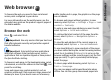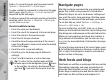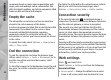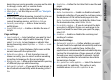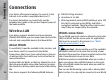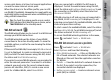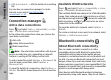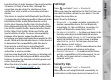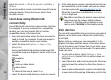User manual
Table Of Contents
- Nokia N95 8GB User Guide
- Contents
- For your safety
- Get connected
- Useful information
- Your device
- Web browser
- Connections
- Nokia Video Centre
- Music folder
- Media folder
- Camera
- Gallery
- Positioning (GPS)
- Personalise your device
- Time management
- Messaging
- Make calls
- Contacts (phonebook)
- Applications folder
- Tools folder
- Settings
- Troubleshooting
- Battery information
- Care and maintenance
- Additional safety information
- Index
Web browser
To browse the web, you need to have an internet
access point configured in your device.
For more information on the web browser, see the
extended user guide on the product support pages of
the Nokia website.
Browse the web
Press , and select Web.
Important: Use only services that you trust and
that offer adequate security and protection against
harmful software.
Important: Only install and use applications
and other software from trusted sources, such as
applications that are Symbian Signed or have passed
the Java Verified
TM
testing.
To browse a web page, in the bookmarks view, select
a bookmark, or enter the address in the field (
), and
press the scroll key.
Some web pages may contain material, such as
graphics and sounds, that requires a large amount of
memory to view. If your device runs out of memory
while loading such a page, the graphics on the page
are not shown.
To browse web pages without graphics, to save
memory, select Options > Settings > Page > Load
content > Text only.
To enter a new web page address you want to visit,
select Options > Go to web address.
To retrieve the latest content of the page from the
server, select Options > Navigation options >
Reload.
To save the web address of the current page as a
bookmark, select Options > Save as bookmark.
To use visual history to view snapshots of the pages
you have visited during the current browsing session,
select Back (available if History list is set on in the
browser settings and the current page is not the first
page you visit). To go to a previously visited page,
select the page.
To save a page while browsing, select Options >
Tools > Save page.
You can save pages and browse them later when
offline. You can also group these saved pages into
21
Web browser