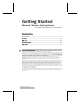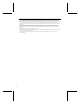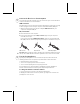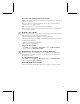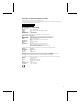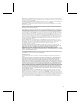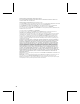User's Manual
4
3
Connect the Receiver to Your Computer
The connection procedure depends on the type of connector your receiver has and the
computer manufacturer’s recommendation.
USB connection
Depending on your receiver model and computer manufacturer’s instructions, you may
be able to plug your receiver into your computer’s Universal Serial Bus (USB) port.
• With your computer turned on, plug the rectangular USB connector into your
computer’s rectangular USB port.
PS/2 connection
1. Shut down and turn off the computer.
2. If your receiver cable has a green PS/2 connector, plug it into your computer’s
round PS/2 mouse port.
If your receiver has a green USB-to-PS/2 adapter, attach it to the Universal Serial
Bus (USB) connector, and then plug it into your computer’s round PS/2 mouse port.
USB connector PS/2 connector USB to PS/2 adapter
Important Before using this product, read about the potential for radio interference in
the topic titled “Radio and TV interference regulations” in the on-screen User’s Guide.
4
Test the Pointing Device
Try using the pointing device. If it does not work as expected, make sure that the
following procedures were completed as specified earlier in these instructions:
• New batteries are inserted correctly.
• The receiver is properly connected to the computer.
• The receiver and pointing device are properly positioned.
If the pointing device is still not working, try changing the channel. Changing the
wireless connection channel is useful if you are experiencing interference.
To change the wireless connection channel
• Press the button on the bottom of the wireless pointing device.
If changing the channel does not solve the problem, you may need to reconnect the
pointing device to the receiver.