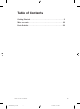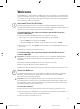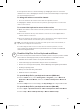User's Manual
3
Welcome
Congratulations on your purchase of a Microsoft
®
wireless desktop set, which includes
a wireless keyboard, wireless mouse, and a dual receiver. Setting up the devices takes
a few simple steps, and then you can enjoy the freedom of wireless technology and the
convenience of a clutter-free desktop.
Important! Install the Software
Your Microsoft wireless desktop set includes a CD with IntelliType Pro keyboard
software and IntelliPoint mouse software. This software enables the unique features of
your wireless devices and provides battery status information.
To install IntelliType Pro keyboard software and IntelliPoint mouse
software (Windows
®
)
1. Insert the software installation CD into your computer’s CD drive.
If the Setup screen does not appear automatically, do the following:
• Click the Start button, and then click Run.
• Type [drive]:setup. For example, if your CD drive is drive E, type e:setup.
2. On the Setup screen, click Install, and then follow the Setup Wizard instructions on
the screen.
3. Restart the computer, if prompted to do so.
To install IntelliType Pro keyboard software and IntelliPoint mouse
software (Mac OS)
Important Not all Microsoft wireless desktop sets are compatible with Macintosh
computers. For system requirements and compatibility listings, see the product
packaging.
1. Insert the software installation CD into your computer’s CD drive.
2. Double-click the Microsoft Desktop Installer icon.
3. Follow the onscreen instructions, and then restart the computer, if prompted to do so.
Insert the Batteries
The keyboard and mouse each require batteries, which are included in the package.
Whenever you insert batteries, always make sure all of them are new. Alkaline
batteries provide maximum battery life.
Important Before boarding any aircraft, remove the batteries from the wireless
keyboard and mouse. These devices can transmit radio frequency (RF) energy, much
like a cellular telephone, whenever batteries are installed and the keyboard or mouse
is activated either by touch or button press.
To insert the batteries
1. Turn the device upside-down, and then remove the battery compartment cover.
2. Insert new batteries, making sure to properly orient the positive (+) and negative (–)
ends as specied by the battery compartment labels.
3. Close the battery compartment cover.
2
X1042009mnl_enu.indd 4/1/2004, 12:33 PM3