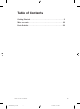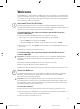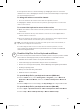User's Manual
5
If the keyboard or mouse is still not working, try changing the wireless connection
channel for the device. Changing the wireless connection channel may be helpful if you
are experiencing interference.
To change the wireless connection channel
• Press the button on the bottom of the wireless keyboard or mouse.
If changing the channel does not solve the problem, you may need to reconnect the
device to the receiver.
To reconnect the keyboard or mouse to the receiver
1. Make sure that the device and receiver are positioned as specied earlier in these
instructions.
2. Press the button on the top of the wireless receiver. The receiver lights blink to
indicate that it is connected.
3. Press the button on the bottom of the device. The wireless device may not work for
a few seconds until the reconnection process is completed.
Note You can only reconnect one device for each press of the receiver button, so
repeat as necessary for the other device.
If reconnecting the device to the receiver does not solve the problem, see the
onscreen Help les installed with the keyboard and mouse software for additional
troubleshooting information.
Read the Help Files for Your Keyboard and Mouse
The onscreen Help les installed with the software provide a complete product manual
and contain the following important product information in a searchable format:
• Hardware and software feature descriptions and instructions
• Troubleshooting topics and Product Support Services information
• End-User License Agreement (EULA), Limited Warranty, and regulatory information
• Healthy Computing Guide
• Battery removal and safety information
• Radio interference information
To open the Help le for your keyboard or mouse (Windows)
1. Click the Start button, point to All Programs (or Programs), point to Microsoft
Keyboard or Microsoft Mouse, and then click Microsoft Keyboard or Microsoft
Mouse.
2. Click the Help button on the IntelliType Pro Key Settings tab or any IntelliPoint tab.
To open the Help le for your keyboard or mouse (Mac OS)
1. Choose Apple > System Preferences > Microsoft Keyboard or Microsoft Mouse.
2. Choose Help > Microsoft Keyboard Help or Microsoft Mouse Help.
6
X1042009mnl_enu.indd 4/1/2004, 12:33 PM5