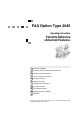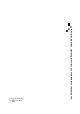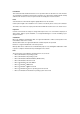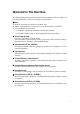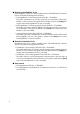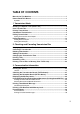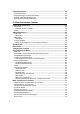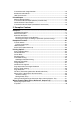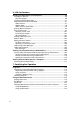FAX Option Type 2045 Operating Instructions Facsimile Reference 1 Transmission Mode 2 Checking and Canceling Transmission Files 3 Communication Information 4 Other Transmission Features 5 Reception Features 6 LAN-Fax Features 7 Simplifying the Operation 8 Facsimile Features 9 Key Operator Setting 10 Solving Operation Problems 11 Appendix For safe and correct use of this machine, please be sure to read the Safety Information in the General Settings Guide before you us
FAX Option Type 2045 Operating Instructions Facsimile Reference
Introduction This manual describes detailed instructions on the operation and notes about the use of this machine. To get maximum versatility from this machine all operators are requested to read this manual carefully and follow the instructions. Please keep this manual in a handy place near the machine. Notes Some illustrations in this manual might be slightly different from the machine. Certain options might not be available in some countries. For details, please contact your local dealer.
Copyright © 2002
Manuals for This Machine The following manuals describe the operational procedures of this machine. For particular functions, see the relevant parts of the manual. Note ❒ Manuals provided are specific to machine type. ❒ Adobe Acrobat Reader is necessary to view the manuals as a PDF file. ❒ Two CD-ROMs are provided: • CD-ROM 1“Operating Instructions for Printer/Scanner” • CD-ROM 2“Scanner Driver & Document Management Utilities” ❖ General Settings Guide Provides an overview of the machine.
❖ Manuals for DeskTopBinder V2 Lite DeskTopBinder V2 Lite is a utility included on the CD-ROM labeled “Scanner Driver & Document Management Utilities”. • DeskTopBinder V2 Lite Setup Guide (PDF file - CD-ROM2) Describes installation of, and the operating environment for DeskTopBinder V2 Lite in detail. This guide can be displayed from the [Setup] dialog box when DeskTopBinder V2 Lite is installed.
TABLE OF CONTENTS Manuals for This Machine ......................................................................................i How to Read This Manual .....................................................................................1 Symbols ..................................................................................................................... 1 1. Transmission Mode Sending at a Specific Time (Send Later) .............................................................
Information Boxes ............................................................................................... 38 Information Boxes .................................................................................................... 38 Storing Messages in Information Boxes...................................................................38 Printing Information Box Messages .........................................................................40 Deleting Information Box Messages ......................
Transmission with Image Rotation ........................................................................... 73 Simultaneous Broadcast ..........................................................................................73 JBIG Transmission...................................................................................................74 Printed Report ...................................................................................................... 75 Memory Storage Report.......................
6. LAN-Fax Features Sending Fax Documents from Computers ........................................................95 Installing the Software.............................................................................................. 96 Auto Run Program................................................................................................. 96 Installing Individual Applications .............................................................................. 97 Applications Stored on the CD-ROM .......
8. Facsimile Features Function List ...................................................................................................... 125 Accessing User Tools (Facsimile Features).................................................... 129 Quitting Default Settings ........................................................................................129 General Settings/Adjustment .................................................................................130 Reception Setting.......................
10.Solving Operation Problems Reading Reports ................................................................................................ 175 Error Report ..........................................................................................................175 Power Failure Report .............................................................................................175 11.Appendix Replacing the Stamp Cartridge ........................................................................
How to Read This Manual Symbols In this manual, the following symbols are used: R WARNING: This symbol indicates a potentially hazardous situation that might result in death or serious injury when you misuse the machine without following the instructions under this symbol. Be sure to read the instructions, all of which are included in “Safety Information”, General Settings Guide.
2
1. Transmission Mode Sending at a Specific Time (Send Later) Using this function, you can instruct the machine to delay transmission of your fax message until a specified later time. This allows you to take advantage of off-peak telephone charges without having to be by the machine at the time. If you have a non-urgent fax, select Send Later with Economy Transmission when you scan it. Faxes will be queued in memory and sent during Economy Transmission Time.
Transmission Mode D Enter the time using the number keys (24 hr format), and then press [OK]. 1 The specified time is shown above the highlighted [Send Later]. Note ❒ Press [Economy Time] to specify the economy time. ❒ When entering numbers smaller than 10, add a zero at the beginning. ❒ If you make a mistake, press [Clear] or the {Clear/Stop} } key before pressing [OK], and then try again. ❒ To cancel Send Later, press [Cancel]. The display returns to that of step C. E Press [OK].
User Transmission User Transmission This function allows you to check each user or department's transmission history. To use the function, you need to program a user code (eight digits max.) for each user or department, to be entered before transmission. See the General Settings Guide. Note ❒ You can program codes of up to 8 digits for a maximum of 100 users and/or departments. With the optional account enhance module installed, you can program user codes for a maximum of 500 users and/or departments.
Transmission Mode Priority Transmission Documents you send with Memory Transmission are sent in the order they are scanned. Therefore, if several messages are queued in memory, the next document will not be sent immediately. However, by using this function you can have your message sent before other queued messages. 1 B Press [Transmission Mode]. C Select [Priority TX], and then press [OK]. Limitation ❒ This function is not available with Immediate Transmission.
Confidential Transmission Confidential Transmission If you want to limit who views your message, use this function. The message will be stored in memory at the other end and not printed until an ID is entered. Transmitter Receiver Entering the Confidential ID GFSINS0N There are two types of Confidential Transmission: Note ❒ We recommend that you program the Confidential ID beforehand. See p.170 “Programming a Confidential ID”. 1 ❒ An ID can be any 4-digit number (except 0000).
Transmission Mode D Depending on the Confidential Transmission type, use one of the following procedures: 1 Note ❒ If you make a mistake, press [Clear] or the {Clear/Stop} } key before pressing [OK], and then try again. ❒ T o c a n c el C on fi d en ti a l Transmission, press [Cancel]. The display returns to that of step C. E Press [OK]. Default ID A Check that [Default ID] has been selected, and then press [OK]. "Default ID" is shown above the highlighted [Confidential TX].
Polling Transmission Polling Transmission Use Polling Transmission when you want to leave an original in the machine memory for others to pick up. The message will be sent when the other party calls you up. ❖ ID Override Transmission You must enter an Override Polling ID unique to the transmission. This ID overrides the ID stored in the machine. The user must supply this ID when they poll your machine. If the IDs match, the message is sent. Make sure in advance the other end knows the ID you are using.
Transmission Mode ❒ You can set whether a Polling Transmission file is deleted after transmitting in “User Parameters”. To save the file to transmit repeatedly, set to “Standby (Save)”. See p.147 “Changing the User Parameters” (switch 11, bit 7). ❒ You can program one of the Quick Operation keys with operations for this function. Using the key allows you to omit steps B and C. ❒ The communication fee is charged to the receiver. 1 A Place the original, and then select the scan settings you require.
Polling Transmission F Press [OK]. “pppppppppp” appears. The type of Polling Transmission is shown above the highlighted [Polling TX]. G Press [OK]. Note ❒ To check the settings, press [Transmission Mode]. H Press the {Start}} key. Note ❒ You can cancel the transmission setup for Polling Transmission. See p.16 “Canceling a Transmission”. Polling Transmission Clear Report 1 This report allows you to verify whether Polling Transmission has taken place.
Transmission Mode Polling Reception Use this function to poll a message from another terminal. You can also poll documents from many terminals with only one operation (use Groups and Keystroke Programs to fully exploit this function). 1 There are two types of Polling Reception. ❖ Default ID/Free Polling Reception Use this method for Free Polling or Default ID Polling. If the Polling ID is programmed in your machine, any messages waiting in the transmitting machine with the same ID are received.
Polling Reception B Select [Polling RX]. C Depending on which method you are using, select one of the following procedures: Note ❒ A Polling ID may be any four numbers (0 to 9) and characters (A to F), except 0000 and FFFF. 1 ❒ If you make a mistake, press [Clear] or the {Clear/Stop} } key before pressing [OK], and then try again. ❒ To cancel Polling Reception, press [Cancel]. The display returns to that of step B.
Transmission Mode 1 14
2. Checking and Canceling Transmission Files After you have pressed the {Start} } key (after scanning originals), you can check and edit the destination or settings of Memory Transmission. You can also cancel a transmission, change the settings of a transmission, print a stored file, print a list of stored files, and resend a file which the machine failed to transmit. This function is available for Memory Transmission, Confidential Transmission, Transfer Request, Polling Reception, and Polling Transmission.
Checking and Canceling Transmission Files Canceling a Transmission You can cancel transmission of a file when the file is being sent, stored in memory, or fails to transmit. All the scanned data is deleted from memory. You can cancel a file for Memory Transmission. This function is useful to cancel a transmission when you notice a mistake in destination or with the originals after storing.
Deleting a Destination Deleting a Destination You can delete destinations. Note ❒ If you delete a destination that is the only destination for a transmission, the transmission is canceled. D Press [Change] for the destination you want to delete. 2 A Press [Change/Stop TX File]. E Press [Clear] to delete the destination. B Press [Check/Change Settings]. F Press [Exit]. C Select the file from which you want to delete a destination. Note ❒ To delete another destination, repeat from step C.
Checking and Canceling Transmission Files Adding a Destination A Press [Change/Stop TX File]. E Specify the destination. 2 B Press [Check/Change Settings]. Note ❒ You can specify the destination using the number keys or soft (on-screen) keys. ❒ You can also program a SUB code and Sub-address by pressing [Adv. Features]. F Press [Exit]. C Select the file to which you want to add a destination. Note ❒ Repeat steps D and E, if you want to add another destination. G Press [Exit].
Changing the Transmission Time Changing the Transmission Time You can change the transmission time specified with Send Later. See p.3 “Sending at a Specific Time (Send Later)”. You can also delete the transmission time. If the transmission time is deleted, the file is transmitted immediately. D Press [Change TX time]. 2 A Press [Change/Stop TX File]. E Press [Clear], and then reenter the transmis sion time usin g th e number keys or select [Economy Time], and then press [OK].
Checking and Canceling Transmission Files Printing a File If you want to check the contents of a file that is stored in memory and not yet sent, use this procedure to print it out. 2 Note ❒ Confidential Transmission files are displayed, but cannot be printed. ❒ You can also print files that have not been successfully transmitted. A Press [Change/Stop TX File]. Note ❒ If multiple destinations were specified, only the number of unsent messages appears.
Resending a File Resending a File Machine memory stores messages that could not be successfully transmitted using Memory Transmission. Use this procedure to resend these messages. C Select the file you want to resend. “TX failed” is displayed for files that could not be sent. 2 Preparation You should select “Store for 24 hours” for “Store a message that could not be transmitted” in User Parameters. See p.147 “Changing the User Parameters” (switch 24, bit 0).
Checking and Canceling Transmission Files Printing a List of Files in Memory (Print TX File List) Print this list if you want to find out which files are stored in memory and what their file numbers are. Knowing the file number can be useful (for example when erasing files). 2 Note ❒ The contents of a file stored in memory can also be printed. See p.20 “Printing a File”. A Press [Change/Stop TX File]. B Press [Print List]. Note ❒ To cancel printing after pressing the {Start} } key, press [Cancel].
3. Communication Information Printing the Journal The Journal contains information about the last 50 communications (maximum) made by your machine. It is printed automatically after every 50 communications (receptions & transmissions). You can also print a copy of the Journal at any time by following the procedure below. If the machine is installed with the optional extra G3 interface unit, you can print the Journal of each line type.
Communication Information C Select a printing mode. Selecting [Print per User Code] A Press [Print per User Code]. B Specify an 8-digit user code using the number keys, and then press [# #]. 3 Selecting [All] A Press [All]. Selecting [Print per File No.] A Press [Print per File No.]. B Enter a 4-digit file number. Note ❒ If you make a mistake, press [Clear] or the {Clear/Stop} } key before pressing [# # ], and then try again. C Check the user name shown on the display. D Press the {Start}} key.
Printing the Journal Journal 1 P. 1 * * * Journal (28. Sep 2003 18:38) * * * 6 5 4 3 1) ABC.COMPANY 2) DESIGN (Manual print) Date Time Destination Mode TXtime Page Result Pers. Name File No. —————————————————————————————————————————— 28. Sep. 14:35 NEW YORK OFFICE G3TESM 0’31” P.1 OK 0528 14:36 LONDON OFFICE G3TESM 0’07” P.2 —— 0529 14:40 PARIS OFFICE G3TESM 0’01” P.1 —— 0530 18:27 --LAN–Fax--> *DM 0’02” P.1 OK DESIGN 0536 18:28 NEW YORK OFFICE G3TEDM 0’53” P.
Communication Information 7. Communication time Shows time taken for transmissions or receptions. 8. Number of pages Shows the number of pages transmitted or received. 9. Communication result Shows the result of transmissions or receptions. OK: All pages were properly transmitted or received. Error: A communication error occurred. ???: Power was disconnected during communication. Not all fax messages were transmitted. 3 10.
Checking the Transmission Result (TX File Status) Checking the Transmission Result (TX File Status) You can browse a part of the Transmission Result Report on the display. Note ❒ Only the transmission result of the last 200 communications (receptions & transmissions) are shown. ❒ If a transmission is completed while you are using this function, the result will not appear. To view the latest result, exit TX File Status, and then try again.
Communication Information Checking the Reception Result (RX File Status) You can browse a part of the Reception Result Report on the display. Note ❒ Only the reception result of the last 200 communications (receptions & transmissions) are shown. 3 ❒ If a message is reccived while you are using this function, the result will not appear. To view the latest result, exit RX File Status, and then try again. ❒ You can program one of the Quick Operation keys with operations for this function.
Displaying the Memory Status Displaying the Memory Status Use this function to display a summary of current memory usage. Items shown are the percentage of free memory space, the number of received confidential messages, the number of files to be sent, the number of Memory Lock files and the number of received messages to be printed. A Press [Information]. • When sending to the Personal Box. See p.36 “Personal Boxes”.
Communication Information Printing/Deleting Received and Stored Documents (Printing Stored RX File) The optional printer/scanner unit or network board is required. When the network board is used, the optional SDRAM 128 MB is also required. You can print documents that are received and stored on the hard disk. You can also delete unwanted documents. 3 Printing Received and Stored Documents Use the following procedure to print documents saved on the hard disk.
Printing/Deleting Received and Stored Documents (Printing Stored RX File) D Select the printing mode, and then press the {Start} } key. Note ❒ To cancel printing, press [Cancel]. The display returns to that of step C. ❒ To delete the document after printing, press [Delete File after Printing]. ❒ To perform 2-sided printing (optional duplex unit required), press [Print on 2 sides] before pressing the {Start} } key.
Communication Information Printing a Confidential Message This function is designed to prevent unauthorized users from reading your messages. If someone sends you a message using Confidential Transmission, it is stored in memory but not automatically printed. To print the message you have to enter the Confidential ID Code. When your machine has received a confidential message, the Confidential File (i) indicator lights. 3 A Confirm that the Confidential File indicator is lit.
Printing a Confidential Message Note ❒ You must enter the Confidential ID programmed in this machine, if the received file has no Confidential ID. ❒ You must enter the Confidential ID programmed by the sender. Confirm the sender's Confidential ID in advance. ❒ If the Confidential IDs or Personal Confidential IDs do not match, the message “No recep- Confidential File Report When this function is turned on, this report is printed whenever your machine receives a confidential message.
Communication Information Printing a File Received with Memory Lock This is a security function designed to prevent unauthorized users from reading your messages. If Memory Lock is switched on, all received messages are stored in memory and are not automatically printed. To print the messages, you have to enter the Memory Lock ID Code. When your machine has received a message with Memory Lock, the Confidential File (i) indicator blinks. 3 A Confirm that the Confidential File indicator is blinking.
Printing a File Received with Memory Lock Note ❒ If the Memory Lock ID does not match, the message “ Specified code does not correspond to programed Memory Lock ID.” appears. Press [Exit] and retry after checking the Memory Lock ID. E Press [Exit]. The standby display appears.
Communication Information Personal Boxes Preparation Before using this function, set the Personal Box in advance. See p.161 “Programming/editing Personal Boxes”. Personal Boxes 3 This function lets you set up the machine so that incoming messages addressed to certain users are stored in memory instead of being printed out immediately. Each user must be assigned a SUB code (Personal Code) that has been designated as a Personal Box beforehand.
Personal Boxes B Press [Information]. Note ❒ If you make a mistake, press [Clear] or the {Clear/Stop} } key before pressing [OK], and then try again. ❒ To cancel entering a password, press [Cancel]. The display returns to that of step D. C Select [Print Personal Box File]. D Select the box with the message you want to print. E Press the {Start}} key. 3 Note ❒ To stop printing, press [Stop Printing]. The display returns to that of step D. F Press [Exit].
Communication Information Information Boxes Preparation Before using this function, set the Information Box in advance. See p.163 “Programming/editing Information Boxes”. Information Boxes 3 Use the Information Box function to set up the machine as a Fax Information service or Document Server. By scanning documents into Information Boxes, other parties can receive these messages whenever they request them. • You can check the contents of Information Boxes with “Printing Information Box Messages”.
Information Boxes C Select the box in which you want D Place the original, and then select Note ❒ When there are pre-registered files, a file mark is displayed at the end of the Box Name. Note ❒ You can also select the following settings: to store the file. ❒ A message is displayed, when selecting a box with a file stored in it. Press [Yes], when changing the file name. The file stored originally will be overwritten. When a password is required A Enter the password, and then press [OK].
Communication Information Printing Information Box Messages Follow these steps to print a message stored in an Information Box. When a password is required A Enter the password, and then press [OK]. A Press [Information]. 3 B Select [Store/Delete/Print Information Box File.]. C Press [Print File]. D Press [Print File], and select the box that contains the stored file you want to print. Note ❒ You cannot select a box that has no stored file.
Information Boxes Deleting Information Box Messages Follow these steps to delete a file stored in an Information Box. A Press [Information]. Note ❒ If you make a mistake, press [Clear] or the {Clear/Stop} } key before pressing [OK], and then try again. ❒ To cancel entering a password, press [Cancel]. The display returns to that of step D. E Press [Delete]. 3 Note ❒ To stop deleting, press [Do not Delete]. The display returns to that of step D. B Select [Store/Delete/Print Information Box File.].
Communication Information 3 42
4. Other Transmission Features Handy Dialing Functions Chain Dial Redial This allows you to compose a telephone number from various parts, some of which may be stored in Quick Dials and some of which may be entered using the number keys. The machine stores the last 10 destinations dialed. If you want to send a message to a destination which you sent faxes to recently, the Redial function saves you time by finding and entering the number again.
Other Transmission Features A Press the {Pause/Redial}} key. B Select the destination you want to redial to. 4 Note ❒ Now that the date and time the original was read appears as a key, select by pressing it.
Advanced Features Advanced Features SUB Code Normally you can only use Confidential Transmission to send messages to fax machines of the same manufacturer that have the Confidential Reception function. See p.7 “Confidential Transmission”. However, if the other machine supports a similar function called “SUB Code”, you can send fax messages to the other party using this method instead. Note ❒ The ID can be up to 20 digits long. ❒ You can enter numbers, *, #, and spaces to program an ID.
Other Transmission Features I Press [Exit]. J Press the {Start}} key. Note ❒ If you use Immediate Transmission and the fax machine at the destination does not support the SUB Code function, a message will appear on the display to inform you of this. When this happens, press [OK] to cancel the transmission. 4 SID Code There are times when you may want to use an “SID” (Sender ID) when sending confidential faxes with the SUB Code function. Note ❒ The ID can be up to 20 digits long.
Advanced Features C Select [SEP Code]. D Press [RX SEP Code]. E Enter a SEP code, and then press K Press [Default ID/Free Polling RX], and then press [OK]. [OK]. [Polling RX] is highlighted, and “Default ID/Free Poll.” is shown. “SEP Code” appears one line above [Adv. Features] on the display. Note ❒ If you make a mistake, press [Cancel] or the {Clear/Stop} } key before pressing [OK], and then try again. To cancel entering a SEP code, press [Cancel]. The display returns to that of step D.
Other Transmission Features Transfer Request Transfer Request allows fax machines that have this function to automatically distribute incoming messages to multiple fax destinations. This function helps you save costs when you send the same message to more than one place in a distant area, and saves time since many messages can be sent in a single operation. The diagram below may make the concept clearer.
Advanced Features C Press [Adv. Features]. Speed Dial A Press [q qp Speed Dial]. B Enter the number of the Speed Dial code. F o r e x a m p l e , t o s e l ec t t h e number stored in Speed Dial 12 of the Transfer Station, enter: {1} } {2} }. D Select [Transfer Req.]. E Press [Receiving Station]. F Dial an End Receiver. Group Dial A Press [q qpp Group Dial]. B Enter the number of the Group number.
Other Transmission Features With Transfer Requests set in the System Settings You can program a Quick Dial key with Transfer Station and/or End Receiver using the Transfer Request function in the System Settings. See the General Settings Guide. A Place the original down, and then select the desired settings. Reference p.11 “Placing Originals”, Facsimile Reference 4 p.27 “Scan Settings”, Facsimile Reference B Press the key programmed with Transfer Request.
On Hook Dial On Hook Dial This is just like using the external telephone, except you do not have to pick up the external telephone before dialing. Just press the {On Hook Dial} } key and dial the number. If you hear a voice, you can pick up the external telephone and speak with the other party. Limitation ❒ This function is unavailable for the optional extra G3 interface unit. Note ❒ This function is unavailable in some countries. A Place the original, and then select the scan settings you require.
Other Transmission Features Manual Dial The external telephone is required. Pick up the handset of the external telephone and dial. When the line is connected and you hear a highpitched tone, press the {Start} } key to send your fax message. If, on the other hand, you hear a voice at the other end, continue conversation as normal. Limitation ❒ This function is unavailable for the optional extra G3 interface unit.
Changing the Line Port Changing the Line Port The optional extra G3 interface unit is required. When the extra G3 interface unit is installed, you can connect to a maximum of three ports. Note ❒ When you install the extra G3 interface unit, you can specify the line port home position from “Gen. Settings/Adjust”. See p.130 “General Settings/Adjustment”. ❒ When sending a fax, you can select the line port if dialing with the number keys or Chain Dial.
Other Transmission Features A Press [Select Line]. B Select the line you want to use. When one optional extra G3 unit is installed. 4 When two optional extra G3 units are installed. Note ❒ If you select “G3 Auto”, the machine will use any available line. This increases efficiency. C Press [Exit]. The standby display appears.
Sub Transmission Mode Sub Transmission Mode Book Fax B Press [Sub TX Mode]. Use to send book originals from the exposure glass. Pages are scanned in the order shown below. C Select [Book Fax]. D Select the size of the original. 4 Limitation ❒ Place the original on the exposure glass. You cannot use the optional Auto Document Feeder (ADF). ❒ Depending on paper sizes available in the destination machine, the message may be reduced when printed at the other end.
Other Transmission Features Note ❒ Select [From first Page] to send a book original from the first page. ❒ Select [From second Page] if you want to send a cover letter as the first page. press the {Start} } key. Note ❒ When sending more than one page, place the originals individually, one after the other, pressing the { Start} } key after each page. 4 ❒ After the last original has been scanned, press [# #].
Sub Transmission Mode ❒ You can program one of the Quick Operation keys with operations for this function. Using the key allows you to omit steps B and C. E Specify the page opening orientation from [Top to Top] or [Top to Bottom]. A Place the original in the ADF, and then select the scan settings you require. Reference p.11 “Placing Originals”, Facsimile Reference p.27 “Scan Settings”, Facsimile Reference B Press [Sub TX Mode]. C Select [2 Sided Original].
Other Transmission Features Standard Message Stamp Use this function to stamp a standard message at the top of the first original sent. There are four types of standard messages: “Confidential”, “Urgent”, “Please phone”, and “Copy to corres. section” You can also program other messages. Note ❒ While this function is in use, the third line of the Label Insertion is not printed. See p.70 “Programming the Label Insertion”.
Sub Transmission Mode Sending an Auto Document If you often send a particular page to people (for example a map, a standard attachment, or a set of instructions), store that page in memory as an Auto Document. This saves rescanning every time you want to send it. You can fax an Auto Document by itself, or attach it to a normal fax message. Preparation You need to register an Auto Document. See p.138 “Storing, Changing, and Deleting an Auto Document”.
Other Transmission Features Note ❒ Programmed Auto Documents are shown in the keys. C Select an Auto Document file to be printed, and then press [Print File]. ❒ If you make a mistake, press [Clear] or the {Clear/Stop} } key before pressing [OK], and then try again. ❒ To cancel the Auto Document, press [Cancel]. The display returns to that of step C. E Press [OK]. F Dial, and then 4 press the {Start} } key.
Sub Transmission Mode Sending a Stored File Sending stored documents Use this function to send documents stored in the Document Server. You can specify and send multiple documents, and also send them with scanned originals all at once. You can also print stored originals with [Print File]. See p.64 “Printing stored documents”. The machine sends documents stored in the Document Server. The documents stored in the Document Server can be sent again and again until they are deleted.
Other Transmission Features A Press [Sub TX Mode]. Specifying documents from the User Name A Press [Search by User Name]. B Select [Select Stored File]. C Select the documents to be sent. 4 Note ❒ When multiple documents are selected, they are sent in the order of selection. ❒ Press [TX Order] to arrange the order of the documents to be sent. ❒ Press [File Name] to place the documents in alphabetical order. ❒ Press [User Name] to place the documents in order by registered user name.
Sub Transmission Mode B Enter the name of the document to be sent, and then press [OK]. Note ❒ Partial matching is used when searching for a file name. C Select the file name to be sent, and then press [OK]. D If you select a document with a password, enter the password, and then press [OK]. E When you want to add your origi- nals to stored documents and send them all at once, press [R R Origi. + Stored File] or [Stored file + R Origi.]. 4 When sending only stored documents, proceed to step F.
Other Transmission Features Printing stored documents Use this function to print documents stored in the Document Server. Note ❒ Only documents stored using the facsimile function can be printed. ❒ You can print documents saved from the copy or the printer function with the Document Server. You cannot print documents saved from the scanner function with this mode. ❒ You can also print the first page only to check the content of the original. ❒ You can specify and print multiple documents.
Sub Transmission Mode Specifying a document from the User Name Specifying a document from the file name A Press [Search by User Name]. A Press [Search by File Name]. B Press the user name of the document to be sent, and then press [OK]. B Enter the file name to be printed, and then press [OK]. Note ❒ To search by user name, press [Non-programed Name] , and then enter the user name. User name serches using partial matching. Reference “Entering Text”, General Settings Guide C Select the file name.
Other Transmission Features E Press [Print File] or [Print 1st Page]. When [Print File] is pressed, the machine prints all the pages. When [Print 1st Page] is pressed, the machine prints only the first page. Limitation ❒ When [Print 1st Page] is selected, originals larger than A4 size are printed after they are reduced to A4 size. ❒ The machine can print up to 30 files using the Print 1st Page function. 4 Note ❒ To print both sides, press [Print 2 Sides].
Sub Transmission Mode ❒ If you use this function often, you can set the default in “General Settings/Adjustment” so that this function is always on. In this case, Stamp can easily be turned off for any single transmission by pressing [Stamp]. See p.130 “General Settings/Adjustment”. A paper jam during Parallel Memory Transmission may cause the transmission to be failed even if stamping is performed. ❒ You cannot turn the Stamp function on or off while a document is being scanned.
Other Transmission Features Label Insertion Reduced Image Transmission With this function you can have the receiver name printed on the message when it is received at the other end. The name will be printed at the top of the page and will be preceded by “To”. You can also cause the text programmed as a standard message to be printed. See p.137 “Programming, Changing, and Deleting Standard Messages”. Using this function, your message is sent at a reduced size (93%) with a blank margin on the left.
Sub Transmission Mode Important ❒ If you turn this function off, the scale of the original is maintained and some parts of the image may be deleted when printed at the other end. B Press [Sub TX Mode]. C Select [Options]. D Select options to be set up. 4 Default ID Transmission If you turn this function on, transmission will only take place if the destination's Polling ID is the same as yours.
Other Transmission Features Programming the Label Insertion A Press [Programed Name] in “Label Insertion”. Note ❒ Press [OFF] if you do not want to insert a destination. Programming the Stamp Sender Name A Press [Change]. B Press the name of the user to be stamped, and then press [OK]. 4 Programming the Reduced Image Transmission A Press [ON] in “Reduced Image TX”. Note ❒ Press [OFF] if you do not want to do a reduced transmission. Programming the Auto Reduce A Press [ON] in “Auto Reduce”.
More Transmission Functions More Transmission Functions If Memory Runs Out While Storing an Original If you run out of memory while storing an original (free space reaches 0%), the message “Memory is full. Cannot scan more. Transmission will be stopped.” is displayed. Press [Exit] to transmit stored pages only. Note ❒ In default, scanned pages are sent. To change the settings to delete scanned pages, contact your service representative.
Other Transmission Features Checking the Transmission Result • Turn the Transmission Result Report on if you want a report to be printed after every successful transmission. See p.18 “Memory Transmission”, Facsimile Reference . • If you leave the Transmission Result Report off, the report will not be printed after every transmission. However, if a transmission fails, a Communication Failure Report will be printed instead. See p.75 “Communication Failure Report”.
More Transmission Functions Broadcasting Sequence If you dial several destinations for the same message (broadcasting), the messages are sent in the order in which they were dialed. If the fax message could not be transmitted, the machine redials that destination after the last destination specified for broadcasting.
Other Transmission Features Note ❒ This function can use a maximum of three lines simultaneously. ❒ When using the optional extra G3 interface unit, if you set the line selection as “G3 Auto” beforehand, the machine will use whichever G3 line is not busy. This increases efficiency. JBIG Transmission The optional fax function upgrade unit is required. 4 If you use JBIG (Joint Bi-level Image Experts Group) compression, you can send photographic originals faster than with other methods of compression.
Printed Report Printed Report Memory Storage Report This report is printed after an original is stored in memory. It helps you review the contents and the destinations of stored originals. Even if the machine is set up not to print this report, it is still printed if an original could not be stored. Note ❒ You can turn this report on and off. See p.147 “Changing the User Parameters” (switch 03, bit 2). ❒ You can select whether to include part of the original image on the report. See p.
Other Transmission Features Transmission Result Report (Immediate Transmission) If you turn this report on, a report will be printed after every Immediate Transmission so you have a record of whether the transmission was successful or not. If the machine is set up not to print this report and the fax message could not be successfully transmitted, the Error Report is printed instead. Note ❒ You can switch this report on or off in the User Parameters. See p.
5. Reception Features Reception Immediate Reception Each page of a fax message is printed as soon as it is received. This method is used for standard fax messages. - Reception resolution This machine supports Standard, Detail, and Super fine resolutions for reception. If you do not h ave the optional fax function upgrade unit, faxes sent at Super fine resolution will be printed on your machine at Detail resolution. This may differ from the sender's intended resolution.
Reception Features Important ❒ When about one hour passes after power to the machine is turned off, all fax messages stored in memory will be lost. If any messages have been lost for this reason, a Power Failure Report is automatically printed when the operation switch is turned on. Use this report to identify lost messages. ❒ The machine may not be able to receive large numbers of messages or messages with high data content.
Reception Substitute Reception In Substitute Reception, a received fax message is stored in memory instead of being printed. Substitute Reception gets used when the machine cannot print any fax messages. Fax messages received using Substitute Reception are automatically printed when the condition which caused the machine to use Substitute Reception is rectified.
Reception Features Receiving messages according to parameter-specified settings If one of the conditions listed below occurs, the machine receives only those messages that match the conditions specified in the User Parameters. See p.147 “Changing the User Parameters” (switch 05, bit 2,1). Problems Causes Solutions B is lit. All trays out of paper. Add paper. See “BLoading Paper” , General Settings Guide. D is lit. Toner is empty. Replace the toner cartridge.
Reception Functions Reception Functions Transfer Station Transfer Stations allow you to expand the standard functions of your fax machine to set up complex networks. The diagram below may make the concept clearer. The following terminologies are used in this section: ❖ Requesting Party The machine where the message originates. ❖ Transfer Station (this machine) The machine that forwards the incoming message to another destination.
Reception Features - Sending the transfer result report Th is ma chin e compares the fa x number of the Requesting Party with the Requesting Party's number programmed as a Quick Dial or Speed Dial. If the lower five digits of the two numbers match, it sends the Transfer Result Report to the Requesting Party.
Reception Functions Auto Fax Reception Power-up This machine can be set to shut down automatically if no one has used it for a while. In these situations, even though the operation switch is off, the machine can still receive incoming messages as long as the main power switch is on. Important ❒ Reception is not possible if both the operation switch and main power switch are turned off.
Reception Features Printing Options Print Completion Beep Center Mark When this function is turned on, the machine beeps to let you know when a received message has been printed. When this function is turned on, marks are printed halfway down the left side and at the top center of each page received. This makes it easy for you to position a hole puncher correctly when you file received messages. Note ❒ You can alter the volume of the beep or turn it off completely (set the volume to the minimum level).
Printing Options Reception Time You can have the date and time printed at the bottom of the message when it is received. You can turn this function on or off using Reception Setting. See p.132 “Reception Setting”. Note ❒ When a received message is printed on two or more sheets, the date and time is printed on the last page. ❒ The date and time when the message was printed can also be recorded on the message. If you need this function, contact your service representative.
Reception Features Note ❒ The machine will use Memory Reception for Two-Sided Printing. ❒ Printouts may vary depending on how the sender sets the originals. ❒ You can select to have messages only from selected senders printed in this way. See p.152 “Special Senders to Treat Differently”. ❒ Stored documents of the same size are printed on the same paper. Some stored documents may be unavailable for this printing option.
Printing Options Image Rotation If you have set paper in the standard tray K, incoming fax messages will be rotated automatically to fit onto the paper. Note ❒ You can choose to have received messages printed from a specified tray. See p.132 “Reception Setting”. Combine Two Originals When two messages of the same size and orientaion are received consecutively, they are printed on a single sheet when you turn this function on. This can help you economize on paper.
Reception Features Page Separation and Length Reduction When the size of a received message is longer than the paper loaded in the machine, each page of the message can be split and printed on several sheets, or reduced and printed on a single sheet. For example, this function splits the message if the message length is 20 mm (0.79") or longer than the paper used. The message is reduced if it is less than 20 mm (0.79").
Printing Options Page Reduction If you receive a message that is longer than the paper in the cassette, the machine usually prints it on two pages. If you turn this function on, the machine reduces the width and length of the received image so that it will fit on one page. If A4L paper is loaded and a message of B4 JISL size is received, the machine will reduce the message to a single A4L sheet.
Reception Features ❖ Priority Table ❒ Widths that this machine can receive are A4, B4 JIS, and A3. Any messages narrower than A4 are sent as A4 width with the length unchanged. ❒ The paper size used to print a received message may be different from the size of the sent original. ❒ If you specify a receiving tray with the setting priority under System Settings, the messages may be received in a different order by setting the priority table.
Printing Options • Bypass Tray Limitation ❒ If the paper tray is pulled out or the machine runs out of the specified size of paper, the message will not be printed. Be sure the paper tray is inserted. ❒ The action that follows pressing [Exit] varies depending on the status of the machine when the message occurred. • If any received documents or reports were being printed automatically, the printer automatically continues printing from where it left off.
Reception Features ❒ The print area is determined by the optional expansion memory, resolution, and the vertical length of the originals. ❒ If paper longer than 600 mm is used, the paper may get wrinkled, it may not be sent, or a paper jam may occur. ❒ The machine can detect A4L, A3L(81/2"×11"L, 11"×13"L) paper sizes. When you load any other size, specify the paper size. See p.158 “Programming Bypass Tray Paper Size” .
Where Incoming Message are Delivered - Output Tray Where Incoming Message are Delivered Output Tray Specifying Tray for Lines The optional extra G3 interface unit is required. You can specify the document feeding tray for each port. For example, you can specify documents received through the G3 -1 port to be fed to the “Internal Tray 1” and documents received through the G3 -2 port to be fed to the “Internal Tray 2”, facilitating separation of files.
Reception Features 5 94