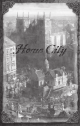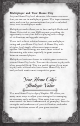manual
44
45
Using the Deck Builder
The Build a Deck window shows the improvements and
resources that you can use in creating Decks for your
civilization. From this window, you can add or delete
Cards in your Deck. You can also create multiple Decks.
This allows you to design Decks that support specific styles
of play, such as economic or military.
How you choose specific Cards requires planning. One
improvement might help in your current game session,
whereas another could provide greater strategic advantages
in a future game session.
The Inventory panel shows all the Cards you have
available for your Deck. Click a Card to place it in the
currently active Deck.
You start your first game with 15 Cards already in your
Inventory. These Cards are also added automatically to
your starting Deck. As you spend more time in the game
and gain experience points, additional improvements that
you can use to update an existing Deck or to create a new
Deck become available. You cannot, however, update a
Deck while it’s being used in a game session.
No civilization can amass all the possible improvements—
some have better soldiers, whereas others have better
cavalry, ships, or economies. You must play each
civilization differently to overcome its weaknesses and
exploit its strengths.
Learning your civilization and all its available units,
improvements, and upgrades is essential to mastering
Decks in single-player and multiplayer games.
Upgrading Your Home City Inventory
The Home City Options menu also lets you add new
Cards to your Home City Inventory. The Choose New
Cards window lists the five Card categories along with the
resources and improvements available for each category.
The number of available upgrade Cards appears in the
upper-left corner of the Card Tree panel in the Choose
New Cards window. This number increases or decreases
as you use available Cards or unlock new Cards.
To add Cards to your Inventory, click the Cards you
want from the various Card categories. A green check
mark next to the Card indicates that it was added to your
Inventory. To remove it, simply click the Card again. The
first few cards you unlock appear automatically in your
Deck—you don’t have to manually add them.