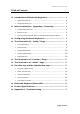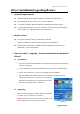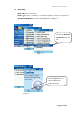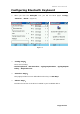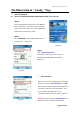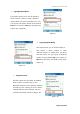BK600 User Manual User Manual For Windows Mobile 2003-Based Smartphones Support: Microsoft Smartphones 2003 Orange SPV C500 SPV E200 O2 Xphone T-Mobile SDA MUSIC Dopod 565 575 585 Audiovox SMT 5600 Page 1 of 17
BK600 User Manual Manufacturer's Disclaimer Statement The information in this document is subject to change without notice and does not represent a commitment on the part of the vendor. No warranty or representation, either expressed or implied, is made with respect to the quality, accuracy or fitness for any particular purpose of this document.
BK600 User Manual Table of Contents Introduction of Bluetooth Keyboard …………………………. 4 ¾ Keyboard Features ………………………………………………………………………………. 4 ¾ Keyboard Setting Up ………………………………………………….……………………….. 5 Driver Installation / Upgrading / Removing ………………. 6 ¾ System Requirements ……………………….……………………………………………..... 6 ¾ Before to Use …………………………….………………………………………………………... 6 ¾ How to Install/Upgrade/ Remove the Bluetooth keyboard Driver …...... 6 Configuring Bluetooth Keyboard ……………………………...
BK600 User Manual Introduction of Bluetooth Keyboard ¾ Keyboard Features Page 4 of 17
BK600 User Manual ¾ Keyboard Setting Up Notes : * Please turn the keyboard on first. * Once the LED flash orange light or no light, change the battery. * Before folding the keyboard, make sure the keyboard is unlock and the cradle is inserted back into the keyboard.
BK600 User Manual Driver Installation/Upgrading/Remove ¾ System Requirements Windows Mobile 2003-Based Smartphone with built-in Bluetooth. At least 60 KB of free memory on your Smartphone. A computer with the Microsoft Windows 2000/XP operating system. A synchronizing program on your computer, such as Microsoft ActiveSync 3.6 or higher, for copying files to your Smartphone. ¾ Before to Use Check the batteries status of Bluetooth keyboard.
BK600 User Manual Removing Step 1:Turn the driver off Step 2:Tap Start -> Settings -> Remove Programs, (Figure 2) choose the “Bluetooth BTKeybd” and click the Yes button. (Figure 3) To find the Remove Programs from the list. Figure 2 Clicking Yes button to remove Bluetooth keyboard driver.
BK600 User Manual Configuring Bluetooth Keyboard ¾ When you click the “BTkeybd” icon, you will see three pages “Config”, “Function”, “About”. (Figure 4) Figure 4 ¾ “Config” Page: There are including: “Active keyboard”, “Reconnection”, “Typing Repeat Rate”, “Typing Repeat Delay”, “Keyboard Test”. ¾ “Function” Page: This page provides ten user-definable function keys as Hot Keys. ¾ “About” Page: Provides the version of the driver installed in your handheld device.
BK600 User Manual The Illustration of “ Config ” Page ¾ Active Keyboard How to connect the Bluetooth keyboard with your device?? Step 1: Turn the Bluetooth keyboard on, the LED will flash orange for 1 second, then turn to flash green once every other second, the Bluetooth keyboard is in Discovery mode. Step 2: Click “BTkeybd” icon in Home Menu of the Smartphone. (Figure 5) Figure 5 Step3: Click “Active Keyboard”.
BK600 User Manual ¾ Typing Repeat Rate This option allows you to set the speed at which a letter, number or other character repeats when you press and hold a key. Use your stylus to drag the marker arrow toward Fast (to increase) or Slow (to decrease) the repeat rate. (Figure 8) Figure 8 ¾ Typing Repeat Delay This option allows you to set the length of time before a letter, number or other character begins to repeat when you press and hold a key.
BK600 User Manual The Illustration of “ Function ” Page ¾ How to set function keys for your Bluetooth keyboard? You should able to set 10 different function keys (Fn -1, Fn -2 ~ Fn -0) . Please use the [Fn] key to combine with the number [0] ~ [9] to active the function key. (Figure 11) Figure 11 The Illustration of “ About ” Page ¾ How to check the version of driver? Please click “About” page. (Figure 12) Driver version: V1.
BK600 User Manual Function key and the Combination keys ¾ Launching Applications : Launch the application by shortcut. Function Launches a specific user-defined application. Keystroke [ Fn ] + [ Number ] Launches Today ¾ Launches Start Menu [ Fn ] + [ Launches “Inbox” application [ Fn ] + [ Z ] Launches “Contacts” application [ Fn ] + [ X ] Launches “Tasks” application.
BK600 User Manual ¾ Symbol Character : International Character Key Keystroke Character [ Alt gr ] + [ 1 ] ~ [ Alt gr ] + [ 4 ] ` [ Alt gr ] + [ 6 ] \ [ Alt gr ] + [ 7 ] | [ Alt gr ] + [ Q ] ® [ Alt gr ] + [ W ] © [ Alt gr ] + [ E ] € [ Alt gr ] + [ Y ] ¥ [ Alt gr ] + [ P ] £ [ Alt gr ] + [ A ] « [ Alt gr ] + [ S ] » [ Alt gr ] + [ D ] µ [ Alt gr ] + [ F ] Ç [ Alt gr ] + [ G ] ñ [ Alt gr ] + [ H ] ¿ Page 13 of 17
BK600 User Manual ¾ Latin Characters How to input Latin Character? Press [ Fn ] + [ Ctrl ] at the same time, the Bluetooth keyboard is in Latin mode. This table lists keystrokes to activate Latin functions. Keystroke Character Q á W à E ä R â T å Y ã U æ I ç O ñ P ø A é S è D ë F ê G í H ì J ï K î L ß ; ý ‘ ÿ Z ó X ò C ö V ô B õ N ú M ù , ü .
BK600 User Manual ¾ Calculator Functions : Press [ Fn ] + [ Caps Lock ] at the same time, the Bluetooth keyboard is in NumLock mode. This table lists keystrokes to activate calculator functions. keystroke Action / ( + ) Add ; ( - ) Subtract P ( * ) Multiply - ( / ) Divide = ( = ) Equals J ( 1 ) One K ( 2 ) Two L ( 3) Three U ( 4 ) Four I ( 5 ) Five O ( 6 ) Six 8 ( 7 ) Seven 9 ( 8 ) Eight 0 ( 9 ) Nine M ( 0 ) Zero , comma .
BK600 User Manual Bluetooth Keyboard Status LED When the Bluetooth keyboard is open, you can find a LED on your left side keyboard. This LED can indicate the status of the keyboard and battery ★ When the LED flashs green light once every other second, this is the state that the Bluetooth keyboard can be detected by handheld device. ★ When the LED flashs green light twice every other second, this is the status that the Bluetooth keyboard is connected by handheld device.
BK600 User Manual Appendix A : Troubleshooting 1. 2. How do I verify my Smartphone Operation System version? ¾ Tap “Start Î Settings Î About”. ¾ You can see Smartphone OS software version here. I am not able to install Bluetooth keyboard driver to my Smartphone? ¾ Please ensure the connection cable is connected between computer and Smartphone. ¾ Please check Microsoft “ActiveSync” software is right down on your system tray.