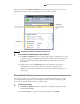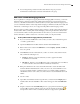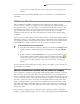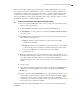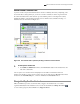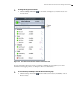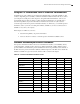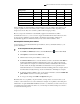Troubleshooting guide
Microsoft Office Communicator 2007 Getting Started Guide | 17
When you add a public instant messaging contact using the Outlook Contacts folder, you can add
home, mobile, and other phone numbers for the contact, so you can use the click-to-call feature in
Communicator to call the contact on his or her home, mobile, or work phone number. With outside
contacts that are not federated nor public IM contacts, your can dial out to call the contact, but you
cannot send an IM to the contact, place Communicator calls or video calls to the contact, or conduct
Communicator audio/video conferences with the contact.
To add a non-Communicator contact that is outside your company
1. If you do not know the IM address of the contact you want to add, contact them by using
phone or e-mail to get the address.
2. Open the Contacts folder in Office Outlook, and then click the New button.
3. In the Full Name box, enter a name for the contact. The Company, Job title, and File as
boxes are optional.
4. Under Internet, enter an e-mail address if you have one for the contact, and then ensure
that you fill in the following boxes:
Display as. In this box, type the name that you want to appear in the Office
Communicator Contact List.
IM address. In this box, type the IM address of the contact. If this box is not filled in,
you cannot add the contact to the Office Communicator Contact List. If the contact
does not have an IM address, use a placeholder address. For example:
username@msn.com.
5. Enter phone numbers for the contact. Use the E.164 format to ensure the number works.
The E.164 format includes the country code, area code, and local number. You do not need
to format the number. A number in the U.S. for example, might look like this:
14255555555, where 1 is the country code, 425 is the area code, and 5555555 is the local
number.
6. Save the contact.
7. Open Office Communicator, and then type the name you entered into the Display as field
in Office Outlook into the Search box. The contact name will appear in the Search
Results pane.
8. Drag the contact from the Search Results pane into a group in the Contact List. You can
now have IM conversations with the contact. You can also click the phone button to
the right of the contact’s name. Communicator calls, video calls, or audio\video
conferencing are not supported for outside contacts, but you can make calls to the contact’s
home, business, and or mobile phone numbers.
For more information about adding public IM contacts to your Contact List, see the Communicator
online Help.