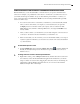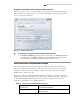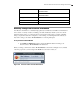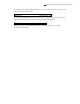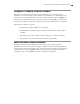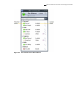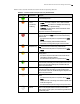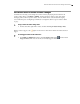Troubleshooting guide
Microsoft Office Communicator 2007 Getting Started Guide | 23
Control Access to Your Presence Information with Access Levels
With Communicator, you use Access Levels to control the level of your presence information that
others see. For example, you probably have a short list of co-workers who you want to have access to
your mobile and home phone numbers. To expose these alternate phone numbers to a contact, you
need to assign that contact to the Personal or Team access level. Setting Access Levels is generally
done in one of three ways:
You set an access level for a contact when you add them to your Contact List. By default,
when you add a contact inside your company to your Contact List, they are given the
Company access level. Contacts outside your company, such as contacts from AOL,
MSN, Windows Live, and Yahoo Messenger IM services, are assigned the Public access
level by default.
After you add a contact to your Contact List, you can easily change his or her access level
to increase or decrease the amount of information you want them to see.
When a contact adds you to his or her list, you receive an alert that enables you to accept or
reject the request. From this alert, you can set the access level for the contact and add them
to your Contact List.
To view contacts by Access Levels
In the Communicator window, click the Change View button , and then click Access
Levels. (To understand what presence information is exposed for each access level, see
Table 4.1 above.)
To change an Access Level for a contact in your Contact List
Right-click a contact, point to Change Level of Access, and then select an access level for
the contact. If you have the Access Levels view applied in the Contact List, you can also
assign a contact to an access level by dragging the contact into an Access Level Group. To
understand how Access Levels control what other see, see ―Access Levels and Phone
Numbers Example‖ later in this chapter.