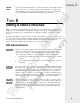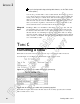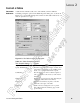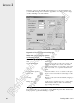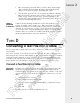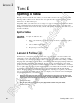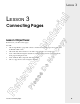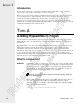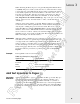User Guide
When discussing the Web, the protocol is generally HyperText Transfer Proto-
col (HTTP). The protocol tells your browser how to ask for the file it’s trying
to locate. The rest of the URL tells the browser where to find the file. After the
colon, usually separated by two forward slashes, is the name of the server, or
host, that provides the file. After the server name, separated by one slash (/),
comes the path: usually a folder name and a filename. So in the following
URL, http://microsoft.com/office/default.asp, “http” is the protocol, the server
name is “microsoft.com,” the folder name is “office,” and the file name is
“default.asp.”
Addresses can be either relative or absolute. Relative addresses, for linking
resources that reside within a particular web’s folder structure (internal), use
only the path—omitting the protocol and server name. This saves you from
typing full URLs. For example, images/logo.gif is a relative address. Absolute
references can be used to link internal resources as well, but typically they’re
used to connect to resources outside your web. These URLs must be complete,
including protocol, server location, and file path. The aforementioned Microsoft
URL is an example of an absolute address.
Bookmarks Although a link is ordinarily used for connecting one page to another, a book-
mark link can connect to a specific target location either within the same page
or a target location in a different page within a web. Bookmark links allow
visitors to jump to a specific location on a page rather than requiring them to
scroll around trying to locate the content they want. Bookmarks can come in
handy in long pages that may have several sections. Typically, bookmark links
are relative addresses preceded by a pound sign (#), such as services.htm/
#repairs.
Example: Text hyperlinks come in several varieties.
Table 3-1: Examples of Hyperlinks
Hyperlink Type Typical Address
Internal marketing/index.htm
Bookmark #top
Mailto mailto:service@somecompany.com
External http://www.microsoft.com/
Add Text Hyperlinks to Pages
Procedure
Reference:
Adding text hyperlinks to pages is what makes the Web go around. They pro-
vide depth and just-in-time flexibility to your content by allowing you to
leverage supporting information that’s available internally on your web or
externally on the World Wide Web. The fastest way to add a text hyperlink is
to just type a complete URL in an open page in Page view and let FrontPage
convert it into a link for you; however, for more control, we recommend the
following:
LESSON 3
Lesson 3: Connecting Pages
35
Reference Material
Please Do Not Copy