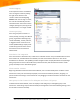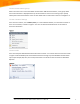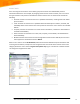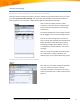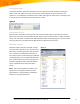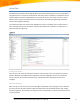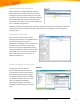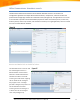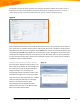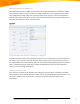Datasheet
Office Communications Server 2007 R2 Product Overview – v 2009.1.30 16
The delegate can also call others on behalf of the manager and choose whether the manager’s name is
displayed as the calling party operations (see Figure 18). Setup of the delegation feature is under the
control of the manager, and can be updated easily for vacation coverage and other reasons.
Figure 18
Transfer calls in the right way
With the Office Communications Server 2007 R2 Attendant console, users can transfer calls to anyone in
their contact lists or corporate directory, with or without prior IM or voice consultation. Simply click the
applicable button and then choose a contact. The Transfer button directs the call to the selected contact
immediately; the Consult button allows users to initiate either instant messaging or voice to discuss the
matter with the selected contact prior to transferring the call. Alternately, users can send a call directly
to voice mail. Each transfer option removes the conversation from the user’s queue once the transfer is
complete to avoid a cluttered window.
Manage multiple conversations at once
All conversations, whether incoming, active, or on
hold, display in one window for easy management.
An incoming or on-hold call can be made active
simply by clicking it; if a call is active, it is
automatically placed on hold when another call is
made active (see Figure 19). In order to prioritize
calls, conversation alerts inform the user of repeat
callers and calls that have been on hold longer
than the user-defined time limit. Office
Communications Server 2007 R2 Attendant
captures history and notes in the Office Outlook
2007 Conversations History folder.
Figure 19