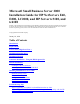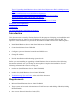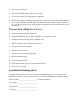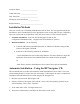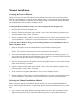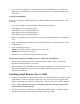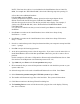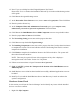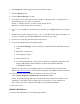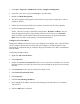Server User Manual
1. Click Start | Programs | Administrative Tools | Computer Management.
2. If necessary click the + sign next to Storage to open this folder.
3. Double click Disk Management.
4. The "Write signature and Upgrade" wizard will start if you have new hard drives with no
signatures on them.
5. Follow the instructions provided by the wizard to create the new hard drive signature.
6. Perform formatting and partitioning.
NOTE: There are two types of hard drive configuration: Dynamic and Basic. You can
select the appropriate type by right clicking on the drive icon on the screen. Dynamic
drives are used to create volumes which can contain more than one physical hard drive.
Basic drives are used to create primary or local partitioned drives.
Configure Server IP Address
During the installation process the system was configured to use DHCP. Also, when no DHCP
server is found on the network the system will auto-configure a random IP address to start
functioning. It is important that you configure the proper IP address to be able to communicate
with the clients.
Configuring IP Address Steps.
1. Right click My Network Places.
2. Click Properties.
3. Double click Local Area Connection. There is one "Local Area Connection" icon for each
Network Interface Card (NIC) present on the system. Identify the proper NIC by browsing
each one.
4. Click Properties at the Local Area Connection Status screen.
5. Click Internet Protocol(TCP/IP).
6. Click Properties.
7. Click Use the following IP address.
8. Enter appropriate IP address selected on the planning section listed above. For example
100.100.100.1.
9. Click the OK button to continue.